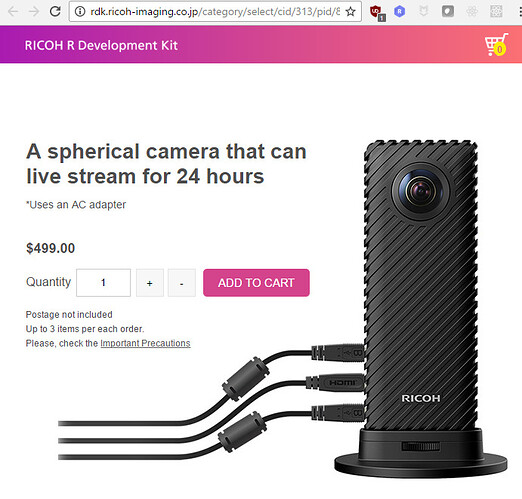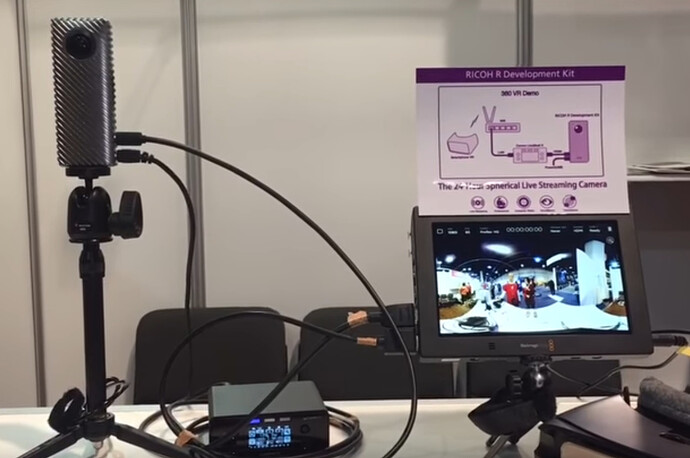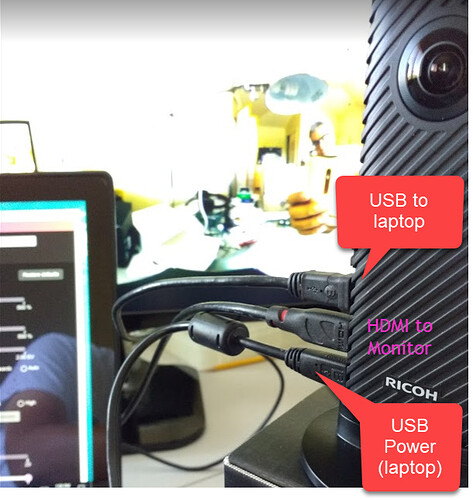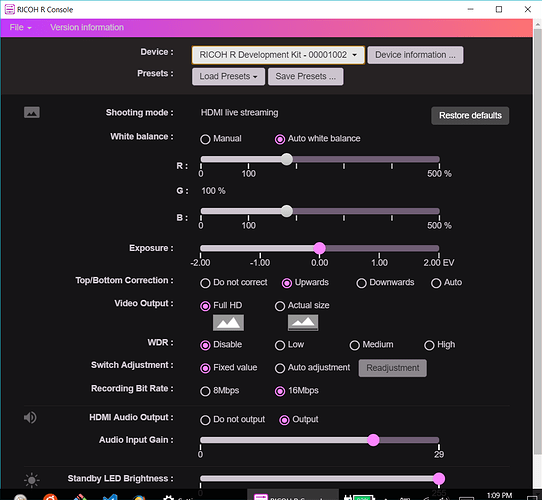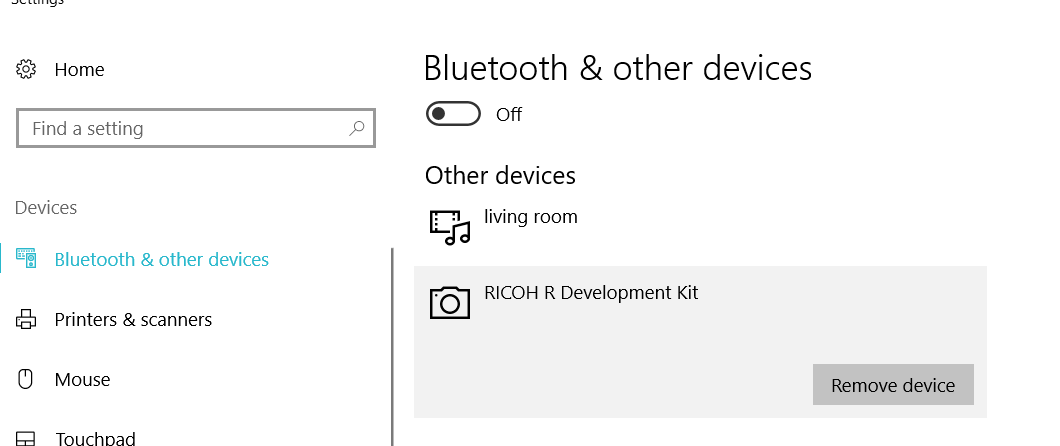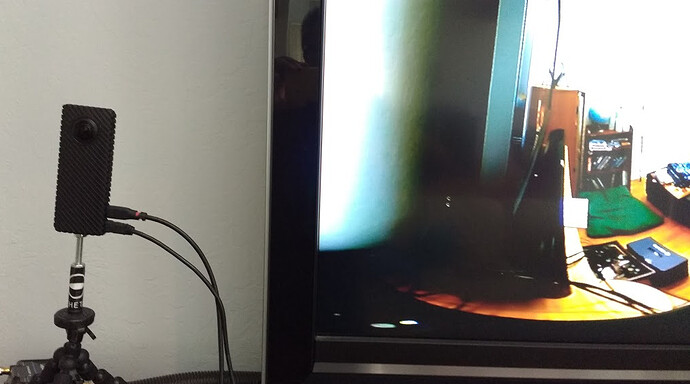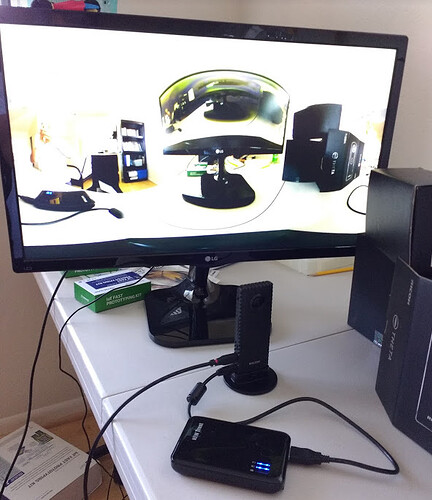How should I proceed to access the Development Kit? I would like to test in the art event broadcast market. Is there a place where I can apply?
The pre-order button is still not clickable. I am waiting too.
I’ve been having issues with the battery freezing in my outdoor setup (which then kills the camera). I would LOVE to have a setup which only runs on DC (and can be triggered to power on over usb (or some other means). Basically, moving the power setup outside the camera (and it’s control of sorts).
I’ll keep a close eye on this Dev Kit.
The price was announced as $500
The MWC live event is here:
https://www.youtube.com/watch?v=pNbs_bh8ZpM
I also saw an Engadget Japan video that shows that the bottom cable is power and the middle cable is HDMI output.

Here’s another view of the system from CES
Cerevo LiveShell for video delivery
WiFi transmission to headset
Here’s a link to the site: http://ricohr.ricoh/en/ Includes some live streaming from Mobile World Congress (MWC) event in Spain (as of Feb 28, 2017).
From the RICOH booth at MWC:
Q: can the RICOH R take still images, or is it only a live stream with ability to save the stream to sdcard? If it can take a still image, how is the shutter triggered?
A: Hi Craig, it only take live streaming (record movie also). You have to choose HDMI output or USB output or record to Micro SD. just one way.
Sirs, it would be convenient to map the brands and models of ENCODER to work with Ricoh R. Thanks
I noticed that the RICOH R Dev Kit has a GitHub repository.
osx-mtphelper
MTP Access helper for macOS
Objective-C
ricoh-r-console
You can adjust the parameters in the RICOH R Development Kit device.
JavaScript
ricoh-r-dk-uvc-capture
This is a software for viewing RICOH R Development Kit video on a PC/Mac.
MTP-reference
win-mtphelper
MTP Access helper for Windows
C#
Hands-on Review below
Friends, whenever I connect the HDMI monitor (LG IPS LED 22MP55), which is connected to the micro HDMI output of the Ricoh R Dev, the camera turns off. Any tips? Thank you
@Lau,
I don’t have the RICOH R to reproduce this, so just leaving a general comment. I know from experience with other hardware that sometimes the sequence of turning on connected devices matters. Have you tried varying that? For example, turning the HDMI monitor on after connecting to the RICOH R?
Jesse
HDMI to LCD Monitor Using Portable Battery for Dev Kit Power
In this picture, I have the Ricoh R Development Kit powered by a portable rechargeable battery pack. I have the monitor powered by a wall socket.
Using it with Ricoh R Console
Troubleshooting
- For the USB power, make sure you have enough current. If you have it plugged into your laptop, make sure the laptop is plugged in, at least for testing
- for the HDMI output on the Ricoh R Dev Kit, make sure that blue light is on, not the green light
- If you have multi-input settings on your HDMI monitor, check to make sure the monitor can receive an HDMI signal (not DVI or VGA). There is probably a toggle menu on your monitor.
- Confirm that you have all three cables plugged into the camera, power, USB and HDMI (if you’re using the Ricoh R Console)
Please describe your connections for power, USB and HDMI. Confirm that you’re using the menu of your monitor to set HDMI input for the monitor
Hello! My monitor is not TV too. It is a video monitor with HDMI input. I will do im test using the hdmi input from SmartTV. Thank you
I think it’s either that your monitor is set up to receive DVI (you can toggle it to HDMI with the monitor’s menu) or the Ricoh R Dev Kit does not have sufficient power, or you have the Ricoh R Dev Kit in USB output mode (not HDMI. Should be blue light, not green)
Please advise on how you are powering the Ricoh R Dev Kit. Are you using a battery or your laptop?
I am using a samsung 2A wall charger. So far so good! Yes I am using Ricoh R Dev in HDMI mode with the console app running on Macbook Pro. Even if the monitor was in DVI, you should not turn off the camera the moment you turn on the monitor. I’m going to do some testing. Maybe it’s the micro hddi> hdmi cable. I will return more details after the tests.
The Ricoh R Dev console app works only in HDMI mode, right? In USB mode the Ricoh R Dev console app does not work. Is correct?
Thank You
(51) 99891.8790 .: vivo > Whatsapp
(51) 99256.5251 .: claro
(51) 98245.6332 .: tim
RADIMIDIA
twitter.com/radimidia
instagram.com/radimidia
RADIMIDIA LIVE
radimidialive.com
facebook.com/radimidialive
Enviada do meu iPhone
Yes, the Ricoh R Dev console only works in HDMI mode.
You need to have the USB cable plugged into the computer for the console to detect the Ricoh R Dev Kit.
Is it possible that you have a smart monitor and it is somehow sending a signal to the camera to turn off over the HDMI cable?
Maybe try it with your TV as a test just to see if the problem is specific to the monitor that you used.
I cannot replicate the problem with my LG monitor that I bought at Costco a few years ago.
FYI, I have not seen the camera turn off like how you describe. Does it exhibit the same behavior when the monitor is already on and then you plug the HDMI port into the camera?
The problem happens when I turn the monitor on, then the camera turns off.
1-Connect the microHDMI cable to the camera and the HDMI to the monitor.
2-Connect the microUSB cable in the camera and USB in Macbook Pro.
3-Turn on the camera
4-Enable the console app in Macbook Pro
5-I turn on the monitor (which does not identify the camera signal). At the same time the camera turns off!
Friday I will test:
1- I will connect the camera to a TV.
2- I will connect the Macbook Pro’s MDMI output directly to the LG monitor.
I have a theory that the microHDMI> HDMI cable is not working well. The tests will answer this question.
I will return reporting details of the test.
Thank you
2nd test with my Sony TV

1st test with LG monitor
This is the LG Monitor I’m using 24M47H-P
http://www.lg.com/us/monitors/lg-24M47H-P-led-monitor
In my configuration, both the monitor and the TV detect the HDMI signal immediately.
In both cases, I plugged the camera into the monitor (or TV) first with the HDMI, then I plugged the camera into my laptop or battery. It started up immediately. Then, I made sure the light was blue.
I’m using a standard HDMI cable with no adapter. Just micro-HDMI on one side and the full-sized HDMI going into the TV or monitor
It worked out all right here! Thank you!
Dear friend, we have to evolve our tests. We need to test cables and devices to increase the distance of the USB cable. We can not work with a 30cm USB cable connected to a Macbook Pro SSD !!! I’m talking about the option of using the USB output for video (not the HDMI output).
For example, if you position the Ricoh R Dev in front of a stage to broadcast a show, the ideal would be for the computer to stay backstage. Shall we invest in this research?
I tested a USB2.0 Extender cable 5 meters active and it did not work. The image is locked.
Soon I will be investing in some alternatives. Follow them:
IOGEAR USB 2.0 BoostLinq Ethernet Extender> $ 52.43
Http://www.bhphotovideo.com/c/product/1044609-REG
IOGEAR USB 2.0 4-Port BoostLinq Ethernet Kit> $ 58.99
Http://www.bhphotovideo.com/c/product/1177816-REG
USB 2.0 BoostLinq Ethernet - 164ft (TAA Compliant)
Https://www.iogear.com/product/GUCE62
USB 2.0 4-Port BoostLinq Ethernet - 164ft, 4-Port USB Extender over Cat5 / Cat5e / Cat6 Ethernet Cable
Https://www.iogear.com/product/GUCE64
Here’s what IOGEAR support said:
Any equipment will work. Be sure to use a high quality solid core CAT6 / CAT6a cable for best performance.
I believe that Ricoh’s support can help as well.
Thank you!