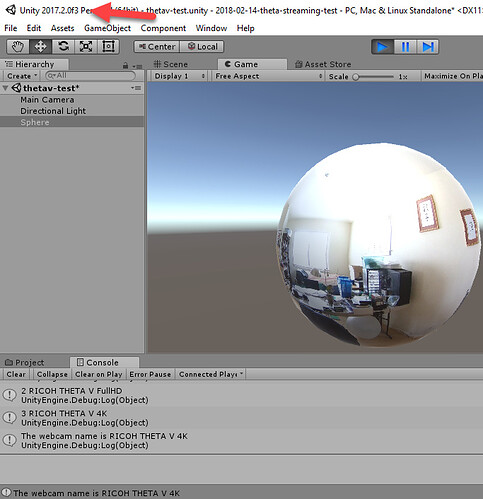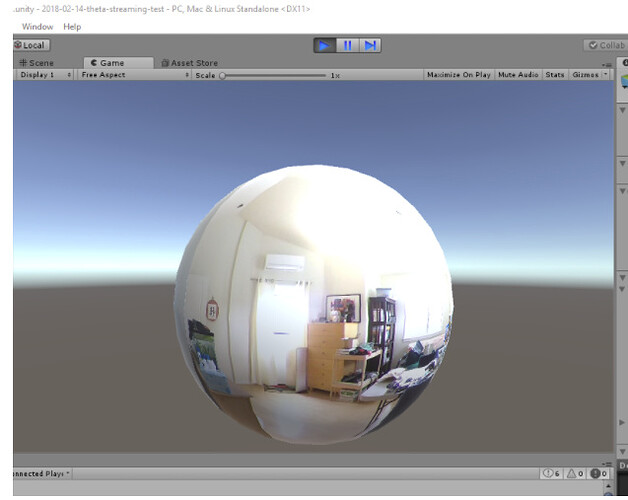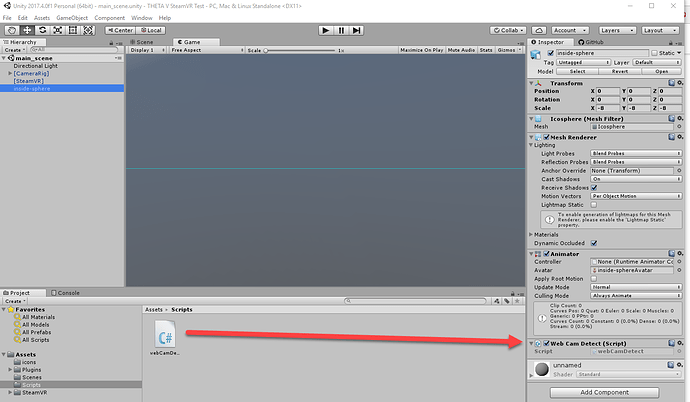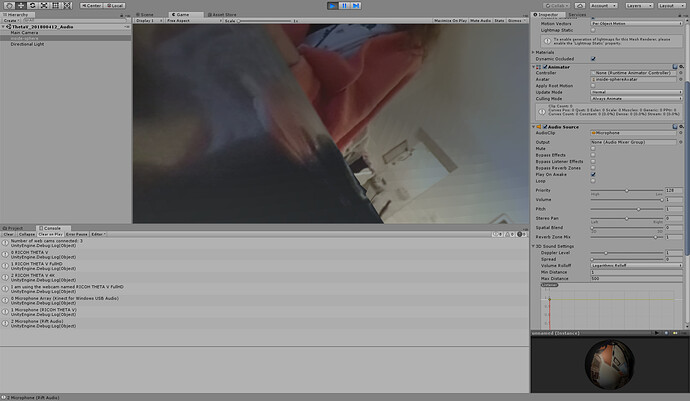@joshappleman Thanks! This fix worked for my purposes! Would be nice to see some other fixes without use of the blender sphere at some point though 
Just so everyone following this thread is clear, the fix Megan is talking about is to set the x, y, z scale values to negative numbers. Otherwise, the text and other things will appear reversed. This is not implemented in the unitypackage file I shared above. I created another package below with the blender sphere and with the default scale set to -8, -8, -8, so it shows the correct mirroring from the start.
Also, there should be examples of using Unity to project the stream onto the inside of a sphere without using Blender. We should look for an example and publish the results here.
Now with negative values for scale of x, y, z, per @joshappleman’s tip. ![]()
Shows newspaper headline to verify that mirroring problem is resolved.
thetav-flip-normals-sphere.unitypackage (656.5 KB)
THETA V Now Working with Unity 2017.2.0f3
Process
There’s another virtual driver that needs to be edited.
In Regedit, use the find command to locate all “Data” for THETA V.
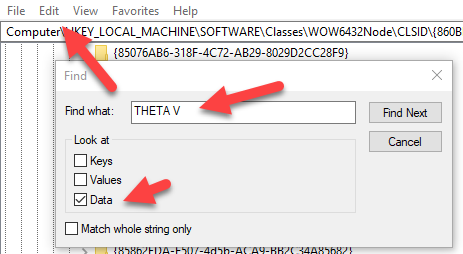
Once you find the key with the search feature, click on each Instance.
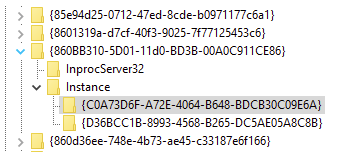
Prior to editing, you will not see a DevicePath.
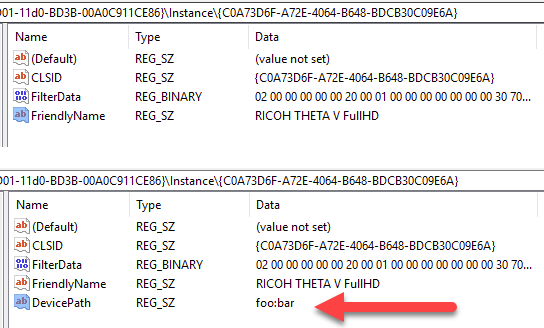
You need to add it.
Right-click on the Instance and select New->String Value.
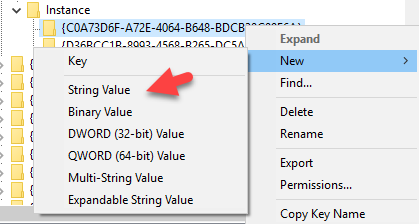
Add DevicePath. Right click on DevicePath again and then modify it. Add a fake path like foo:bar.
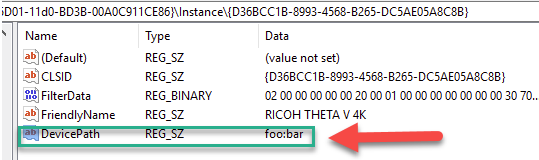
Computer\HKEY_LOCAL_MACHINE\SOFTWARE\Classes\WOW6432Node\CLSID\{860BB310-5D01-11d0-BD3B-00A0C911CE86}\Instance\{D36BCC1B-8993-4568-B265-DC5AE05A8C8B}
Computer\HKEY_LOCAL_MACHINE\SOFTWARE\Classes\WOW6432Node\CLSID\{860BB310-5D01-11d0-BD3B-00A0C911CE86}\Instance\{C0A73D6F-A72E-4064-B648-BDCB30C09E6A}
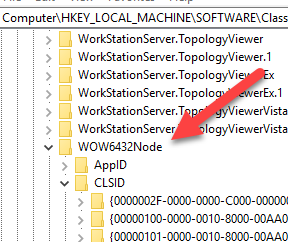
Summary
NEW Info for THETA V 4K
Computer\HKEY_LOCAL_MACHINE\SOFTWARE\Classes\WOW6432Node\CLSID{860BB310-5D01-11d0-BD3B-00A0C911CE86}\Instance{D36BCC1B-8993-4568-B265-DC5AE05A8C8B}
Previous fix was limited to this.
Computer\HKEY_LOCAL_MACHINE\SOFTWARE\Classes\CLSID{860BB310-5D01-11d0-BD3B-00A0C911CE86}\Instance{44ADD235-FE8A-42D8-8B18-CF575554AAB1}
UPDATE - Hack No Longer Needed
RICOH THETA UVC 4K 1.0.1 appears to solve this problem.
Download New Driver version 1.0.1
https://theta360.com/en/support/faq/c_06_v/304_1/
Uninstall Previous Driver
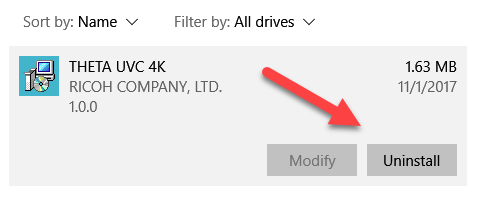
Install New Driver
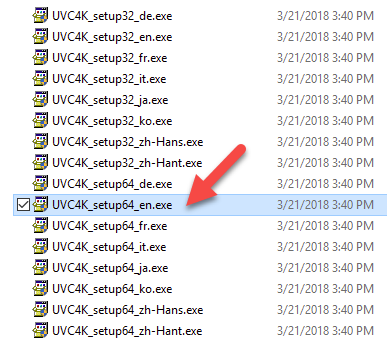
Reboot computer.
Test Unity
It works!
Use Regedit to Confirm That Hacked DevicePath is Not Used
I used foo:bar in the hack. New DevicePath set by driver is RICOH THETA V. It appears that Unity developers no longer need to use regedit.
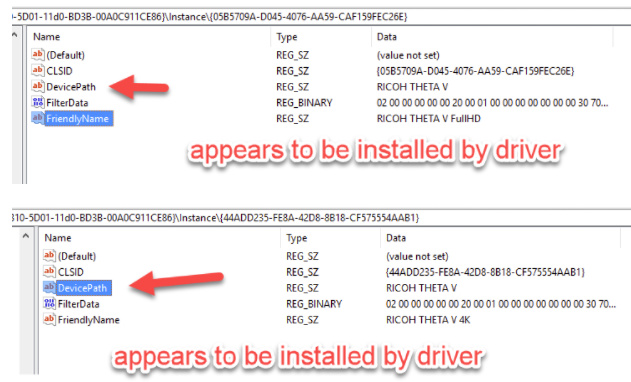
Thanks Ricoh!
It appears that Ricoh listened to the community hack and implemented a DevicePath into the driver that people can download from the Ricoh site.
Hi I have the same problem with my theta V and Window 10, could you upload the project?
I think your problem will be solved if you download the latest RICOH THETA UVC 4K 1.0.1
https://theta360.com/en/support/faq/c_06_v/304_1/
https://theta360.com/en/support/download/liveapp4k/win64
A simple test package is available a few posts above. Though, the problem is probably the driver if your problem is that Unity can’t use the THETA V as a web cam.
thetav-flip-normals-sphere.unitypackage (656.5 KB)
If your problem is that the image is mirrored, the above package may help. By mirrored, I mean that the text on a newspaper looks like it does in a mirror. If that is your problem, than the package above will help.
Thank you! It worked! 
Awesome. Would love to hear about your project if you have a moment.
Right now, I’m trying to figure out the proper height for the THETA V to give a good telepresence experience. I think I’m going to need to adjust the virtual camera height in Unity as well.
telepresence experience sounds very interesting. Maybe it fits well with the idea I am working on.
I am working on a physical sphere with ThetaV inside. Like a inner body experience.
The user can touch the sphere and see him/herself from inside.
Now I am trying to add sound. Do you know how to use the Audio from Theta V?
Hello, I did it by adding the following code in my basic script:
I hope it helps you,
N
thank’s! I am quite new in Unity 3D, so my question is what you mean with basic script?
I am just meaning the one attached to the sphere.
It is the same script where you catch the texture from the Theta V.
N
@Litto
Create the script in C# (or language of choice) and then attach it to the virtual sphere. You can drag and drop it.
Here’s a basic script that will recognize the camera. I have not implemented audio yet per the @Nima suggestion. I will try it today. If you successfully add audio to the script below, post the full working example. Thanks.
using UnityEngine;
using System.Collections;
public class webCamDetect : MonoBehaviour
{
string camName;
public const string RICOH_DRIVER_NAME = "RICOH THETA V 4K";
// change to "RICOH THETA V FullHD" for lower resolution
// (and thus smaller data size)
void Start()
{
WebCamDevice[] devices = WebCamTexture.devices;
Debug.Log("Number of web cams connected: " + devices.Length);
for (int i = 0; i < devices.Length; i++)
{
Debug.Log(i + " " + devices[i].name);
if (devices[i].name == RICOH_DRIVER_NAME)
{
camName = devices[i].name;
}
}
Debug.Log("I am using the webcam named " + camName);
if (camName != RICOH_DRIVER_NAME)
{
Debug.Log("ERROR: " + RICOH_DRIVER_NAME +
" not found. Install Ricoh UVC driver 1.0.1 or higher. Make sure your camera is in live streaming mode");
}
Renderer rend = this.GetComponentInChildren<Renderer>();
WebCamTexture mycam = new WebCamTexture();
mycam.deviceName = camName;
rend.material.mainTexture = mycam;
mycam.Play();
}
}Is the spatial audio input from the THETA V working with the HTC Vive or Oculus Rift (or other) headset? Is it 4 channel audio or 2 channel?
I tried your script - I get an error
Assets/testScriptBasic.cs(40,10): error CS1525: Unexpected symbol `end-of-file’
I used this script, which worked fine (without audio):
using UnityEngine;
using System.Collections;
public class testScriptBasic : MonoBehaviour {
void Start() {
WebCamDevice[] devices = WebCamTexture.devices;
Debug.Log("Number of web cams connected: " + devices.Length);
Renderer rend = this.GetComponentInChildren<Renderer>();
WebCamTexture mycam = new WebCamTexture();
string camName = devices[2].name;
Debug.Log("The webcam name is " + camName);
mycam.deviceName = camName;
rend.material.mainTexture = mycam;
mycam.Play();
}
}Update on Spatial Audio Tests
to followup on the discussion between @nima and @Litto
- I have the THETA working as a spatial audio microphone inside of Unity
- I can play spatial audio on headphones attached to my computer
- I can get sound inside of the HTC Vive headset
- I have not done precise tests of the orientation of the spatial sound inside the headset
Script for THETA V Live Streaming plus basic audio
using UnityEngine;
using System.Collections;
public class webCamDetect : MonoBehaviour
{
string camName;
public const string RICOH_DRIVER_NAME = "RICOH THETA V 4K";
// change to "RICOH THETA V FullHD" for lower resolution
// (and thus smaller data size)
// Audio
public const int THETA_V_AUDIO_NUMBER = 0;
AudioSource audioSource;
void Start()
{
WebCamDevice[] devices = WebCamTexture.devices;
Debug.Log("Number of web cams connected: " + devices.Length);
for (int i = 0; i < devices.Length; i++)
{
Debug.Log(i + " " + devices[i].name);
if (devices[i].name == RICOH_DRIVER_NAME)
{
camName = devices[i].name;
}
}
Debug.Log("I am using the webcam named " + camName);
if (camName != RICOH_DRIVER_NAME)
{
Debug.Log("ERROR: " + RICOH_DRIVER_NAME +
" not found. Install Ricoh UVC driver 1.0.1 or higher. Make sure your camera is in live streaming mode");
}
Renderer rend = this.GetComponentInChildren<Renderer>();
WebCamTexture mycam = new WebCamTexture();
mycam.deviceName = camName;
rend.material.mainTexture = mycam;
mycam.Play();
// audio
// this section working with HTC Vive, but have not
// verified spatial audio. Maybe try STEAM AUDIO?
// https://valvesoftware.github.io/steam-audio/downloads.html
// It's good enough for telepresence demo right now, but
// I would like to tune the spatial audio
//
audioSource = GetComponent<AudioSource>();
string[] audioDevices = Microphone.devices;
for (int i = 0; i < audioDevices.Length; i++)
{
Debug.Log(i + " " + audioDevices[i]);
}
audioSource.clip = Microphone.Start(audioDevices[THETA_V_AUDIO_NUMBER], true, 10, 44100);
audioSource.loop = true;
while (!(Microphone.GetPosition(null) > 0 )) { }
audioSource.Play();
}
}
Using Default Audio Settings
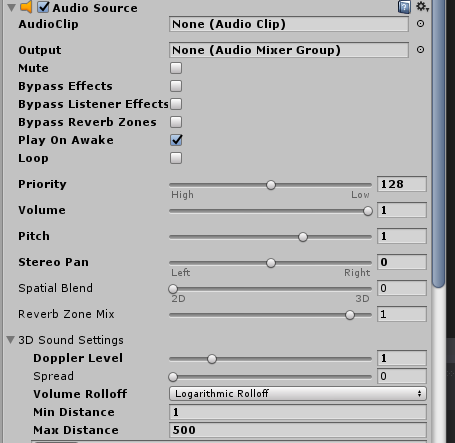
I think I might have forgot the last curly bracket. I just posted a new script with the audio working.
This is what I have when outputting to HTC Vive
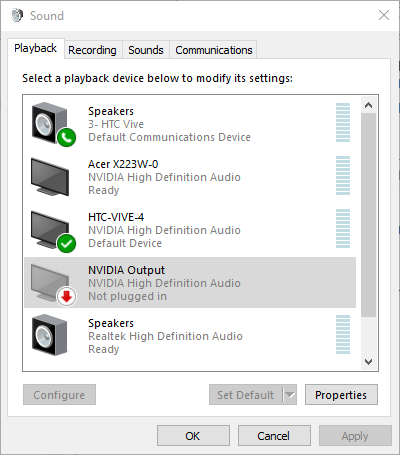
My recording devices
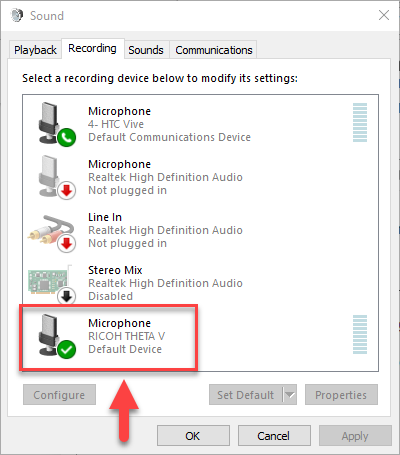
My script debug log from Unity
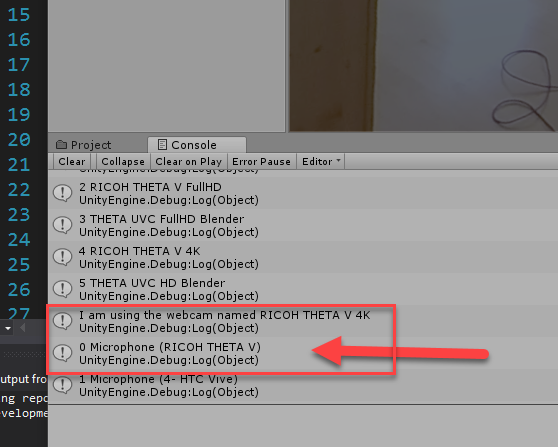
Note that the script is finding the THETA V first. Thus, in the script, it is array element zero and the HTC Vive microphone is array element one.
I have an Oculus Rift
so 2 Mics see screenshot.
Problem is. Performance starts lagging (image) and there is still no audio 
See Screenshot!) I did everything the way you did.
I also used “RICOH THETA V FullHD” in the script. still lagging…
Maybe you know what is missing…  thx a lot!
thx a lot!
On your machine, you have the driver or a physical Kinect for Windows USB audio.
Thus, you need to change the array index to 1, not 0.
In the code, change this to “1”
// Audio
public const int THETA_V_AUDIO_NUMBER = 0;
On Windows 10, right-click on your speaker.
Verify the Playback and Recording devices.
Do you have “RICOH THETA V” as the microphone and Oculus Rift as the Playback device?
When you say, “lagging,” do you mean the video is not smooth?
Or, do you mean that there is latency between the time the real-world person moves and you see the movement in the virtual world?
Hello, here is my full script:
public class testScriptBasic : MonoBehaviour {
void Start () {
WebCamDevice[] devices = WebCamTexture.devices;
Debug.Log("Number of web cams connected: " + devices.Length);
Renderer rend = this.GetComponentInChildren<Renderer>();
WebCamTexture mycam = new WebCamTexture();
string camName = devices[1].name;
Debug.Log("The webcam name is " + camName);
mycam.deviceName = camName;
rend.material.mainTexture = mycam;
mycam.Play();
foreach (string device in Microphone.devices)
{
Debug.Log("Name: " + device);
}
var audio = GetComponent<AudioSource>();
audio.clip = Microphone.Start("2- RICOH THETA V", true, 10, 44100);
audio.loop = true;
while (!(Microphone.GetPosition(null) > 0)) { }
audio.Play();
Debug.Log("number " + audio.clip.channels);
}
}