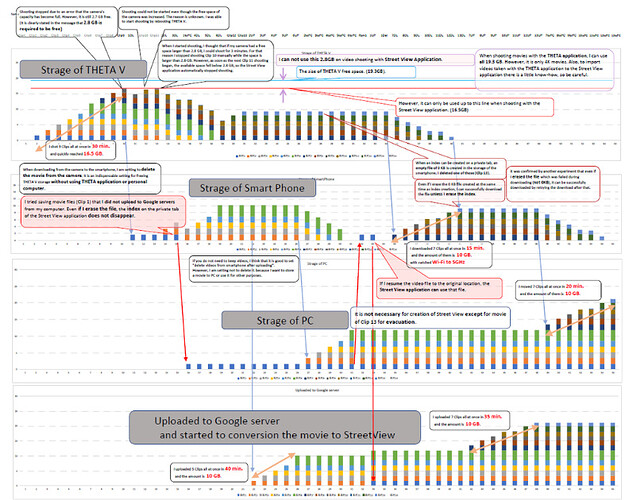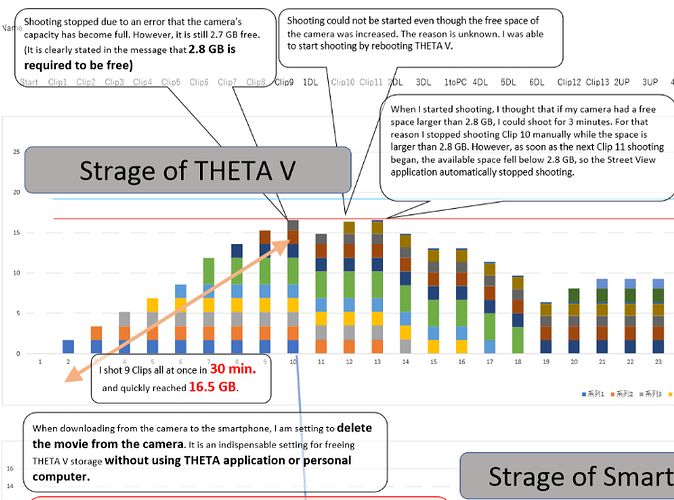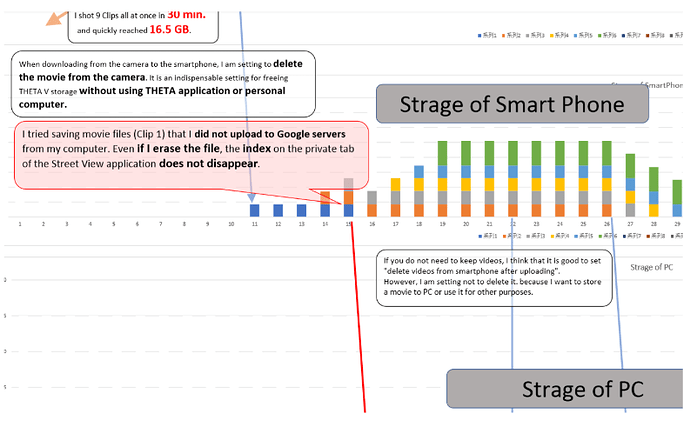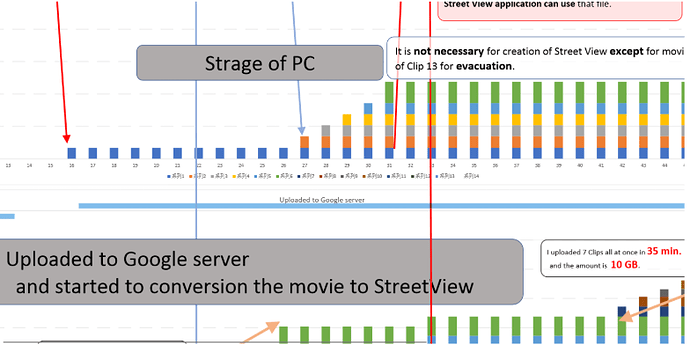Move Video Files Over To Your Computer, Continue Recording, Then Copy Them Back to Create Street Views
This article was originally posted in Japanese by potaro67 in the Local Guides Connect How-tos. The original article is here.
Unofficial community translation by Jesse Casman and Craig Oda
We struggled with translating the technique. If you have anything to add or correct, please help us by posting below.
Even if I delete movie files imported to the Street View application from smartphone before uploading, By later writing back to the smartphone, I confirmed that Street View will be created from that movie. By using this technique, you will be able to keep shooting with pending uploads to Google servers that take a long time.
If you delete the video files in your smartphone that have been imported into Street View app one time, and then copy them back to your smartphone, we have confirmed that you’ll be able to create Street Views from the videos. By using this technique, you will be able to continue with pending shooting uploads to Google servers which can take a long time.
A PDF of the image file above is here.
Get the PDF to see the entire chart
A test was done by taking 37 minutes of 5.4K video. Total file size was 21GB. Shooting started 08:33 and ended at 9:46. We took over 1 hour 13 minutes.
After data processing, I transferred the data while I was at work. In the evening, I needed another 2 hours to work with Street View.
In my experience, generally speaking it takes an hour to shoot 30 minutes of video and another 4 hours processing.
Please do not remove the index screen of the file (in the private tab in the Street View app) that has been removed by a computer.
The video files, even those at OKB or ones of a medium size created when they failed in the middle of import, can be resurrected by performing the import process by connecting to the camera. However, you will not be able to import If you delete the index screen in Street View app.
It’s a problem if you play with the index image in the private tab after the file has been deleted (like clicking the upload button). Rest assured, you’ll only see a message about not being able to import.
Index images can only show up to 50 displays. In these matters, @Jimneybob has good details.
In addition, when videos and images that haven’t been uploaded yet are combined in the private tab, there are times when you can not be even see 50 total. In that case, since you will be able to see what will be displayed by doing some uploading work, please do not panic.
Again, if you want to delete the index screen on your own, you will no longer be able to import the video into the Street View app. Reviving the index screen is not possible at this point.
THETA V storage is limited to 19.6GB, of which 19.3GB can be used, but the Street View app can use up to 16.5GB, leaving 2.8GB space that can’t be used.
For 5.4K video, we’ll reach this amount in 30 minutes.
If the 2.8GB was usable, it would increase recording time by 5 minutes.
Even six months ago this issue was raised, but it appears as if it currently has not changed. It would be great if the Street View app could make use of the remaining 2.8GB.
However, using the THETA app you can completely record video until it’s full. If you could do that in the Street View app, too, that would make me happy.
A good technique is to transfer files with a high speed Wi-Fi connection between the camera and the smartphone at 5GHz. However, this might be difficult to switch to because 5GHz can’t be used outdoors [in some areas].
The following technique currently DOES NOT work:
- Import video file from the THETA V to the Google Street View app on the smartphone with a USB cable (does not work)
- Copying video files from external storage to the THETA V (does not work)
- Import video file from external storage to the Street View app (does not work). In this case, if you want to use GPS data, you need to apply a different technique.
To accomplish any of the above techniques, we need high-speed data transfer and large storage capacity.
In order to reduce the time needed for uploading when taking tons of video, you could use a smartphone that has a capacity of more than 100GB. However, since I can’t replace my phone immediately, I thought of this process to use my existing equipment.
In my tests, I used my personal computer to delete the video files from the THETA V, but I remember that @KOBAYASHI_Jun was using smaller devices to delete files.
I think we may be able to use mobile devices to delete the video files from the THETA V.