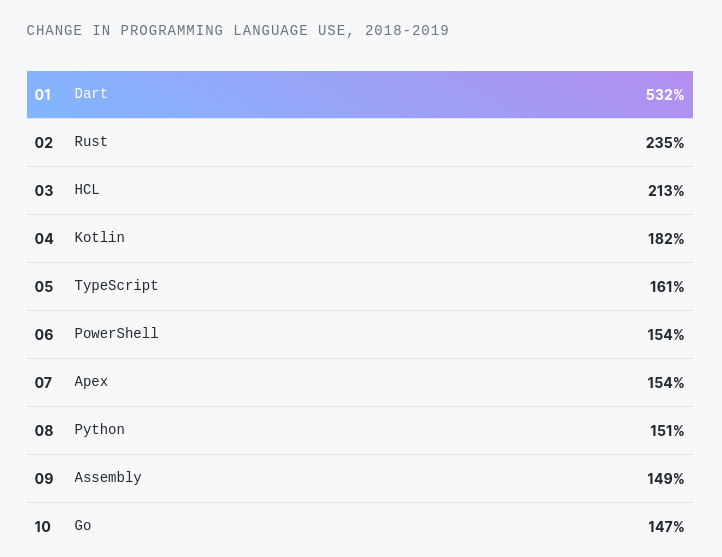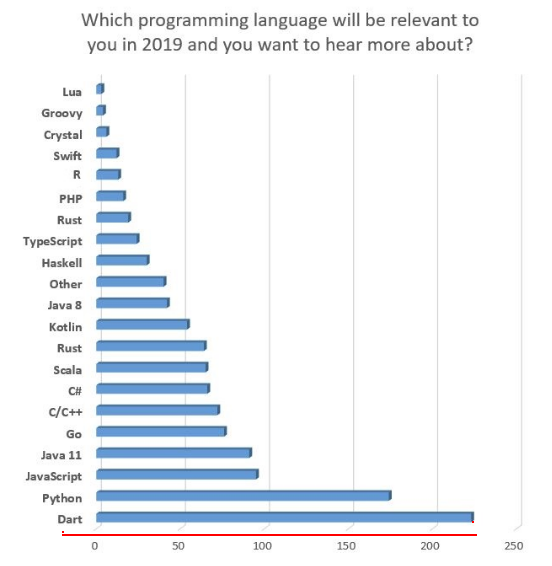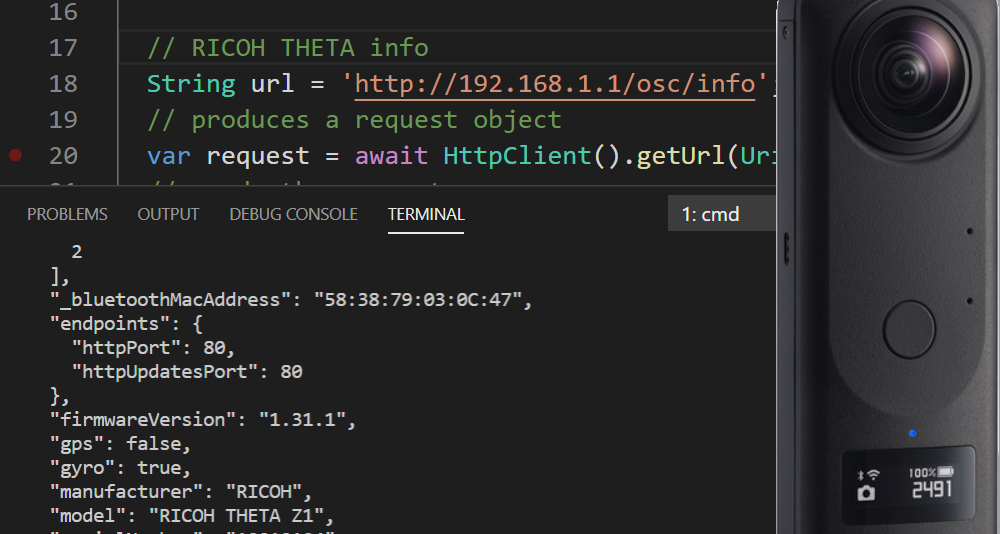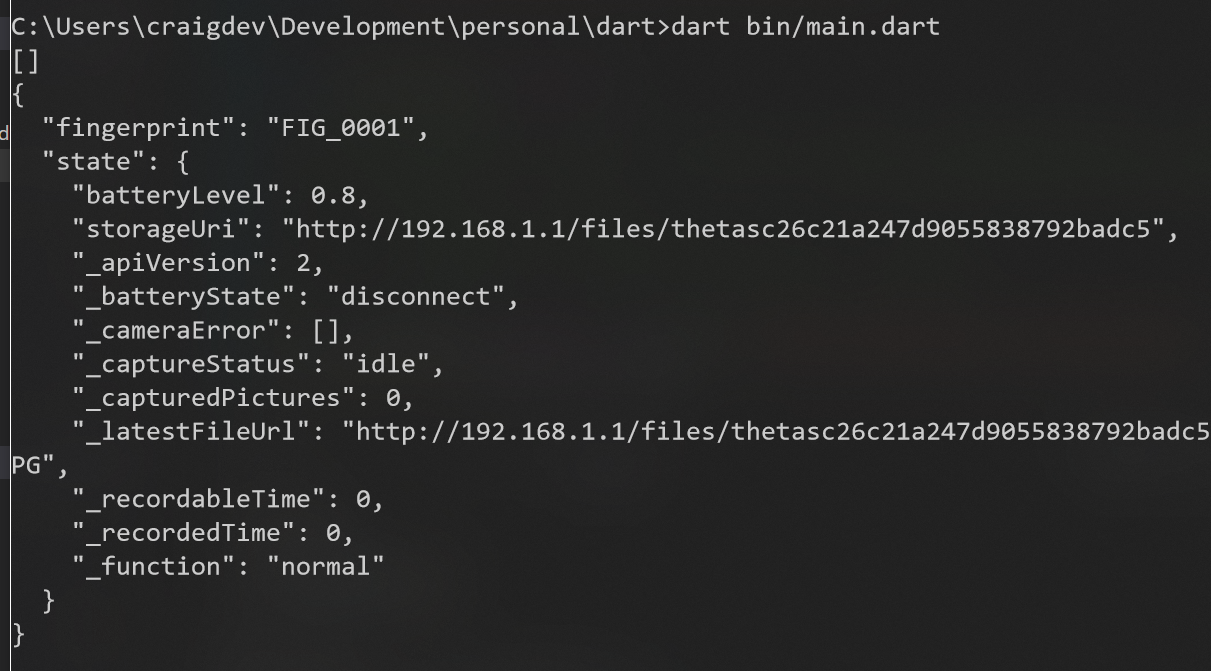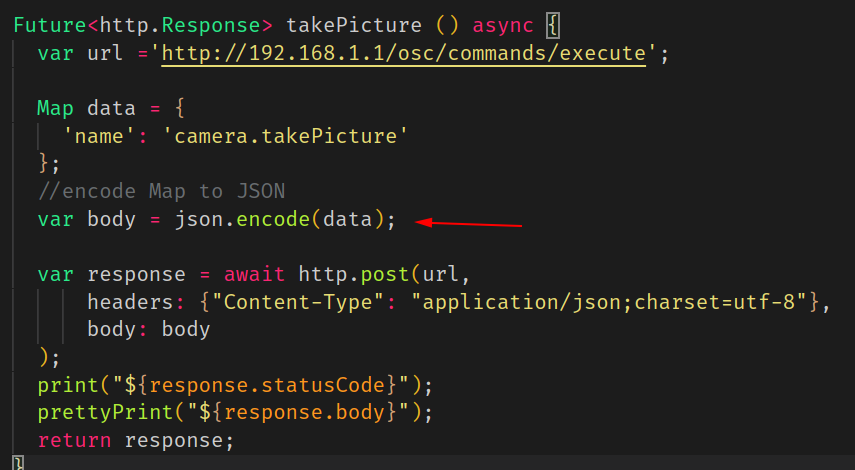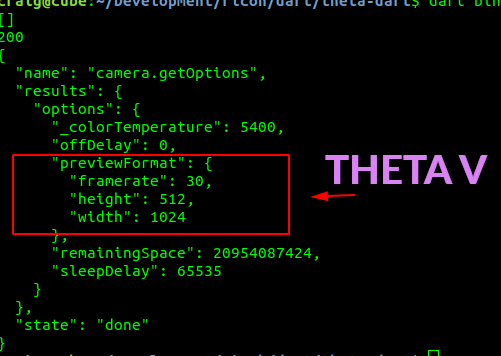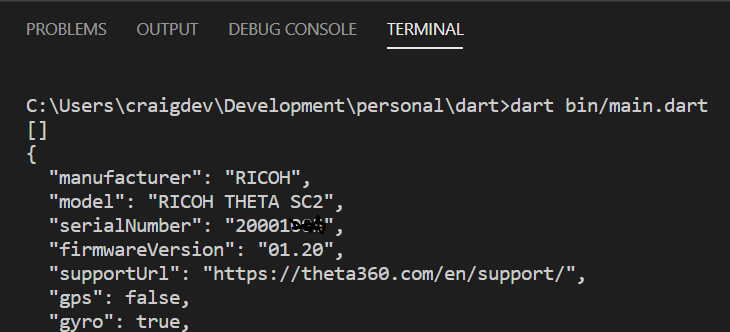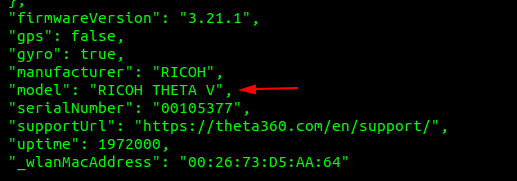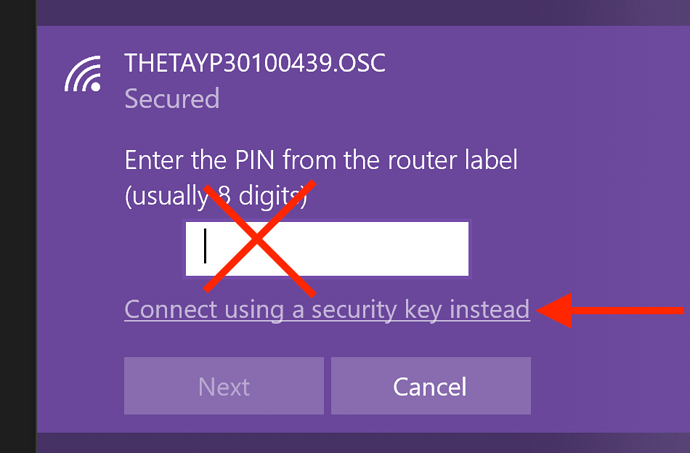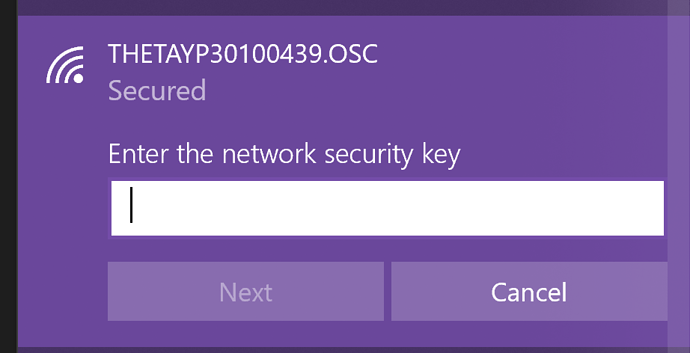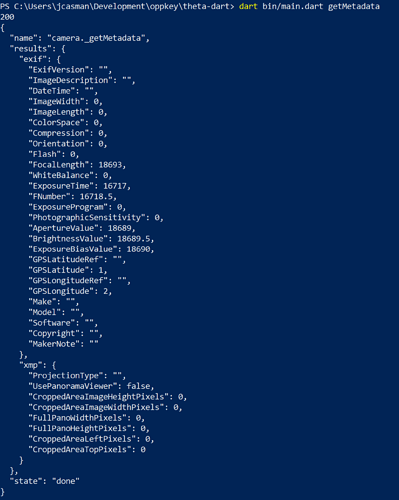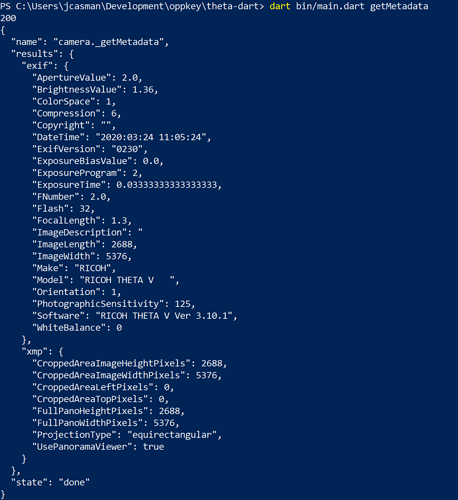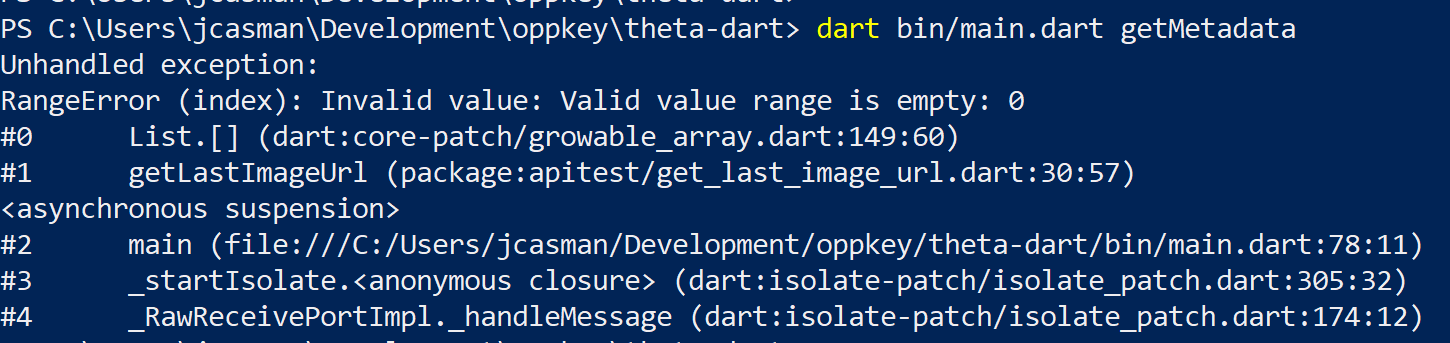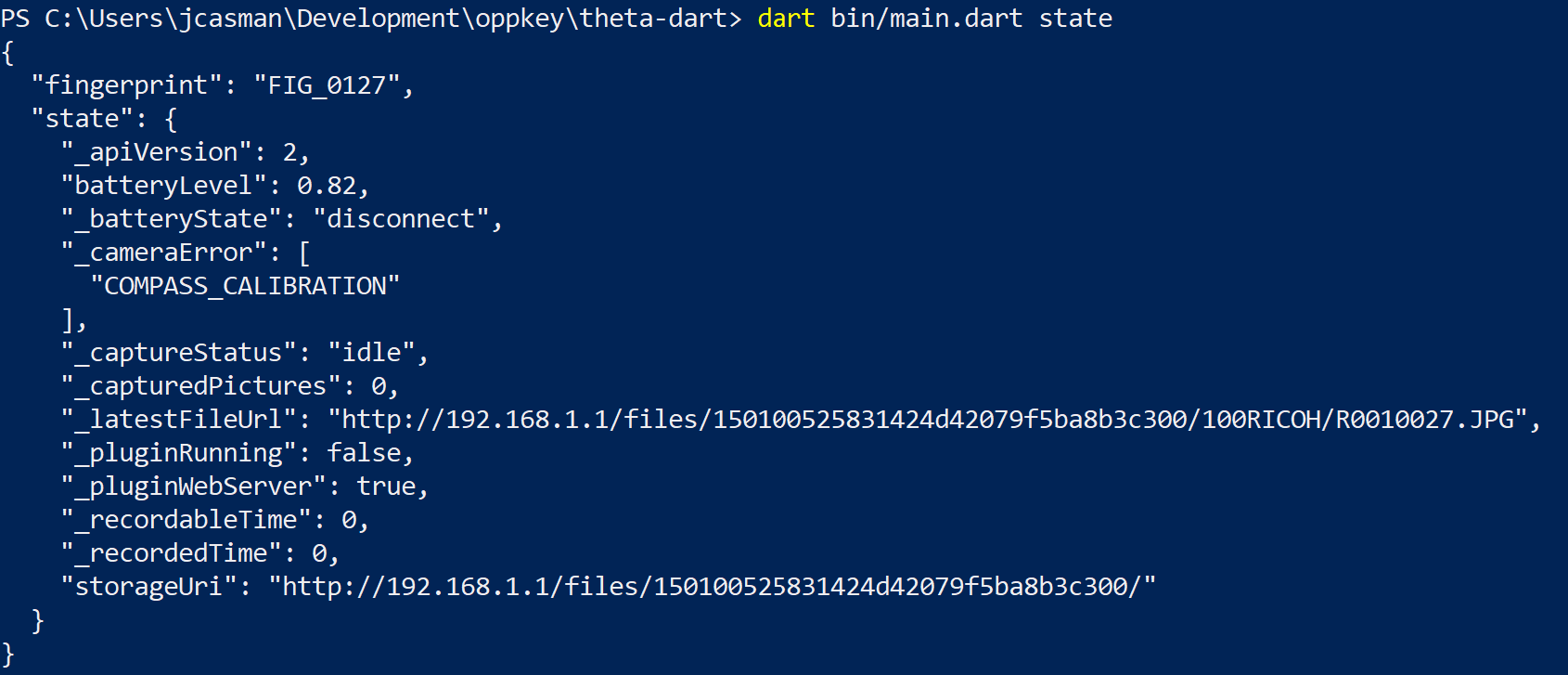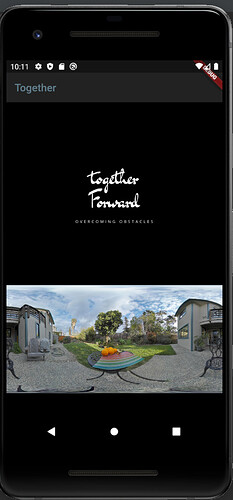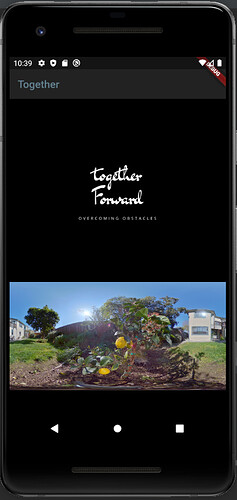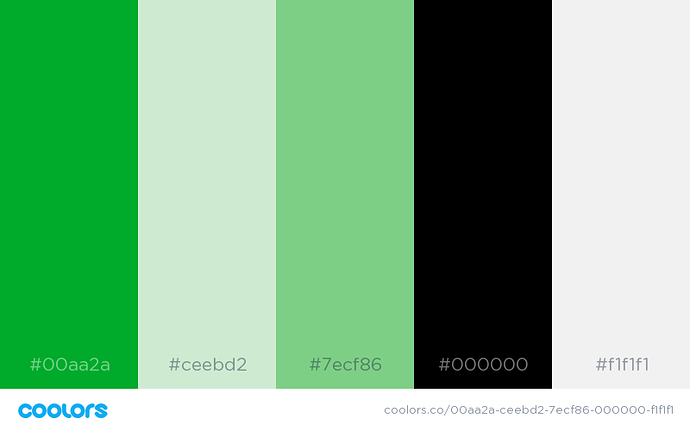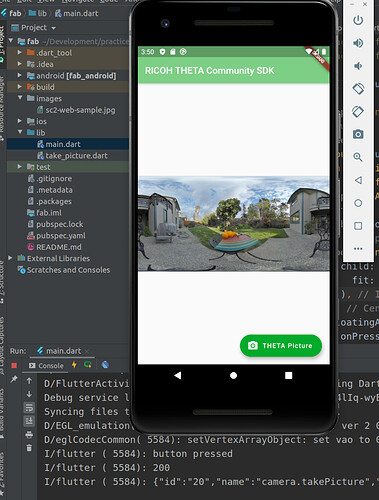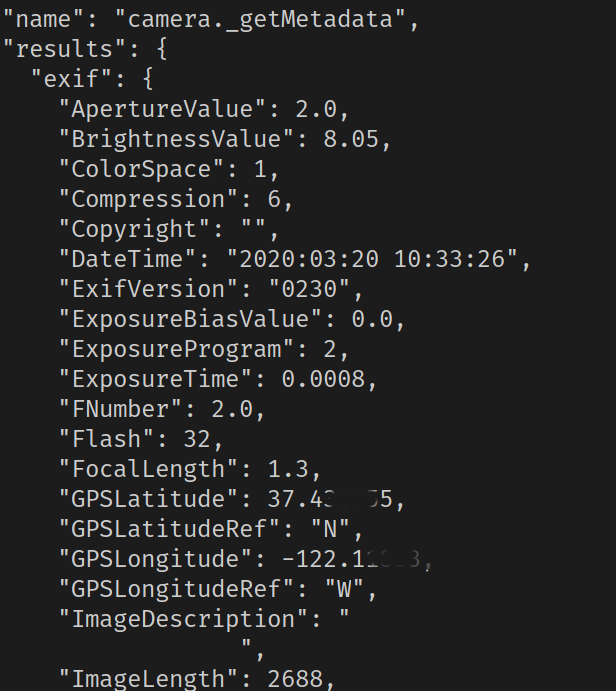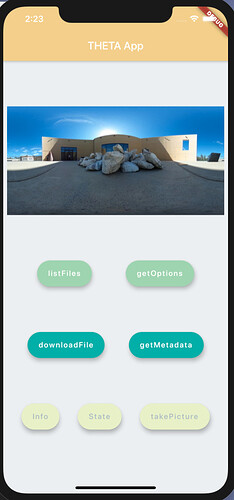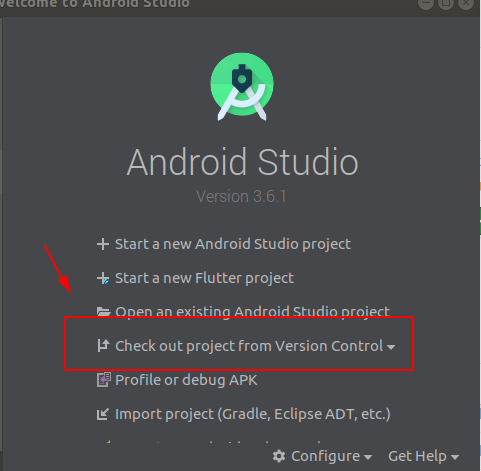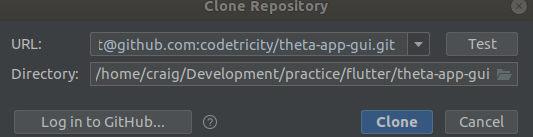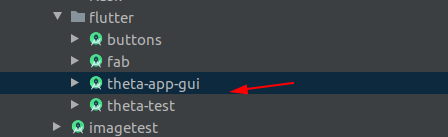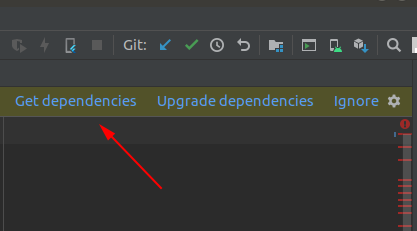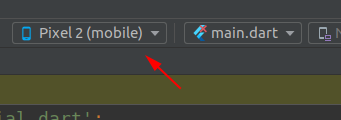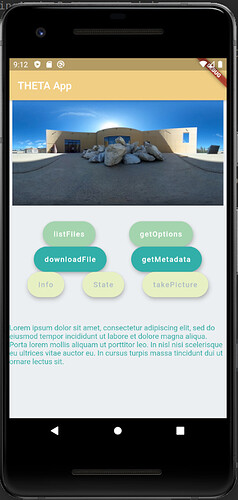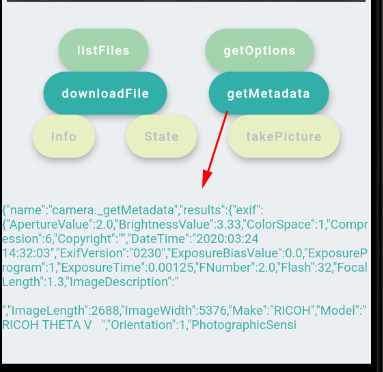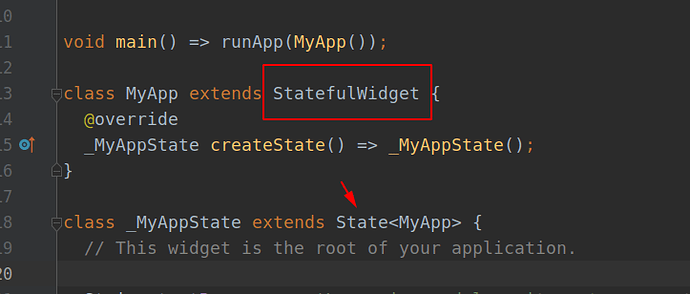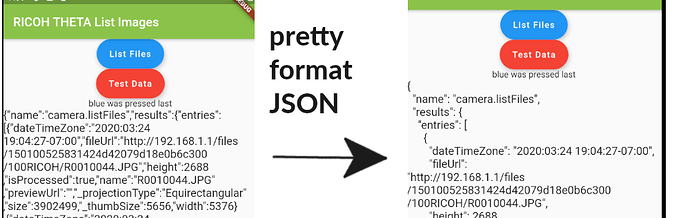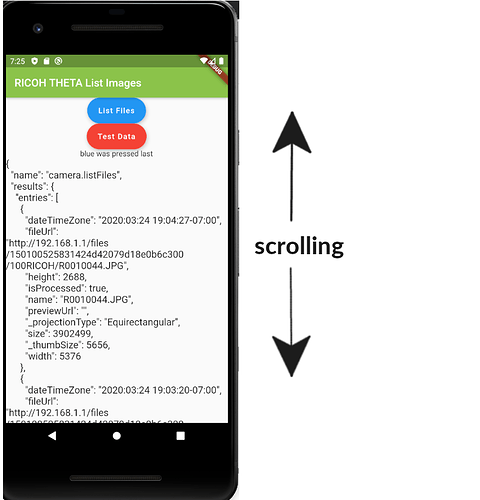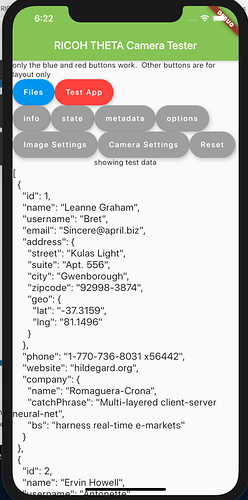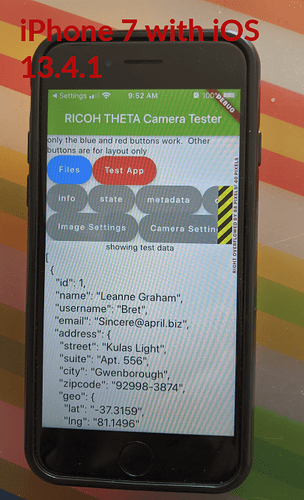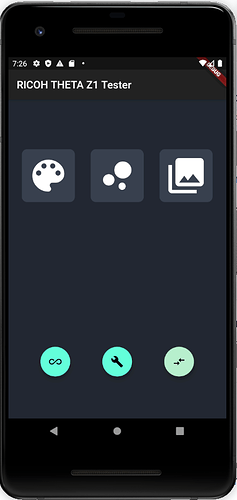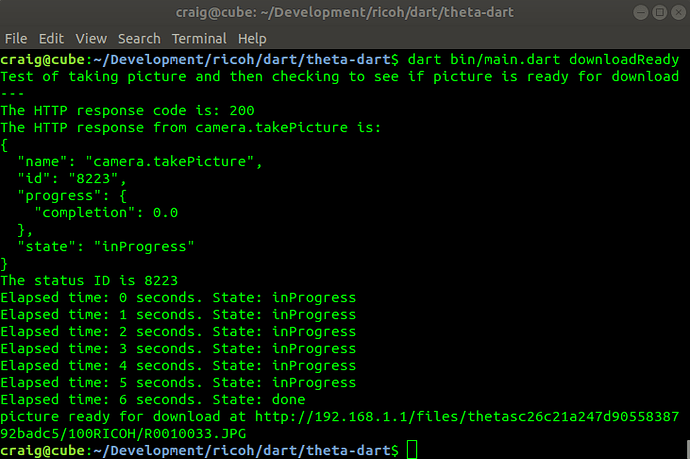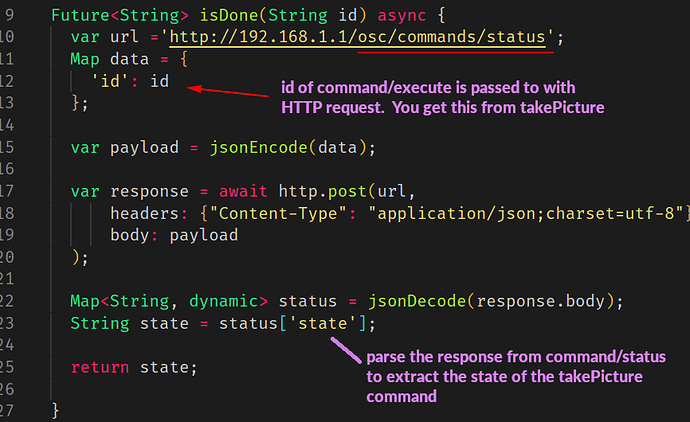Getting Sample Code
The GitHub repository has been moved. To get the code examples, please fill out the form below.
According to GitHub’s The State of the Octoverse, Dart was the fastest growing language in 2019, growing faster than Go, Rust, and TypeScript.
The interest in Dart is largely driven by Flutter.
Growth of Dart
JAXenter readers also ranked Dart as the most relevant language of 2019.
The IEEE SPECTRUM ranking puts Dart in the top 10 of trending languages.
Dart and RICOH THETA
As I was building documentation for the SC2 API, I decided to build the API tests with Dart. This project focuses on using Dart from the command line. After getting familiar with Dart language syntax, we plan to develop mobile app projects with Flutter in the future.
These tests were tested and found to work with THETA models SC2, V, and Z1.
RICOH THETA Dart HTTP Request tests
RICOH THETA API requests for models V, Z1, and SC2. API reference
Usage
- connect workstation to THETA with camera in access point (AP) mode
- run
main.dartfile inbinwith the appropriate command
Example with info
dart bin/main.dart info
Instead of info, you can also use other commands:
Example with state
dart bin/main.dart state
Working commands:
- info
- state
- takePicture
- listFiles
- getOptions
Explanation
POST example
response from THETA SC2
Take Picture Example
If you send a payload such as {'name': 'camera.takePicture'} as part of your request, you must encode the body as JSON. You can use json.encode(your-payload-object) or the new jsonEncode() jsonEncode function - dart:convert library - Dart API
Test from THETA V. OK!
Test from THETA SC2. OK!
Response from SC@ shown below.
C:\Users\craigdev\Development\personal\dart>dart bin/main.dart
[]
200
{
"name": "camera.takePicture",
"id": "1588",
"progress": {
"completion": 0.0
},
"state": "inProgress"
}
List Files
https://api.ricoh/docs/theta-web-api-v2.1/commands/camera.list_files/
This shows a more complex nested payload with parameters.
Response
$ dart bin/main.dart
[]
200
{
"name": "camera.listFiles",
"results": {
"entries": [
{
"dateTimeZone": "2020:03:18 17:12:32-07:00",
"fileUrl": "http://192.168.1.1/files/150100525831424d42079d18e0b6c300/100RICOH/R0010024.JPG",
"height": 2688,
"isProcessed": true,
"name": "R0010024.JPG",
"previewUrl": "",
"_projectionType": "Equirectangular",
"size": 4362617,
"_thumbSize": 2749,
"width": 5376
},
Get Options
The camera options you want to get need to be specified individually in an array. I do not think you can get all the options with a wildcard or “all” specification.
Format of the data request is below.
var url ='http://192.168.1.1/osc/commands/execute';
Map data = {
'name': 'camera.getOptions',
'parameters': {
'optionNames': [
"iso",
"isoSupport"
]
}
Response from a THETA SC2 running firmware 1.20 is shown below.
{
"name": "camera.getOpions",
"state": "done",
"results": {
"options": {
"iso": 0,
"isoSupport": [
64,
80,
100,
125,
160,
200,
250,
320,
400,
500,
640,
800,
1000,
1250,
1600,
2000,
2500,
3200
]
}
}
}
Addtional Options
In my tests, there are significant differences between the THETA V options and the options for SC2. In your tests, you can try each option individually to see what is supported.
Note that in the test of the SC2 below, the previewFormat is not returning the correct values.
The payload is:
Map data = {
'name': 'camera.getOptions',
'parameters': {
'optionNames': [
"offDelay",
"sleepDelay",
"remainingSpace",
"_colorTemperature",
"previewFormat"
]
}
};
The response from a THETA SC2 running firmware 1.20 is shown below. Note that the previewFormat is giving 0 values. This API is likely not supported at the moment.
{
"name": "camera.getOpions",
"state": "done",
"results": {
"options": {
"offDelay": 65535,
"sleepDelay": 65535,
"remainingSpace": 2168410112,
"_colorTemperature": 2500,
"previewFormat": {
"width": 0,
"height": 0
},
"framerate": 0
}
}
}
For comparison, this is the response from a THETA V. See the difference in the previewFormat information.
Camera Firmware Tested
- Z1 1.31.1
- RICOH THETA SC 1.20
- V 3.21.1
Troubleshooting Camera
Testing Connection with GET info
The simplest command to the camera is GET info.
You can test it in a browser, curl, Postman. In the test program, you can look for the URL below.
String url = 'http://192.168.1.1/osc/info';
If you are having problems getting a camera connection and want to test your code with a known working API that returns a single JSON object, you can use a public Internet test server to return a single JSON object and print it out.
// String url = 'https://swapi.co/api/people/1';
// String url = 'https://jsonplaceholder.typicode.com/users/1';
Configuration and Installation
- install dart
- clone this repo
- run
pub getto install dependencies
$ pub get
Resolving dependencies... (1.2s)
Downloading args 1.5.3...
Downloading http 0.12.0+4...
Downloading pedantic 1.9.0...
Downloading async 2.4.0...
Downloading source_span 1.6.0...
Downloading charcode 1.1.3...
Downloading meta 1.1.8...
Got dependencies!