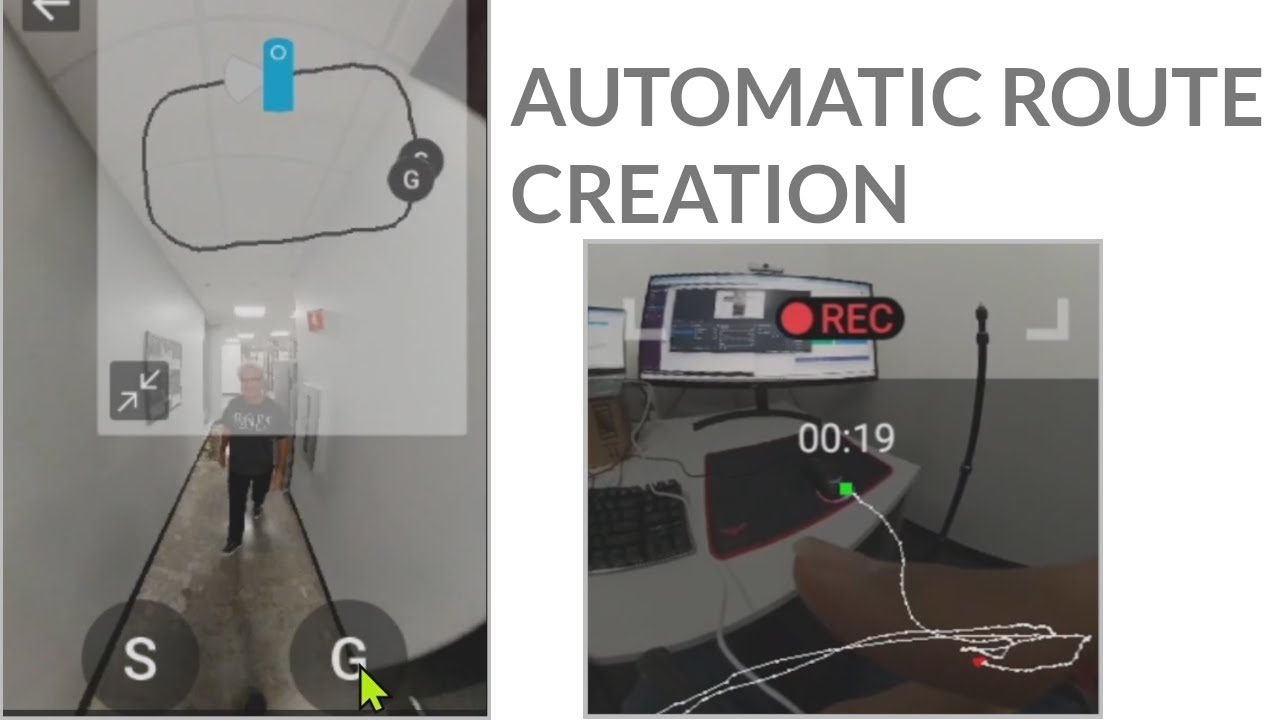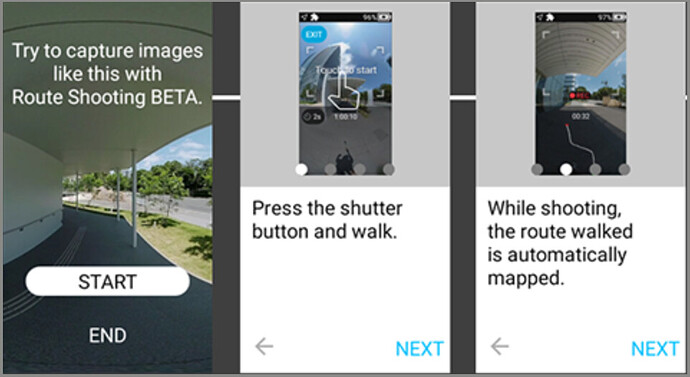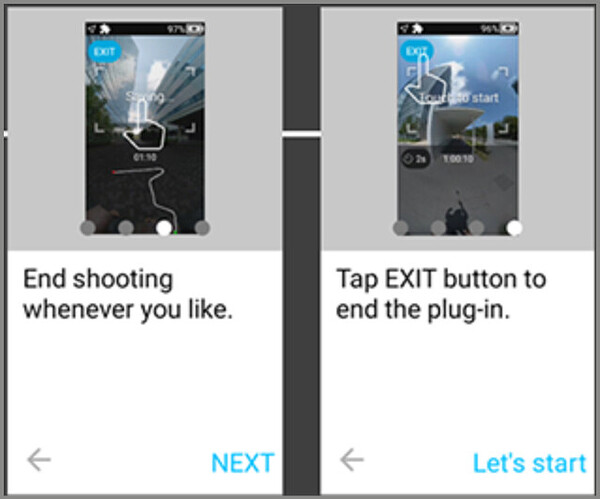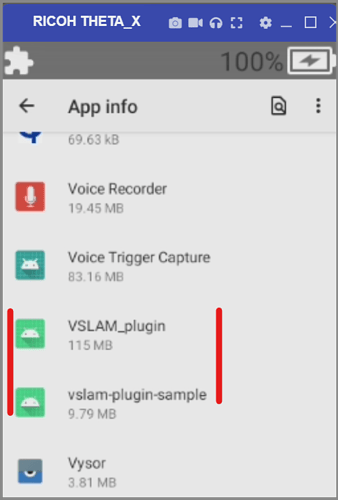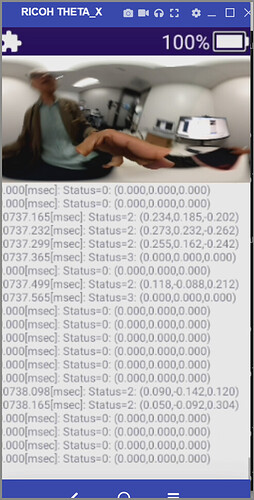Automatically generate a route using image data from a 360 video.
Test by Oppkey
Get Plug-in
Usage
– Startup
Swipe left on the shooting screen of the camera to display the plug-in selection screen, and then tap “Route Shooting BETA”.
– Shooting settings
• Tap the self-timer button to select the countdown time between “OFF”, “2 seconds”, “5 seconds”, and “10 seconds”.
• The video size is fixed at “4K (3840×1920), 15 fps”.
– Shooting
Press the shutter button or tap the frame near the center of the screen to begin shooting. Once shooting begins, start to move by walking with the camera. The camera recognizes the position from images so ensure that distinctive features in the surroundings continue to be captured in the video when moving. Press the shutter button or tap the frame near the center of the screen again to end shooting.
– Playback
Tap the thumbnail that is displayed after shooting, or exit the plug-in and tap the view button in the single view at the playback screen. The movement route display, which is displayed during playback, can also be hidden by tapping the zoom-out button. Tap the “G” button to move the view to the shooting end point and the “S” button to move the view to the shooting start point. Tap the screen while the view is moving to stop it moving.
Visual SLAM
This page on MathWorks had a nice explanation of Visual SLAM.
There appears to be a built-in plug-in called VSLAM that developers can use as a service.
The vslam sample talks to the VSLAM service
Updated October 19, 2022
Desktop software can be used to create routes from 360 video files from other THETA models.