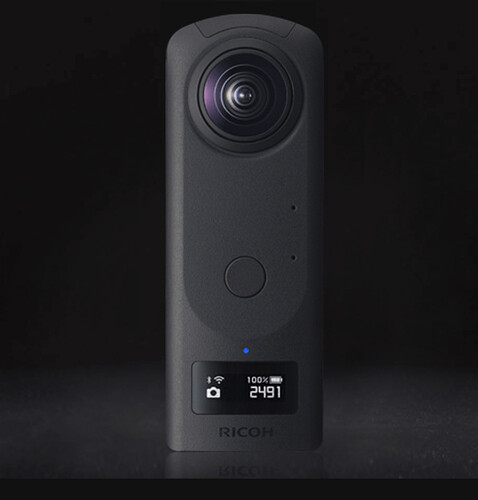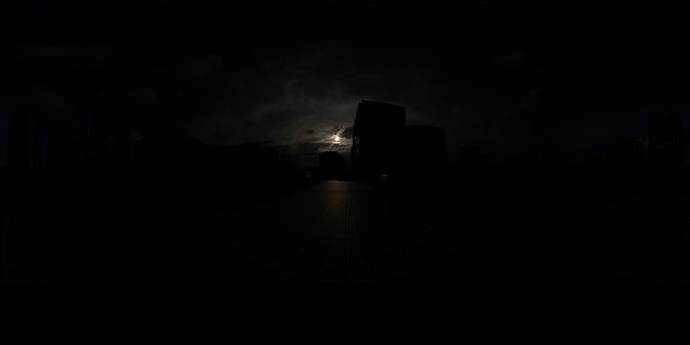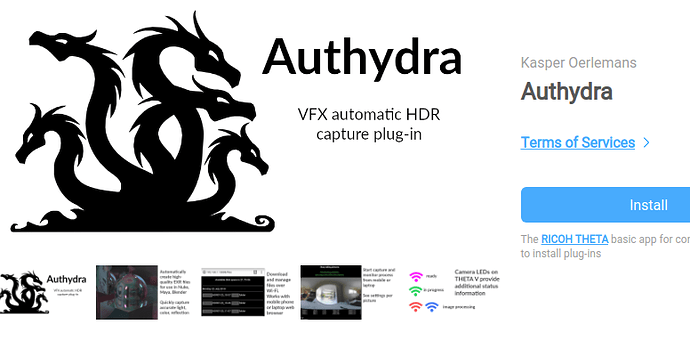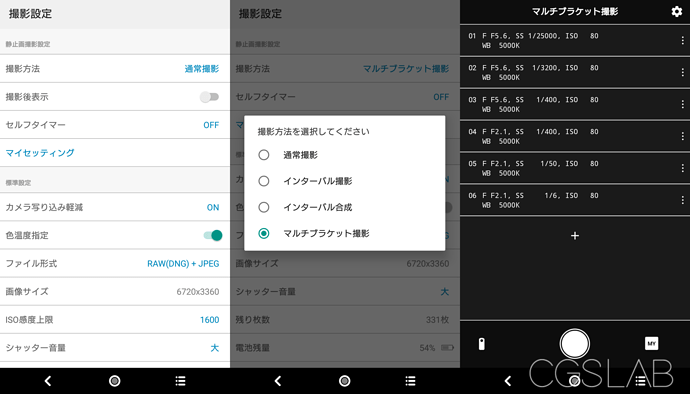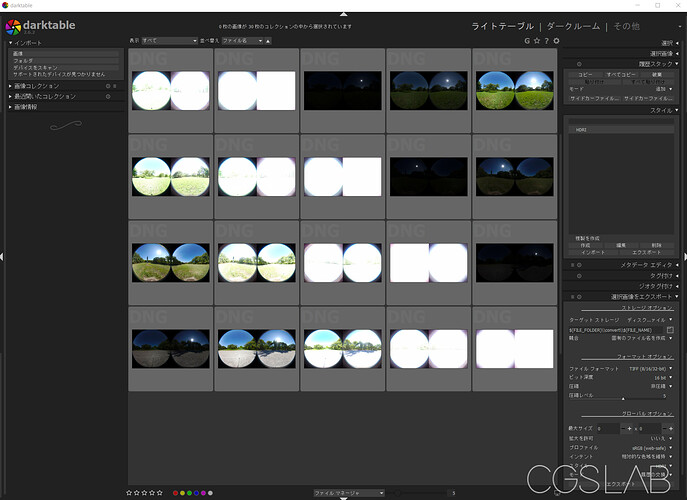Create High Quality HDRI for VFX Using RICOH THETA Z1 and Free Software (Part 1)
This article was originally written in Japanese by KorematsuNaoki of CGSLAB. This is part 1 of the article, created with machine translation and community editing.
RICOH THETA Z1 is now available for RAW shooting!
All HDR and HDRI in this article indicate HDR as a data image for CG lighting and IBL (Image Based Lighting).
Link to Z1 Site
The RICOH THETA Z1 released in May 2019 is now a 1.0-type sensor, and is equipped with a new RAW shooting function and aperture, making it possible to improve the quality of simple HDRI creation.
Although it is a high-end model that costs about $1,000, I think that it is a device with excellent cost performance that can be used to easily create high-quality HDRI.
With an aperture and 1/25000 second shutter speed, it is possible to create HDRI with a quality close to that using ordinary single-lens reflex lenses and fish-eye lenses even outdoors.
Since the resolution is about 7K, I think that a high-resolution HDRI image of 16k or more using a single lens reflex camera is still necessary as a reflection map for high reflection objects in cars.
JPG taken out when shooting with the most “under” (Editor note: Maybe means lowest setting?)
Can plug-ins be used?
THETA V and THETA Z1 have a plug-in function, and in the plug-in store, there is a plug-in called Authydra, which automatically installs bracket shooting to EXR HDRI composition by installing it. There is a similar plug-in called HDR2EXR, but this is the same author and the old version that only supports THETA V. (Editor note: Authydra also has a web interface to control the camera and also allows the download of the EXR file from the camera with the web interface. I suggest people use Authydra instead of HDR2EXR to take advantage of the improved workflow)
In addition, the behavior was unstable when it was just tested for Z1. (Editor Note: The Z1 support is early alpha and will be improved over time.) The number of shots for JPEG shooting has increased. To take one HDR, it requires 3 minutes or more if you include the time taken to process the HDR conversion. In addition, if denoise is enabled, the shooting time will be considerably longer because bracket shooting is performed for denoising. For example, if there are 3 denoising images for 9 brackets with 2EV, it will be 27 images even with just shooting.
If you want to create HDRI with models below V, it has been compiled by individual blogs in the past. (Editor Note: blog is in Japanese). HDRI creation is possible with the standard bracket function and purchase of the application (the blog information is old) like HDRI with RICOH THETA. However, creating outdoor HDRI is tough.
Create high-quality HDRI using Z1 RAW data
Since Z1 can shoot in RAW, we want to perform important color management, denoising, and HDR in order to create high-quality HDRI. It is assumed that post-processing is done on a PC. However, because we want to shoot at high speed, we are investigating whether a plug-in that can perform high-speed bracket shooting of only RAW is possible, but it turns out that it is currently difficult to speed up shooting with only the standard API It will be inside. Since it seems that it is possible to shoot by selecting a preset number of brackets, we are currently considering it.
So, for the time being, the shooting was summarized using the THETA standard application to convert the bracketed data to HDRI that can be used for CG writing.
Shooting settings
So this time we will use the standard shooting app to shoot brackets.
*Editor Note: Screenshot below is in Japanese. We will replace it with an English app screenshot in the future. This is using the official RICOH THETA mobile app. You can match up the menus if you’re eager to get started *
Change the file format from RAW to RAW and switch the shooting mode to multi bracket shooting.
The bracket settings from 01 to 06 in the image are just reference values, but it is possible to shoot almost any scene (19.9EV to 5EV) under illumination in 6EV 3EV steps.
Since it is a general-purpose setting, it is sufficient to shoot four images from 01 to 04 when the weather is sunny. Add a dark environment such as night time as appropriate.
- It is better not to change the aperture for HDRI photography with a regular single-lens reflex camera, but in the case of THETA there is almost no effect, so the aperture value is also changed to shorten the shooting speed as much as possible.
My Settings
You can save settings to the main unit with My Settings. Only one setting can be saved, but once saved, bracket shooting can be performed with the set value only on the main unit by switching from mode switching to MY (My Settings) on the main unit. In addition, since settings can be recalled from the main unit, settings can be recalled immediately on your smartphone or tablet when you carry around with multiple people.
Since it is basically a bracket shooting, the THETA does not move during shooting and is fixed on a tripod and so on. The height is basically about the height of the center of the CG to be synthesized. Is it about 1m to 1.5m for general purpose?
In the case of sunlight, flare and halation can be suppressed by making the lens and the sun face each other, and stitching can be done beautifully.
Since the shooting time is about 5 seconds, it takes about 30 seconds for each of the above 6 brackets.
In addition, if there is a composite with a live-action plate, it is also necessary to take a separate color chart. This is OK if you can shoot only one RAW with full auto shooting.
Note: In this flow, even if only the HDR merge process is skipped and the stitch process is performed, the color will not be misaligned, so the chart can be used for color adjustment if the chart is not even out of focus. If you do not mess with development, it is easier to follow the white balance.
Capture and development
Connect to a PC and import DNG data. I used darktable for development. Please note that Adobe Lightroom is not suitable for HDRI due to internal color processing. The reason for selecting darktable is that DNG can be developed, denoising can be done properly, and some neutral colors can be exported, and the best compatibility with THETA RAW.
Although it is not complicated, the explanation of development settings is cumbersome, so we will distribute development settings preset = style.
After downloading the style, import it from the style.
Next, set the export of the selected image. If necessary, set directory, file format> TIFF16bit, profile> sRGB, intent> maintain relative color gamut, select style> THETA_Z1_HDRI.
-
There is Iinear Rec2020 in the profile setting, and if this is used, HDRI with a high color gamut can be created. This time, we will proceed with the explanation in sRGB. This style does not include any processing such as camera profiles and IDT (Input Device Transform).
-
EXR can be selected from the file format, but it cannot be used in later processes because there is no metadata. Please select TIFF.
-
The denoise value is set a little stronger so that the sky noise disappears. As a result, details may be crushed.
After that, import the selected image, select and export, and development is complete. Since styles are applied from the export settings, style adjustment and development settings are not required for individual images.
This is end of part 1 of the community translation of the CGSLAB article by Korematsu Naoki. The original full-length article including the sections below is availabe in Japanese on the CGSLAB site.
Next Sections
- Stitch processing / HDR conversion PTGui
- Stitch processing / HDR conversion Free software
- Sample data
- Additional sample data
- Example Using Blender
- Image with linear Rect202
- Using the RICOH THETA Stitcher
- Using Nuke to Stitch
- Using Natron(Nuke) to Stitch
- Using GIMP for Image Correction