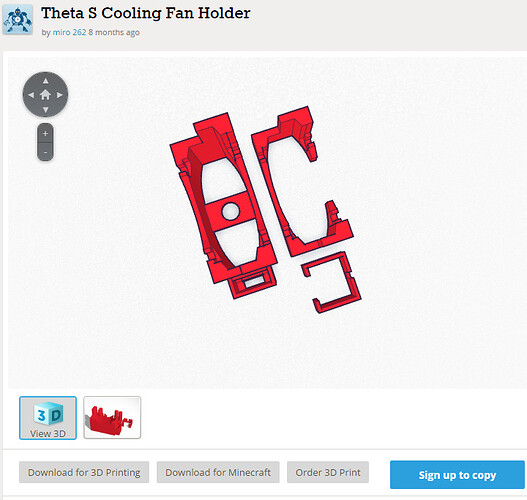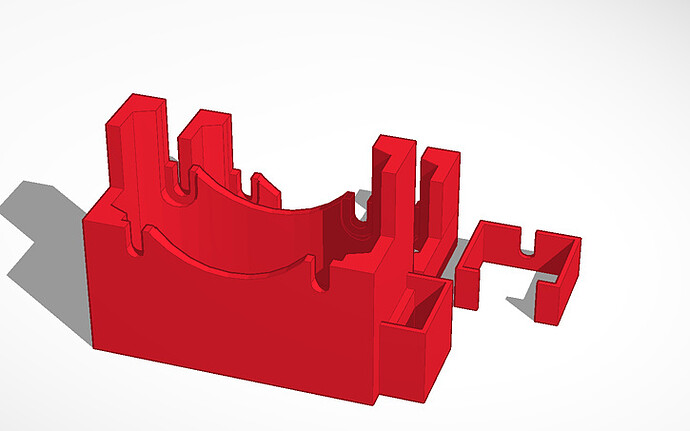As far as I know, there is no official statement from RICOH about overheating with live streaming. However, we know that use of the USB cable for charging and also the heat of the internal processor does cause problems with extended use in some circumstances. RICOH does not specify live streaming time specifications. For example, as far as I know, there is no specification on the site that says that the camera will operate for 24 hours at an air temperature of X degrees.
We have heard that a normal household fan pointed at the THETA does help. People are doing this. It does help in some cases. Another option is to use a small PC fan and attach it to the THETA. The person below made a small bracket from a 3D printer. I think you could also tape a small computer fan to your tripod and point it at the THETA.
I personally have used the THETA in live streaming mode for more than 8 hours and have never had over heating. However, I’ve only used it indoors in places with good air conditioning. If you’re having problems with heat, the easiest thing to try is to just grab a household fan and put it close to the THETA.
Tinkercad Site for THETA S External Cooling Fan Holder for live streaming