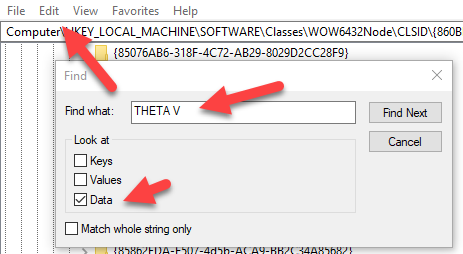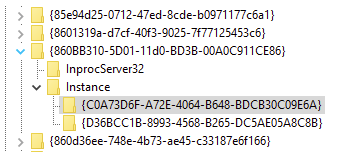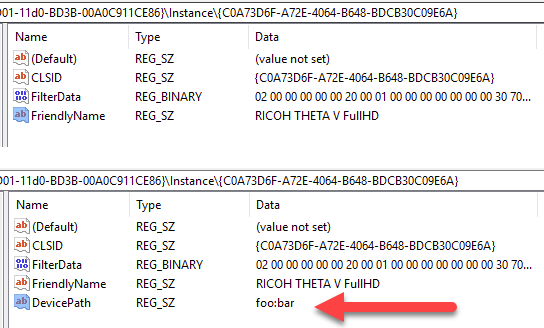Thank you for the update. Sorry you had to buy a THETA V. I haven’t got around to testing it with the Z1, but still intend to.
it appears that @RicoB has got it to work with a hack, likely the hack described below.
The only way I’ve managed to do it is with a ridiculous hack, just so I can at least develop while finding a real solution:
You can likely edit the register with regedit and create a fake device driver for RICOH THETA Z1 4K. I have not tried this yet. You can find the HKEY by searching for RICOH THETA
This is for the THETA V.
See this article
Search for THETA Z1 and find the key (have not tried yet)
The key will be different for Z1.
From roughly Mar 2018, the hack was no longer needed with THETA V as RICOH incorporated a similar hack into the driver 1.0.1.
What I want to do is to first test this myself with the Z1 and then send a report to some guys I know at RICOH.
If you hack the registry on your Windows machine, you will need to hack the register for every Windows computer you use with the Z1. Thus, it’s not a good solution for commercial deployment if you sell your app. However, it may be useful for prototyping and demos. Also, I don’t know if it works with Z1 as I have not tested it yet.