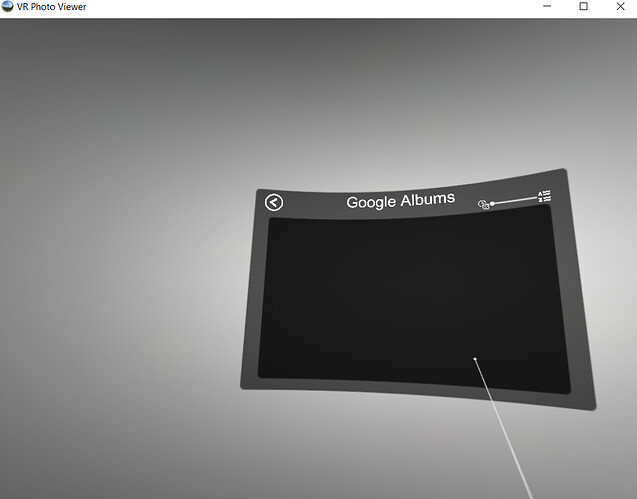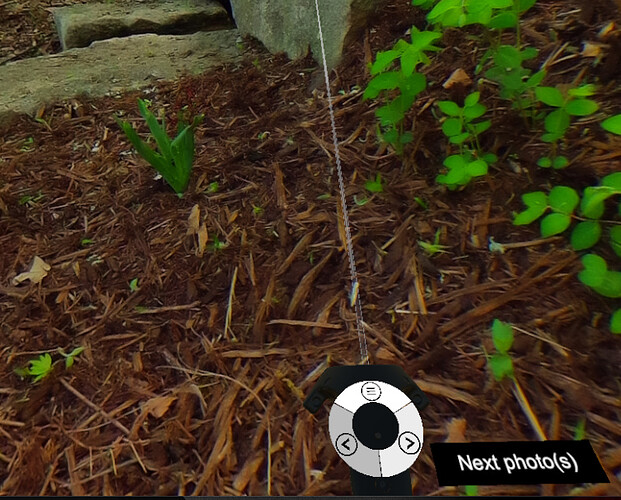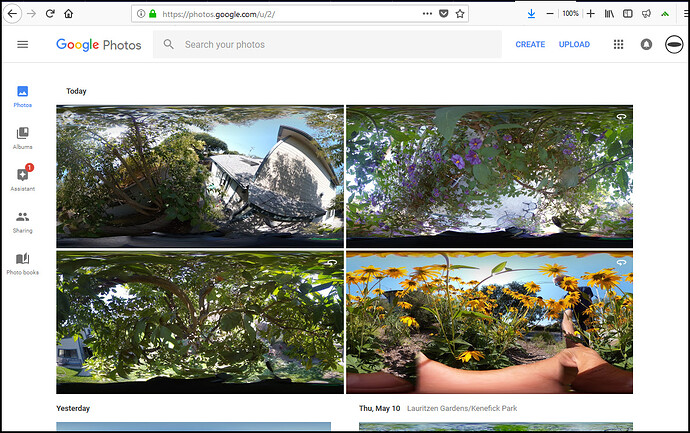By using the File Cloud Upload plug-in, you can take a 360 picture and immediately upload it to Google Photos using Wi-Fi. You can use the HTC Vive headset to view the photos within a minute of taking the picture. using this technique, you can take pictures anywhere in the world and have another person view it in the headset while they have the headset on. This shows the potential of the RICOH THETA V plug-in technology to improve the VR experience for real-time applications.
VR Photo Viewer
I’m using VR Photo Viewer from Steam. This is a $15 app that connects directly to to Google Photos and allows navigation of the albums from inside of the headset.
HTC Vive
My VR headset is connected to a laptop. The laptop is connected to the Internet with Wi-Fi. This same technique should work with wireless headsets if you have one available.
THETA V
My THETA V is connected to the Internet using Wi-Fi client mode. I’m using the File Cloud Upload plug-in to connect directly to Google Photos and push the photos directly from the camera to Google Photos when I push the shutter button.
Experience
You need a minimum of two people for this experience. One person has the headset on and one person walks around with the THETA V and takes pictures for the VR headset person to see.
Headset Person Starts VR Viewer
There’s several albums in the screenshot below. the THETA V will populate the folder called, “Drop Box”.
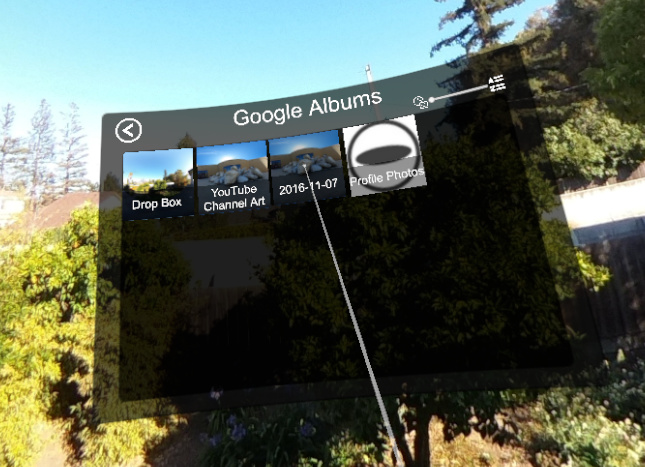
Headset Person Enters “Drop Box” album
Once the person with the headset enters into the Drop Box album, they will see small globes of the different 360 images they can experience. They can spin the globe or go backward or forward through the images.

THETA Camera Person Pushes New Scene to Headset Person
The THETA photographer is in the field someplace in the world. Prior to taking the picture, the photographer needs to have registered their THETA device with the same Google Photos account that the headset person is using. Once the accounts are registered, the experience is easy.
Take the picture. Pressing the shutter button will automatically push the new photograph to Google Photos. The new photo will be added to the album. The person with the headset will be able to see and experience the new photo.
Navigation
In addition to tracking headset motion, the controller can also be used for navigation.
You can jump to the main sphere menu by using the top of the controller thumb disk.

Preparation and Experience Management
In addition to registering the HTC Vive and THETA V with Google Photos, I prepared some images ahead of time to get the VR experience started. I used the Google Photos web interface on a standard laptop for this.
@jcasman and I are thinking of showing this demo at SIGGRAPH. For this type of experience, we’re discussing this experience flow:
- THETA photographer prepares 3 high quality pictures ahead of time to get the demo started
- THETA photographer takes 1 picture with headset person and starts cloud upload from camera
- headset person puts on headset
- THETA photographer verbally explains navigation of albums and prepared image while headset person looks around
- someone takes another picture while person wears headset, possibly from a remote location
- headset person refreshes album and sees the new pictures in close to real-time