Originally published at: Plug-in Development with Vysor – RICOH THETA Developer Community
Vysor is a tool for plug-in development with the RICOH THETA Z1 and V cameras. You can use it to display the camera OS as if the camera were a virtual Android mobile phone.
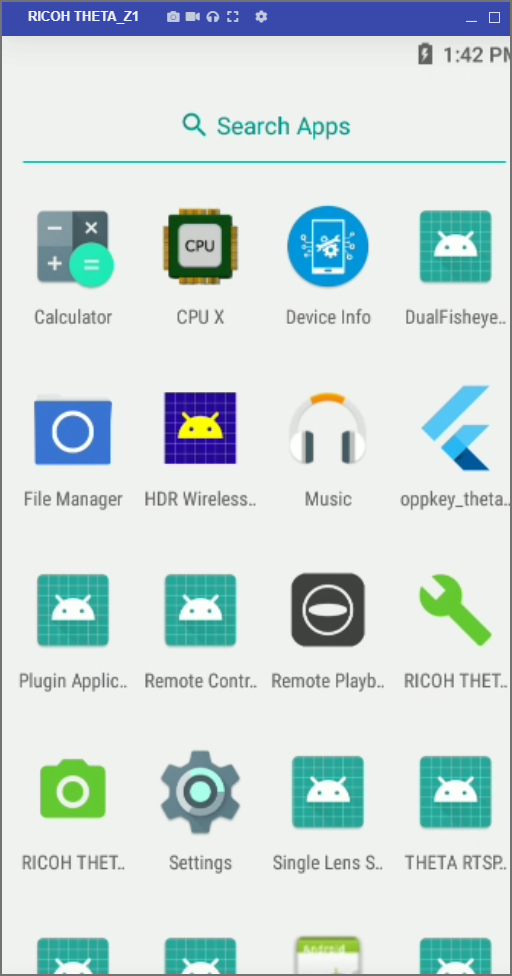
To use Vysor, the RICOH THETA Z1 must be in Developer Mode. This is free. However, you do need to register with the RICOH THETA Plug-in Partner Program.
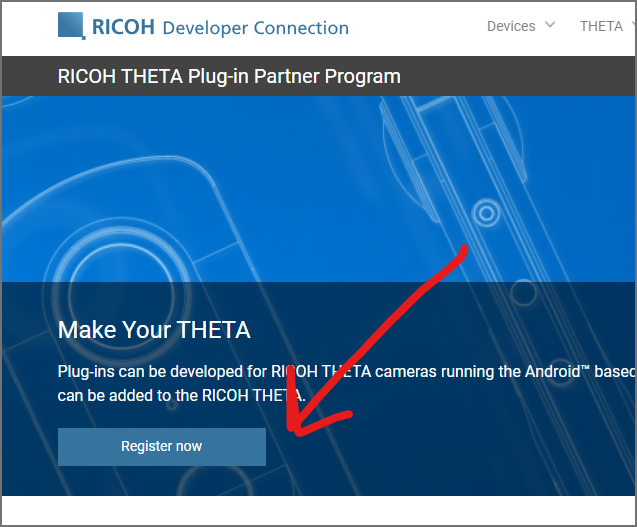
Once the RICOH THETA is in Developer Mode, connect it to your computer with a USB cable and enable Developer Mode with the desktop application.
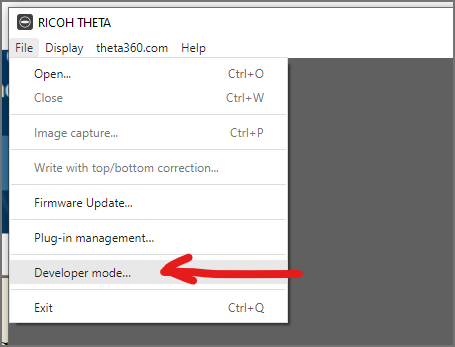
When you start Vysor on your local Windows, Mac, or Linux computer, it should detect the RICOH THETA Z1 and present you with the option to connect to it.
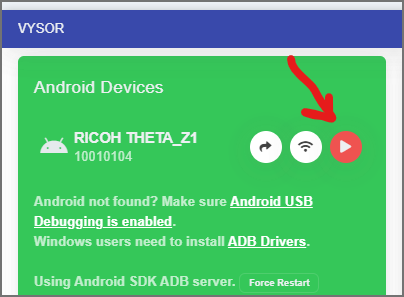
You will see a screen that looks like an Android mobile phone. However, that is your Z1!. Cool.
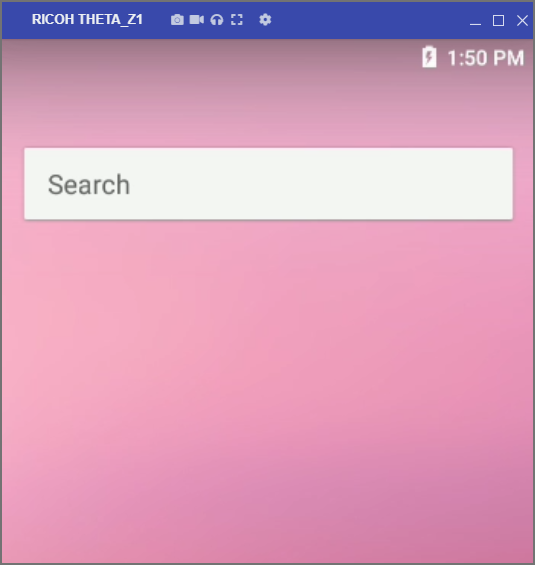
If you don’t see the camera, you can use adb -l to see if it is connected.
adb devices -l
List of devices attached
10010104 device product:msm8953_64 model:RICOH_THETA_Z1 device:msm8953_64 transport_id:3
Installing Android Apps Inside the Camera
In addition to installing the apps that you build yourself, you can also install standard Android apps that are designed for standard Android phones. You do not need to limit yourself to RICOH THETA plug-ins.
For example, I’m going to install CPU X and Device Info.
Install apps using adb
adb install '.\Droid Hardware Info_v1.2.2_apkpure.com.apk'
adb install '.\CPU X Device System info_v3.1.8_apkpure.com.apk'Performing Streamed Install
Success
Configure Vysor Backbutton and Keyboard
The backbutton and keyboard may not work on the Vysor app.
For example, if you want to search through settings or test a network connection from the THETA Z1, you can’t type in the settings.
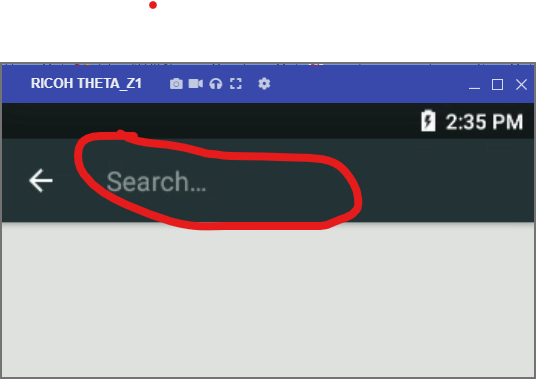
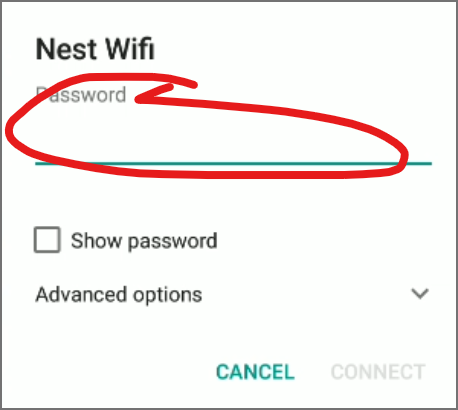
The back button will also not work.
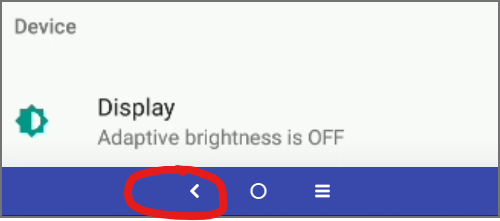
To fix the problem, go to Developer Options.
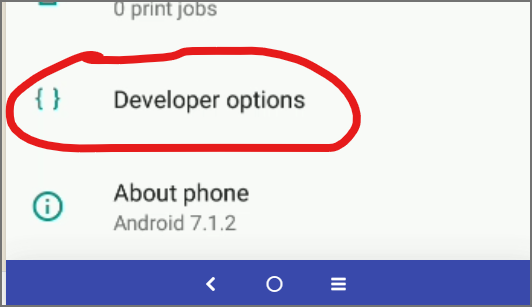
Access Running services.
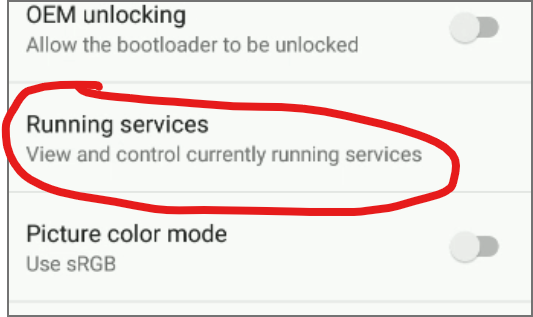
Select RICOH THETA Z1.
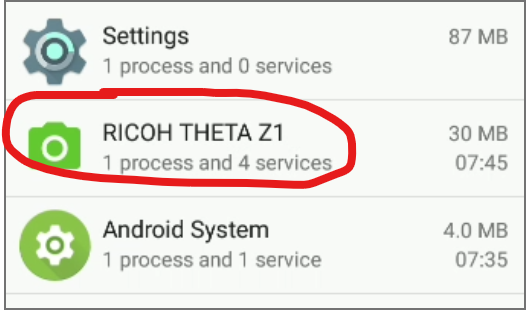
You need to stop the CameraService to release the resources that are being used by the Camera app.
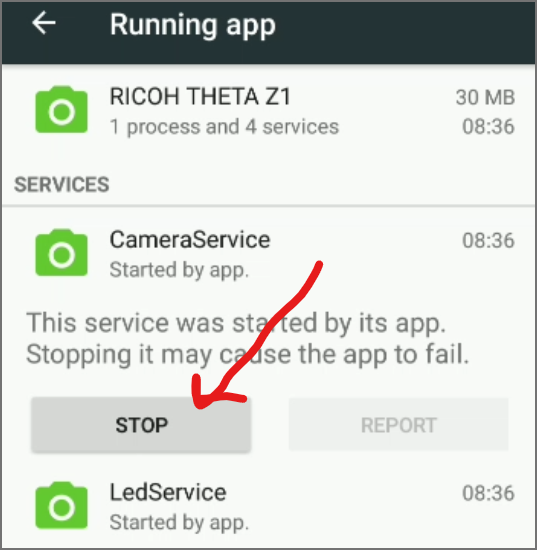
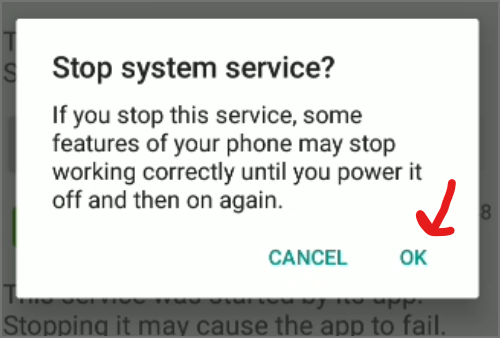
Once the camera service is stopped, the back button and keyboard work.
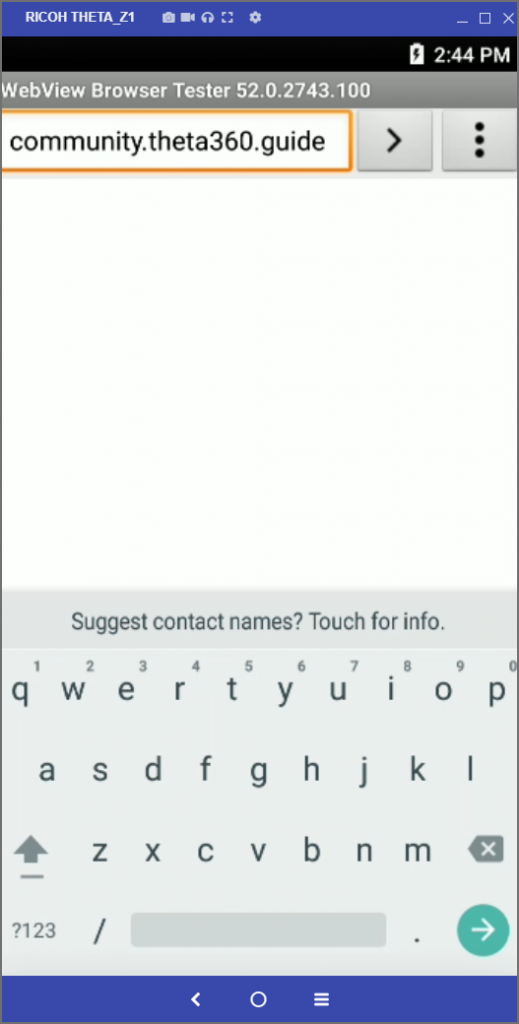
Enabling App Permissions
In Settings -> Apps, inspect the apps that you installed inside the Z1.
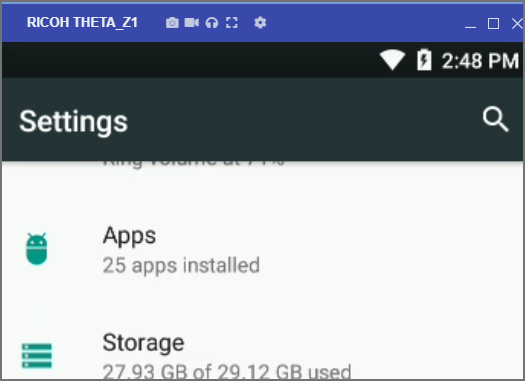
In this example, let’s look at the Firefox browser that I installed inside of the Z1.
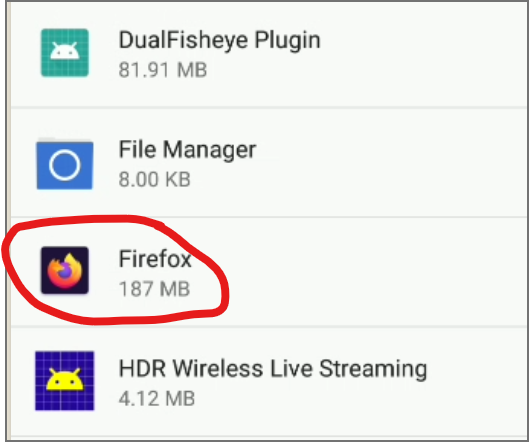
Look at the Permissions.
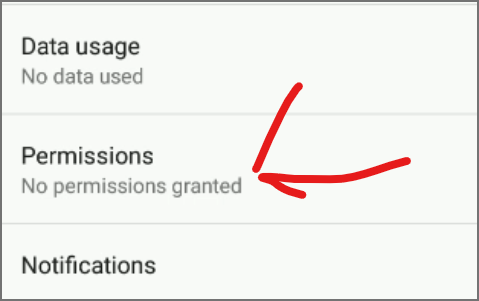
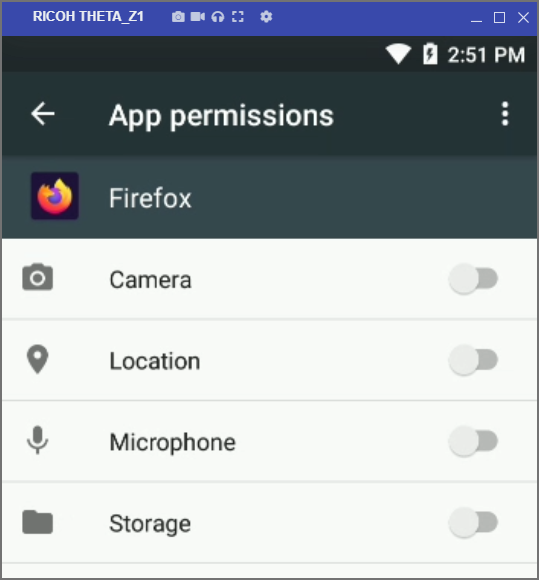
Enable permissions.
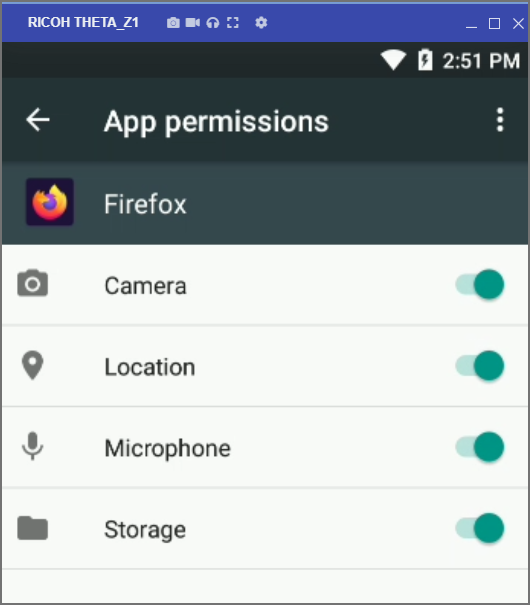
You can now browse through the theta360.guide community using your Z1 running Firefox.
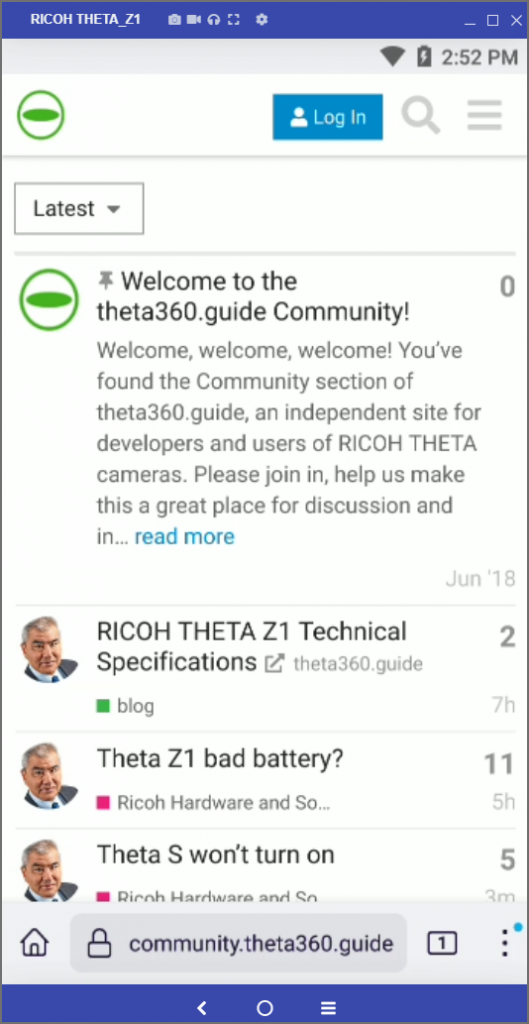
A more realistic, but less fun, example is to use Device Info to inspect sensor data from the camera.
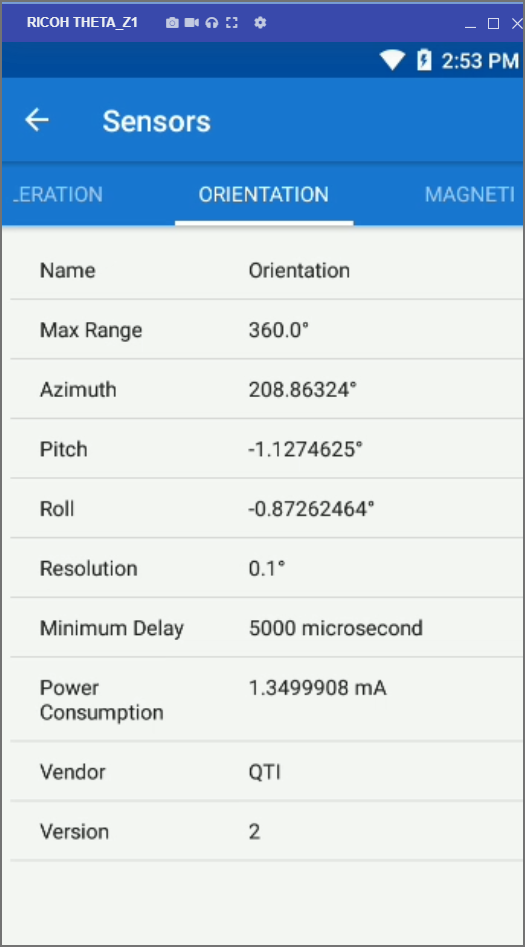
Summary
Vysor is a powerful tool to understand the inner technology of your RICOH THETA Z1. You need to have the camera in developer mode, which requires free registration to the RICOH partner program. Once Vysor is installed, you need to shutdown the internal camera process to get the keyboard and backbutton working.
After setup, can install standard Android applications, not just RICOH THETA plug-ins. You can inspect hardware information and sensor data. You can also debug the network or run tests on your camera. It’s fun to create a deeper relationship with your camera using Vysor.