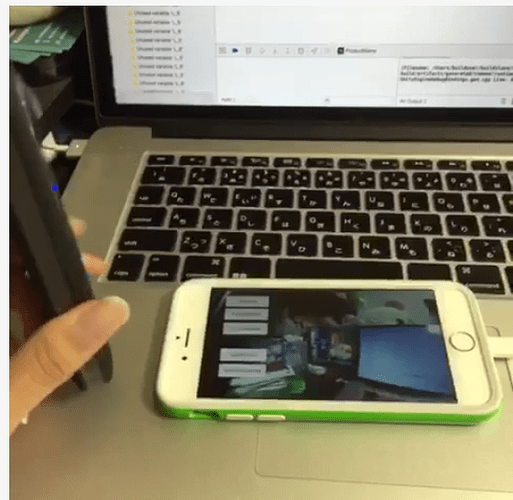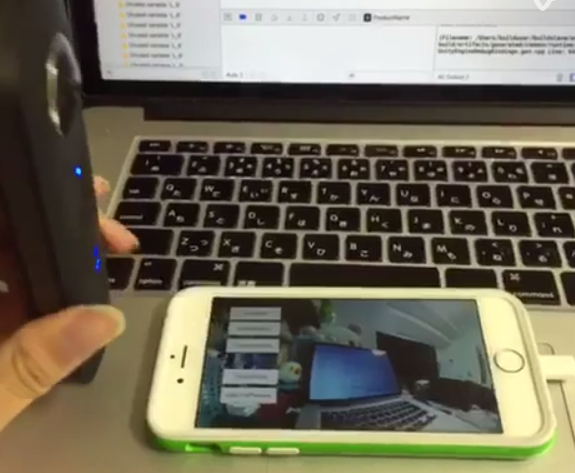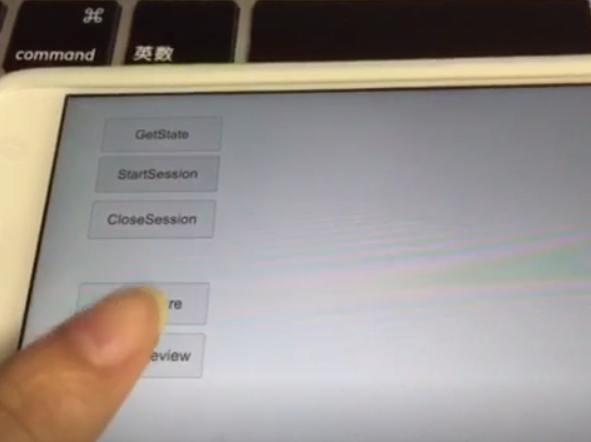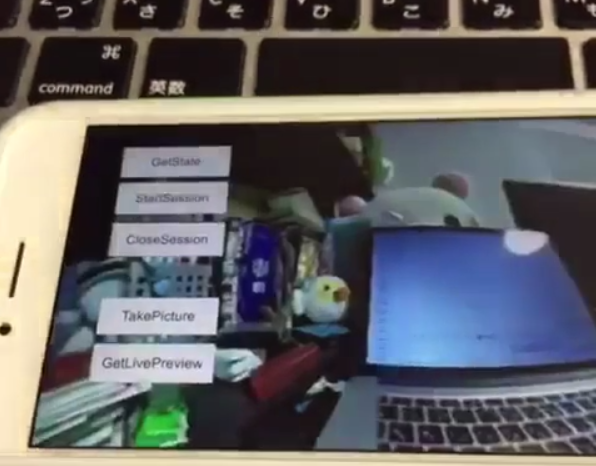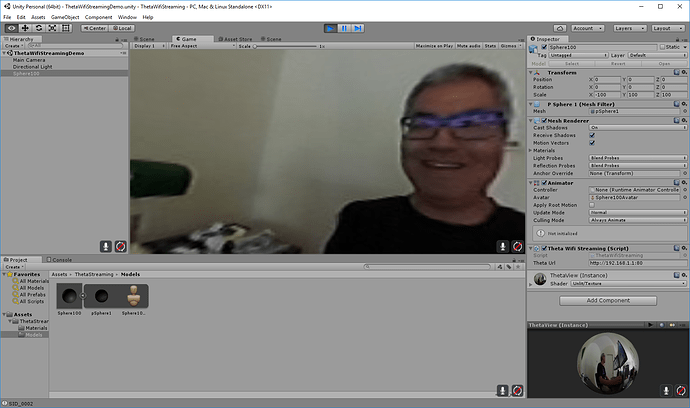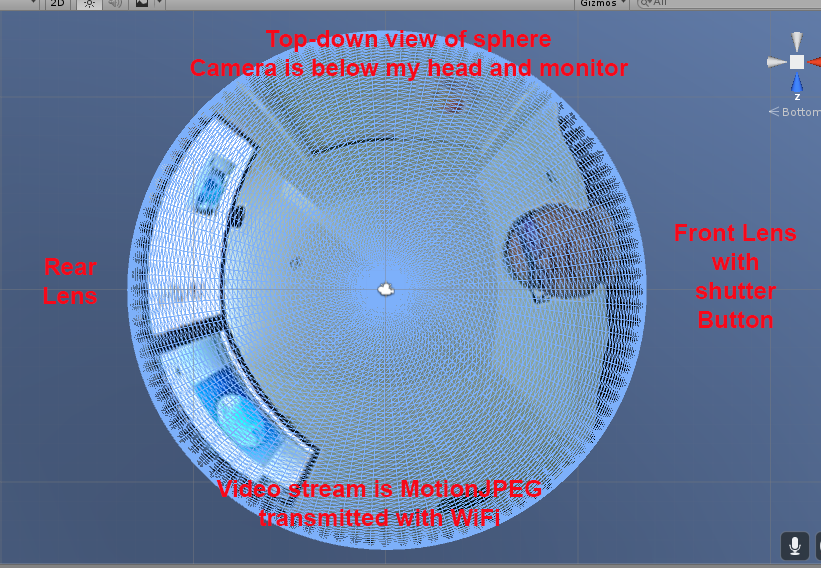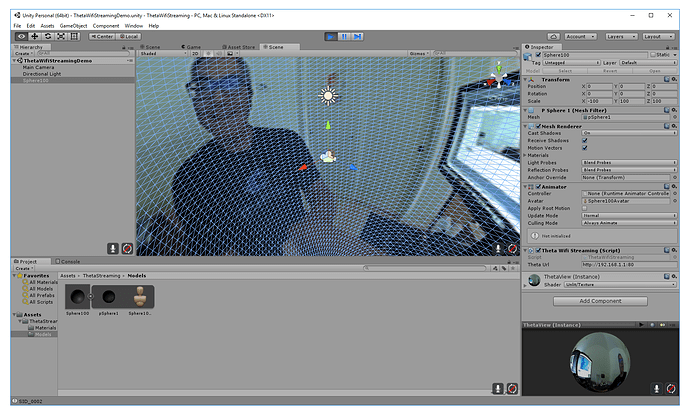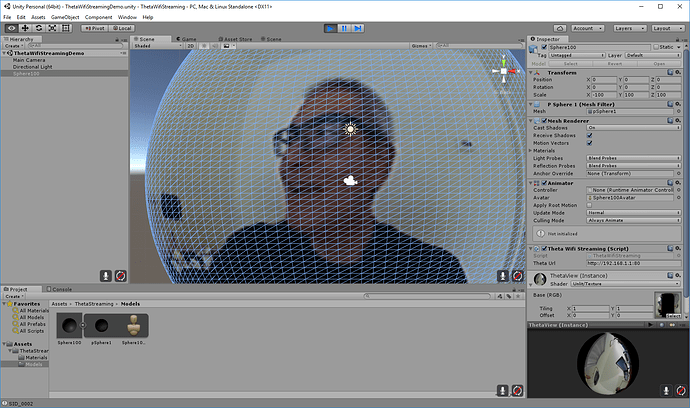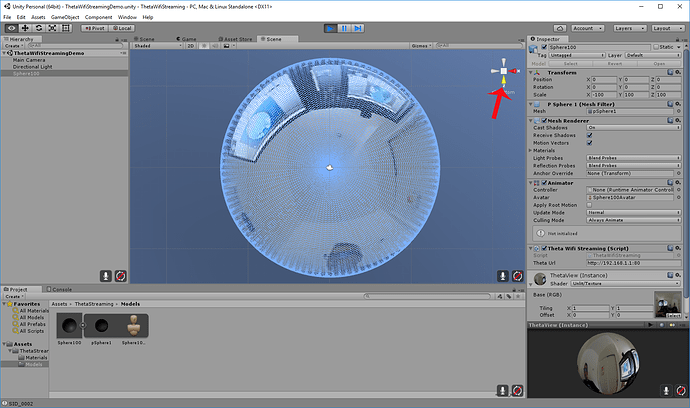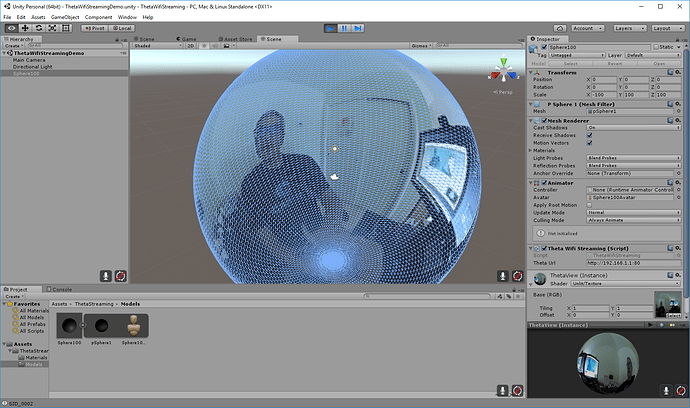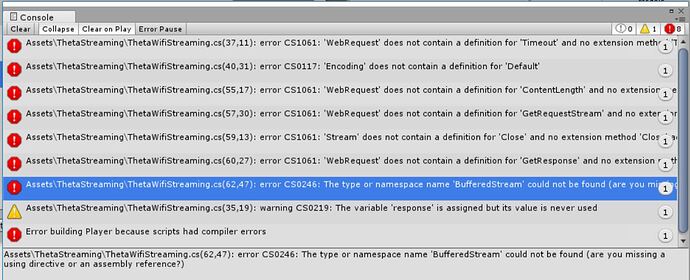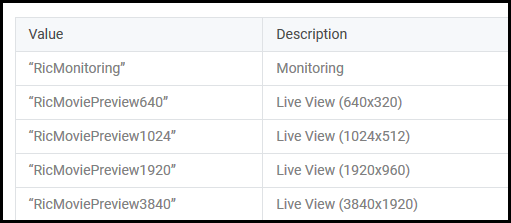I translated the blog and readme.
ThetaWifiStreaming
Theta S Wifi Streaming Demo with Unity
Things to Prepare
- Theta S
- A PC or Mac that is connected to Wifi. iOS or Android will probably work as well.
Usage
- Turn the THETA S on with Wifi mode enabled.
- Establish the WiFi connection between your PC/Mac and the THETA. The password is written on the THETA, the 8 characters after XS (not including XS)
- When you open the project in Unity, the streaming image will appear on the material of Sphere100
Acknowledgements
Translation of Noshipu’s blog
This article was originally written by @noshipu,
CEO of ViRD, Inc.
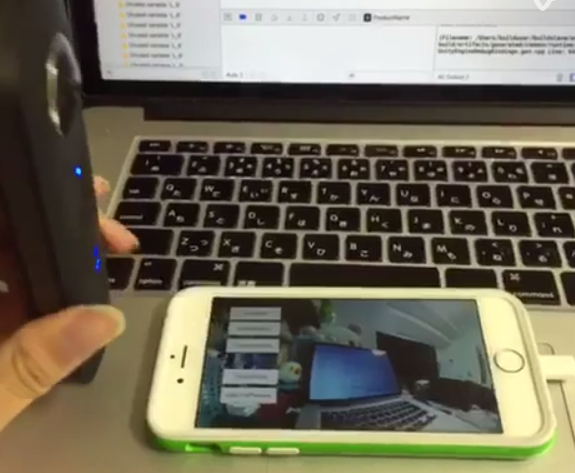
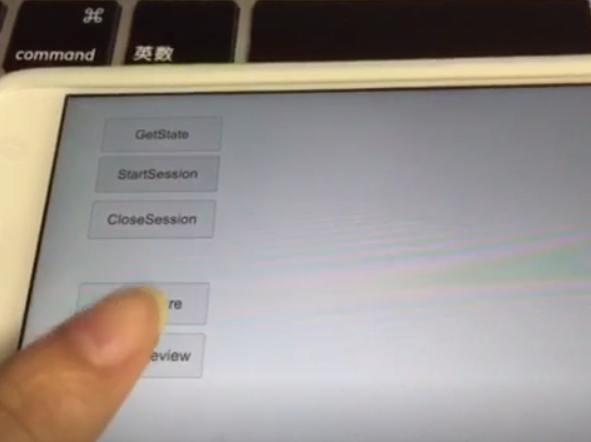
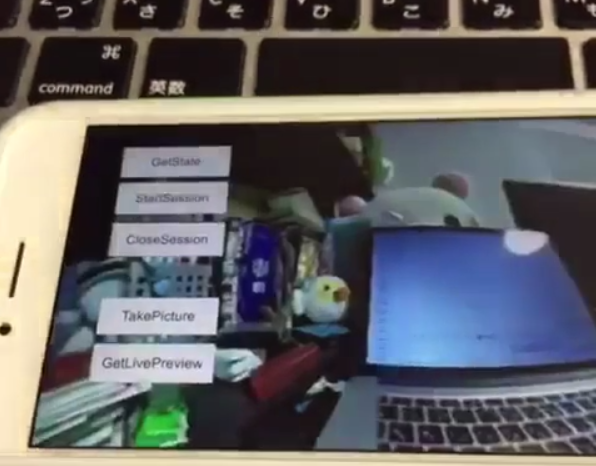
About the RICOH THETA API
In order to use Wifi live streaming, you must use the _getLivePreview API.
Official Reference
NOTE from Craig: This was replaced by getLivePreview in version 2.1 of the API. This blog by Noshipu-san refers to the 2.0 API, which is still supported by
the THETA S. Be aware of the differences in your code.
Unlike the other APIs, _getLivePreview is different because the data is in a stream and keeps going. You will not be able to get a WWW class to wait until the request is complete (maybe).
NOTE from Craig: This is the major problem developers have when working with getLivePreview. As the data
is a stream, you can’t want for the data to end before running your next command. For example, it’s
different from downloading and displaying an image or video file because you know when the transfer is
complete.
Processing Flow
Set the POST request to create a HttpWebRequest class
string url = "Enter HTTP path of THETA here";
var request = HttpWebRequest.Create (url);
HttpWebResponse response = null;
request.Method = "POST";
request.Timeout = (int) (30 * 10000f); // to ensure no timeout
request.ContentType = "application/json; charset = utf-8";
byte [] postBytes = Encoding.Default.GetBytes ( "Put the JSON data here");
request.ContentLength = postBytes.Length;
Generate a class of BinaryReader to get the byte data (you get the bytes one by one)
// The start of transmission of the post data
Stream reqStream = request.GetRequestStream ();
reqStream.Write (postBytes, 0, postBytes.Length) ;
reqStream.Close ();
stream = request.GetResponse () .GetResponseStream ();
BinaryReader reader = new BinaryReader (new BufferedStream (stream), new System.Text.ASCIIEncoding ());
Get the start and stop bytes of 1 frame of the MotionJPEG and cut out one frame
With the byte, check the partion value of the MotionJPEG.
...(http)
0xFF 0xD8 --|
[jpeg data] |--1 frame of MotionJPEG
0xFF 0xD9 --|
...(http)
0xFF 0xD8 --|
[jpeg data] |--1 frame of MotionJPEG
0xFF 0xD9 --|
...(http)
Please refer this answer on StackOverflow to
How to Parse MJPEG HTTP stream from IP camera?
The starting 2 bytes are 0xFF, 0xD8. The end bye is 0xD9
The code is shown below.
List<byte> imageBytes = new List<byte> ();
bool isLoadStart = false; // 画像の頭のバイナリとったかフラグ
byte oldByte = 0; // 1つ前のByteデータを格納する
while( true ) {
byte byteData = reader.ReadByte ();
if (!isLoadStart) {
if (oldByte == 0xFF){
// First binary image
imageBytes.Add(0xFF);
}
if (byteData == 0xD8){
// Second binary image
imageBytes.Add(0xD8);
// I took the head of the image up to the end binary
isLoadStart = true;
}
} else {
// Put the image binaries into an array
imageBytes.Add(byteData);
// if the byte was the end byte
// 0xFF -> 0xD9 case、end byte
if(oldByte == 0xFF && byteData == 0xD9){
// As this is the end byte
// we'll generate the image from the data and can create the texture
// imageBytes are used to reflect the texture
// imageBytes are left empty
// the loop returns the binary image head
isLoadStart = false;
}
}
oldByte = byteData;
}
Texture Generation Separated by Byte
This is the byte to reflect the texture.
mainTexture.LoadImage ((byte[])imageBytes.ToArray ());