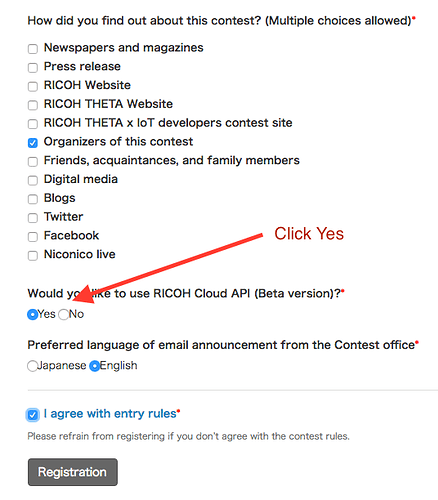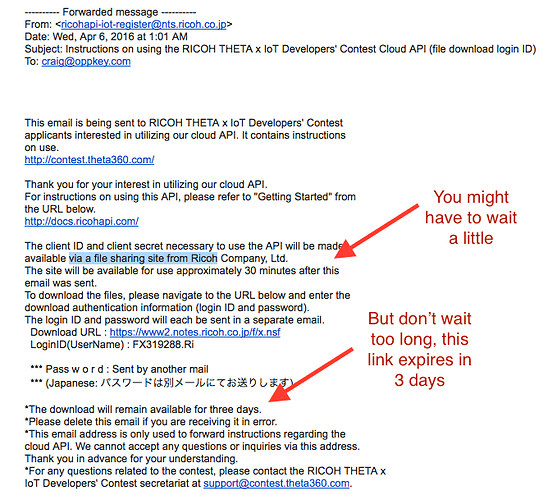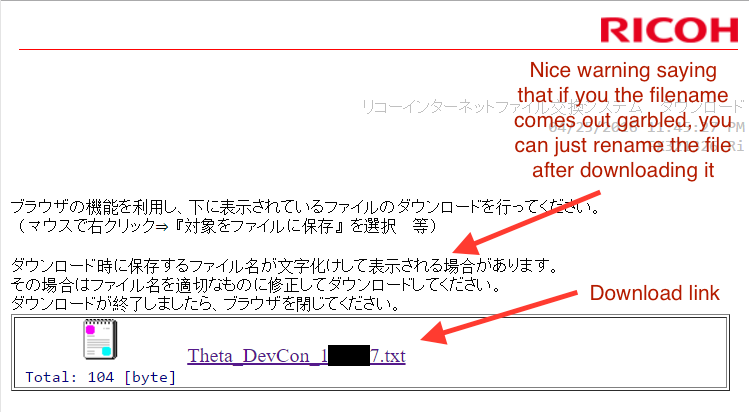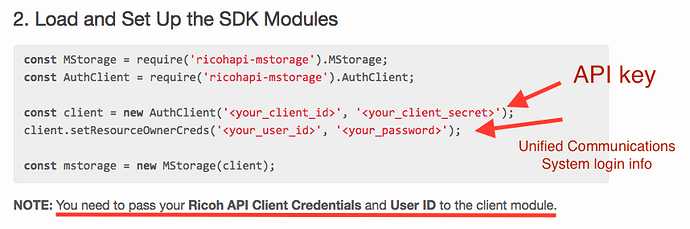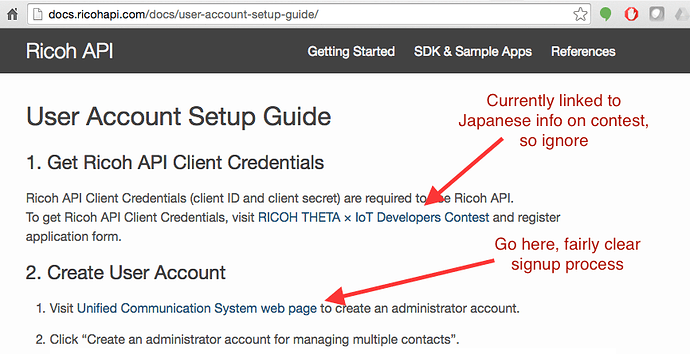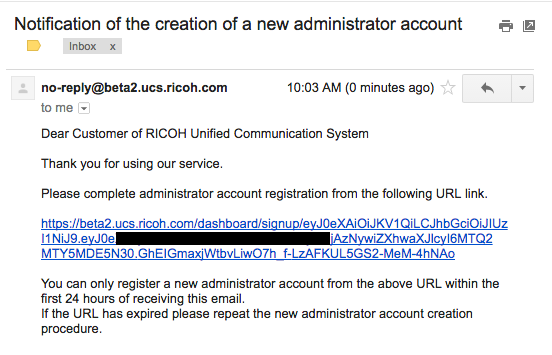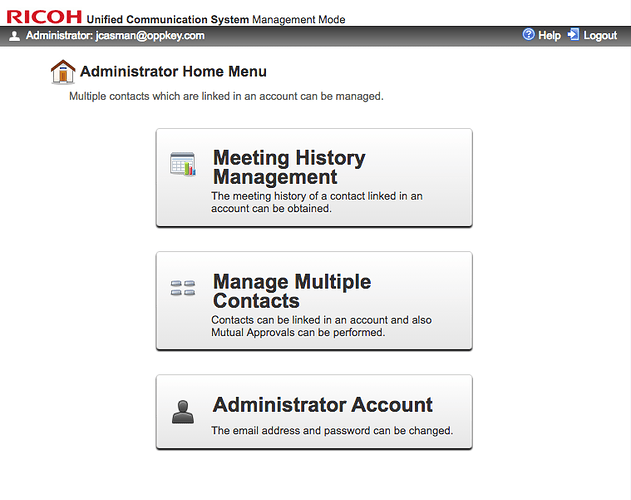Getting the RICOH Cloud API has a few ins and outs. We’ve quickly documented them here, for clarity.
1 You went to the main contest page, you read about the details, you clicked the clickbox on terms and went over to the Entry Site
2 You’re thinking you want to use the RICOH Cloud API (beta) to help build your IoT contest submission
3 The quickest way to do this is fill out the Entry Site. Make sure you click Yes to the question “Would you like to use RICOH Cloud API (beta version)?”
4 You will get TWO emails, one with the ClientID, one with the password. It’s a temporary site that houses your credentials only for 3 days. Go get your credentials NOW. Otherwise, you’ll have to ask again later.
5 When you click over to the site and login, you’ll first see a download page with some Japanese text. The link is pretty clear.
6 Finally, you’ll get to the download link. There’s some Japanese text and a clear document icon and link. It’s just a small text file with your RICOH Cloud API (beta version) credentials.
7 When you click on that link, you will get a simple text document with TWO pieces of information: “client_id” and client_secret." These TWO things make up your API key.

8 We have gotten a few errors through the credentials page. If you see the following, you’re running into the same problems we had when we tried to login too quickly. Remember, the emails say you have to wait 30 minutes!
- エラー 404 HTTP Web Server: 例外 - Lotus Notes の例外 - エントリが索引に見つかりません
- This says “Error 404 HTTP Web Server: Exception - Lotus Notes Exception - Entry not found”
- If you think you waited 30 minutes but you’re still getting this message, you need to send an email to support@contest.theta360.com. We did this and got a response by the next day, so not too bad at all, but not instantly.
Important
To call the API, you’ll need the RICOH Cloud API (beta version) credentials (“client_id” and client_secret," which you just got above) and you’ll need login in info from the Unified Communications System webpage (which you’ll get below, and is easier than getting client_id and client_secret). As you load and setup up your SDK modules, you’ll run into this. You’ll need both!
Managing Your RICOH Cloud API (beta version)
This section is currently incomplete. (April 26, 2016) We’ve logged in and created our accounts, but we’re not activitely managing our API keys yet. We’ve included a few initial screenshots, but we intend to be back with more information soon.
- You’ll get back the following email.
- And when you have access, you’ll see this Dashboard.