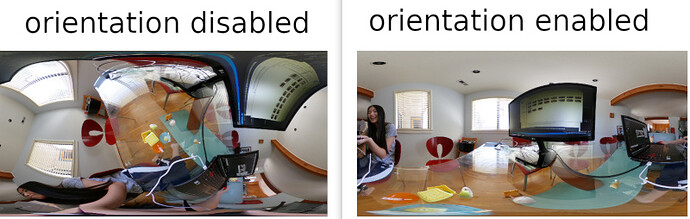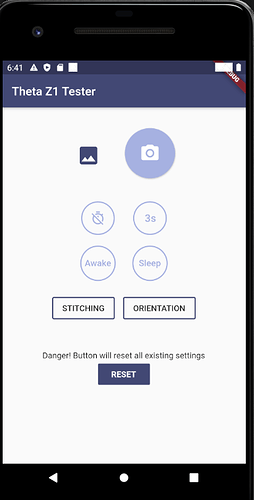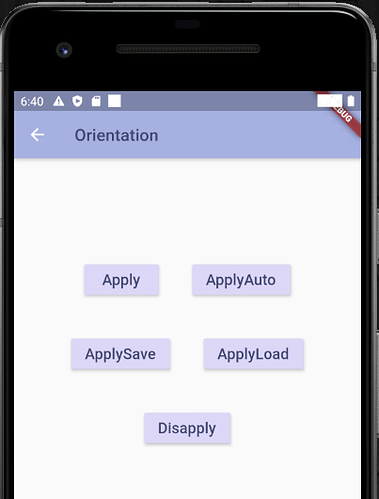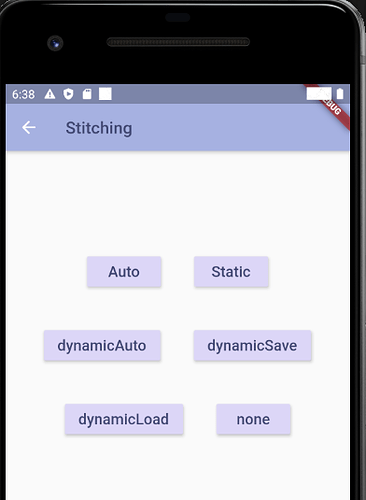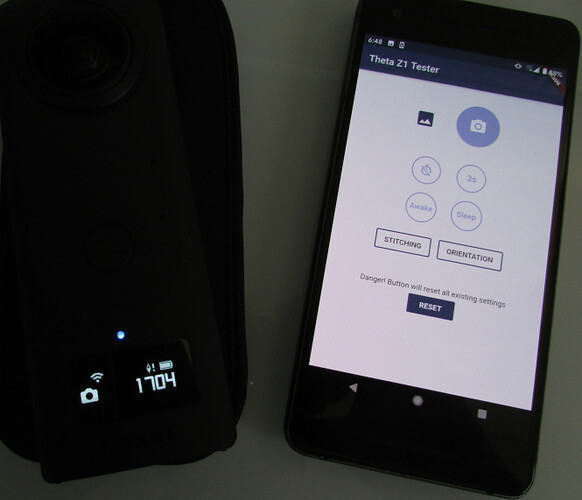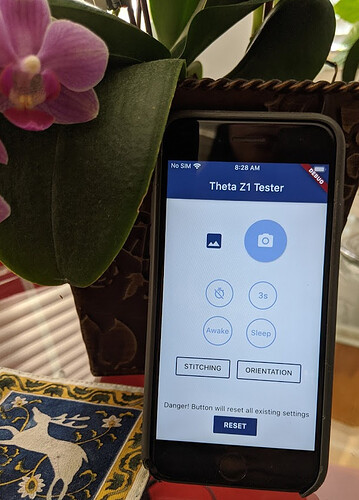As we couldn’t find an existing app that can control in-camera static/dynamic stitching for interval shooting, @jcasman and I decided to put the test app on an app store for distribution.
As of April 11, we’re waiting for the Android version of the app to be available on Google Play. In the meantime, people can download the app directly from Google Drive. With this install method, you will have to agree to a warning that the developer is not recognized.
Click on the link from your Android phone. You will see a warning below.
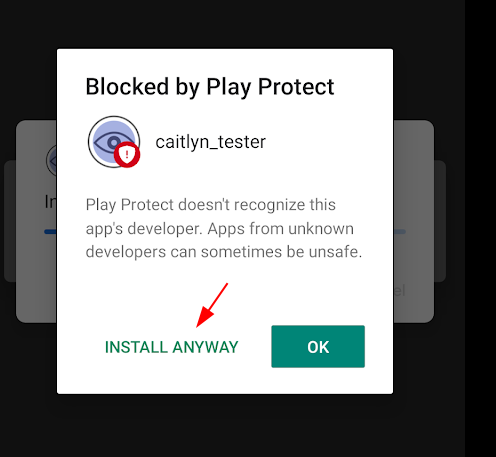
The app also provides control of top/bottom correction and can reset the settings. It is for testing and educational use, but may be of use for specialized pictures if these functions aren’t already in an existing app.
This is a standard JPG image with no stitching. I’m using this test shot because it is easy to see that the app is working. The static/dynamic stitching is more difficult to test as it likely requires image stacking to show the differences in minor lens distortion adjustments.
Stitching
The RICOH THETA V and Z1 have six options for in-camera stitching.
The following features are supported in the Z1 tester app.
| setting | Description |
|---|---|
| auto | Automatic |
| static | Performs static stitching |
| dynamicAuto | For Normal shooting, performs dynamic stitching, for Interval shooting, saves dynamic distortion correction parameters for the first image and then uses them for the 2nd and subsequent images |
| dynamicSave | Performs dynamic stitching and then saves distortion correction parameters |
| dynamicLoad | Performs stitching using the saved distortion correction parameters |
| none | Does not perform stitching |
There are also five options to control top/bottom correction or orientation.
top/bottom correction
The following settings are supported in the Z1 tester app.
| Setting | Description |
|---|---|
| Apply | Top/bottom correction is performed. |
| ApplyAuto | Top/bottom correction is performed. However, for Interval shooting, the parameters used for top/bottom correction for the first image are saved and used for the 2nd and subsequent images. |
| ApplySave | Performs top/bottom correction and then saves the parameters. |
| ApplyLoad | Performs top/bottom correction using the saved parameters. |
| Disapply | Does not perform top/bottom correction. |
features
In addition to the top/bottom correction, stitching, and reset, the app supports the following features to help with Z1 testing:
- take picture
- display last picture taken in equirectangular view only
- disable self-timer
- enable 3 second self-timer
- disable sleep
- enable sleep
Device Testing
Only tested with Z1 on iPhone 7 and Google Pixel 2. Should also work with THETA V. Does not work with SC2, SC, or S.
Android
iOS