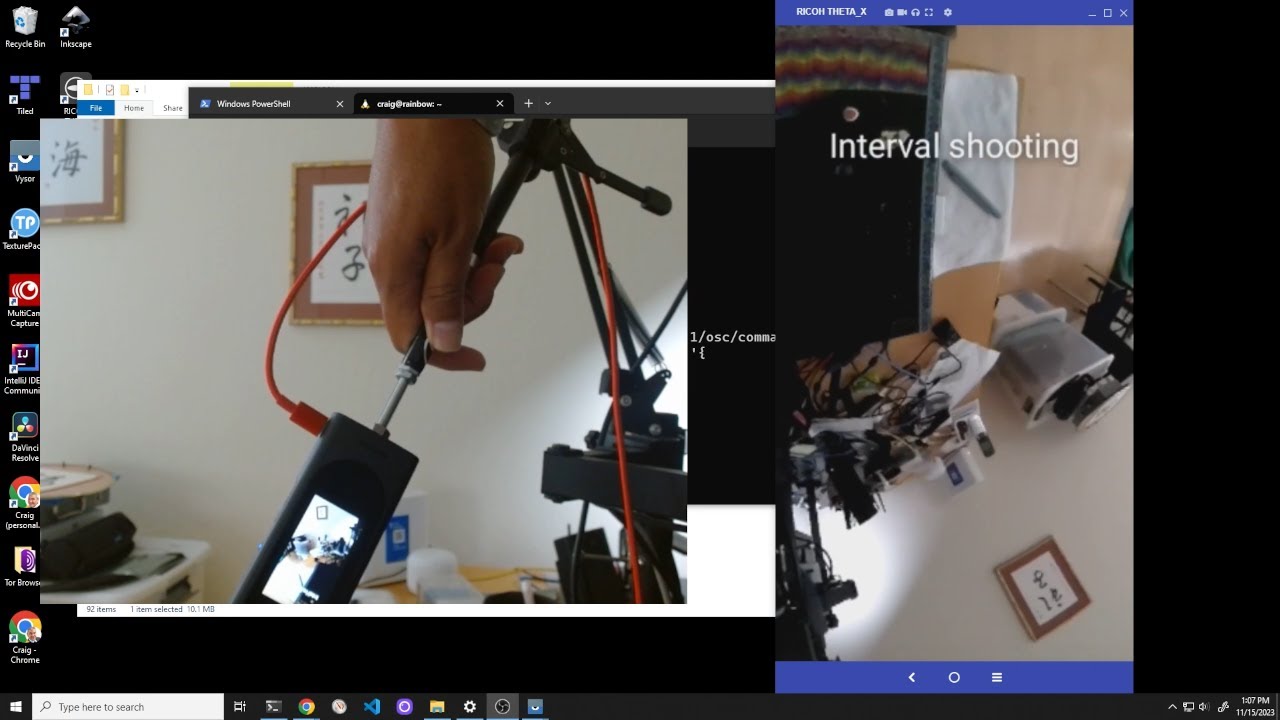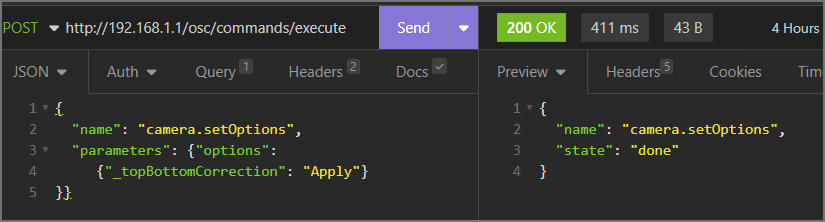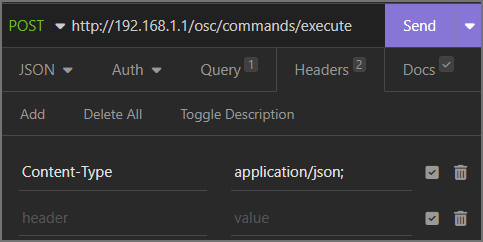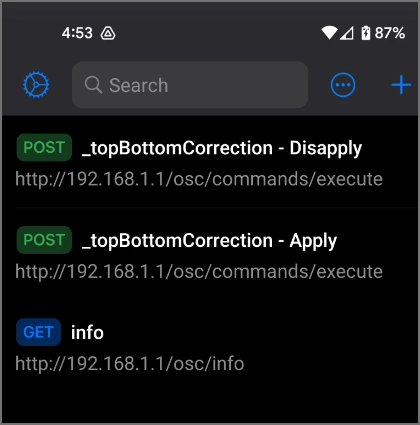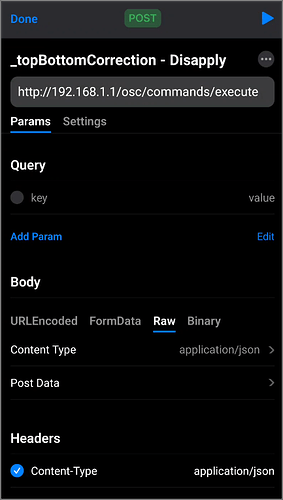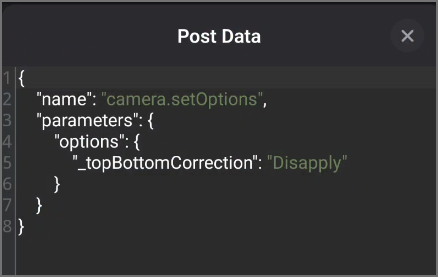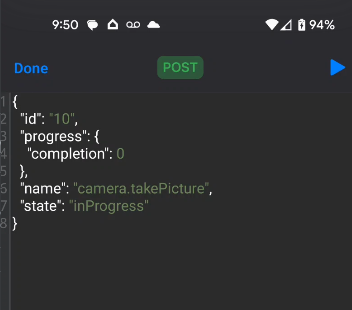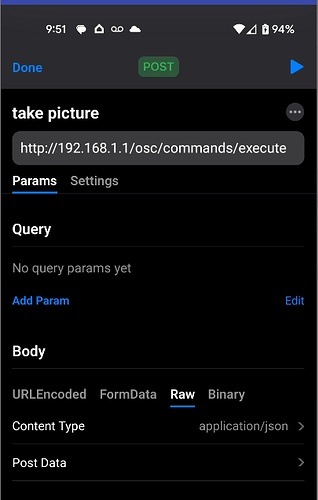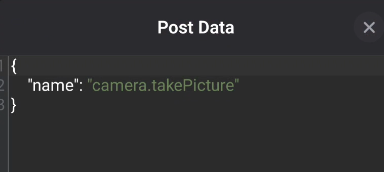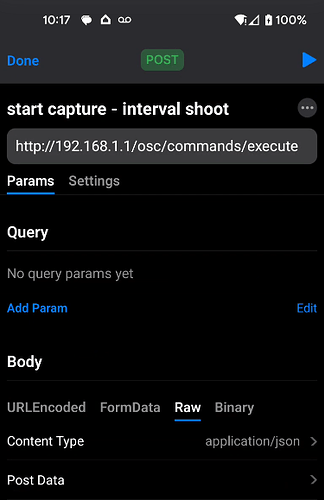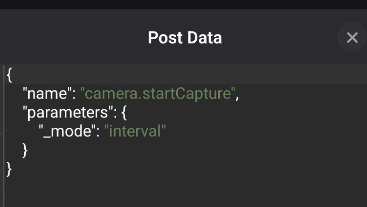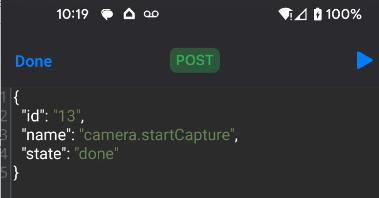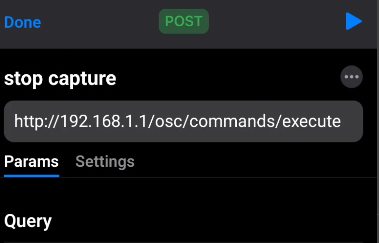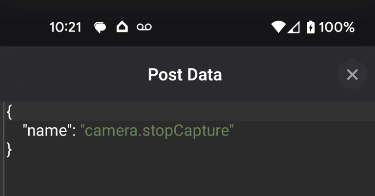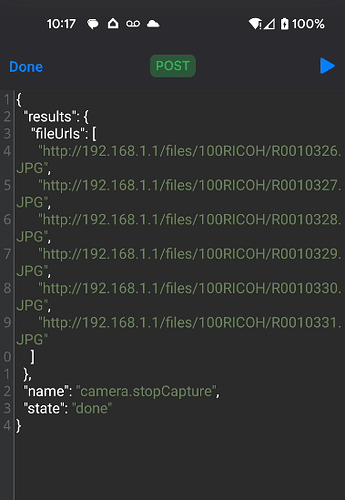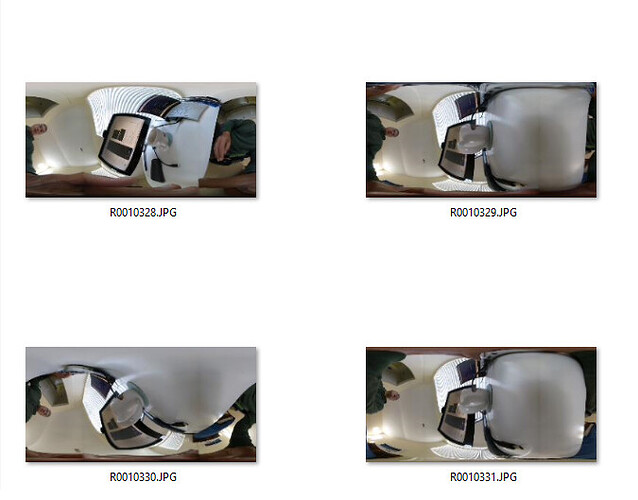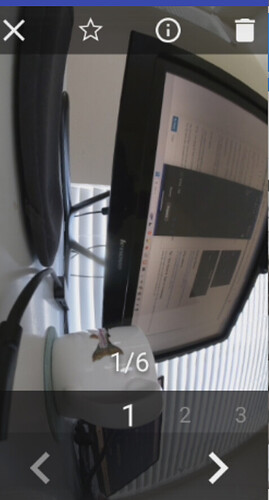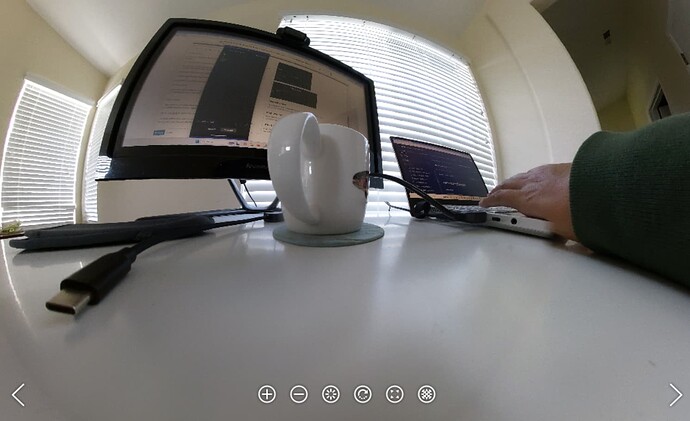People often want to disable auto-level for interval shooting. There is no way to do this through the official mobile app or the LCD screen.
The API provides several options.
RICOH THETA API: theta-api-specs/theta-web-api-v2.1/options/_top_bottom_correction.md at main · ricohapi/theta-api-specs · GitHub
_topBottomCorrection
Overview
Sets the top/bottom correction.
For RICOH THETA V and RICOH THETA Z1, the top/bottom correction can be set only for still images.
For RICOH THETA X, the top/bottom correction can be set for both still images and videos.
Can be acquired by camera.getOptions and set by camera.setOptions.
Support model
| X | Z1 | V | SC | S |
|---|---|---|---|---|
| All | All | v3.00.1 or later | — | — |
Support value
| Key | Description |
|---|---|
| Apply | Top/bottom correction is performed. |
| ApplyAuto | Refer to top/bottom correction when shooting with “ApplyAuto” |
| ApplySemiAuto | Top/bottom correction is performed. The parameters used for top/bottom correction for the first image are saved and used for the 2nd and subsequent images.(RICOH THETA X or later) |
| ApplySave | Performs top/bottom correction and then saves the parameters. |
| ApplyLoad | Performs top/bottom correction using the saved parameters. |
| Disapply | Does not perform top/bottom correction. |
| Manual*1 | Performs the top/bottom correction with the specified front position. The front position can be specified with _topBottomCorrectionRotation. |
*1 RICOH THETA X firmware v1.20.0 or later
Restrictions based on the shooting method
| Model | Shooting method | Description |
|---|---|---|
| V, Z1 | Move interval shooting Interval composite shooting Time shift shooting |
Shoots with "Apply" regardless of the specified Key |
| Fixed interval shooting Multi-bracketing shooting |
Shoots with "ApplyAuto" regardless of the specified Key |
Top/bottom correction when shooting with “ApplyAuto”
| Model | Shooting method | Description |
|---|---|---|
| V, Z1 | Interval shooting Fixed interval shooting Multi-bracketing shooting |
The parameters used for top/bottom correction for the first image are saved and used for the 2nd and subsequent images. |
| Normal shooting | Top/bottom correction is performed. | |
| X | Multi-bracketing shooting | The parameters used for top/bottom correction for the first image are saved and used for the 2nd and subsequent images. |
| Except for Multi-bracketing shooting | Top/bottom correction is performed. |
Insomnia API Tester
Insomnia provides a desktop GUI to configure and save different API commands.
This is the header for the same request.
Android API Tester
There are many free Android apps that you can use to save and run API commands on your mobile phone. This is a good option if you’re in the field and want to disapply and apply the auto-level.
endpoint and header
post data
curl command
You can also use curl from the command line.
curl --request POST \
--url http://192.168.1.1/osc/commands/execute \
--header 'Content-Type: application/json;charset=utf-8' \
--data '{
"name": "camera.setOptions",
"parameters": {
"options": {
"_topBottomCorrection": "Disapply"
}
}
}'