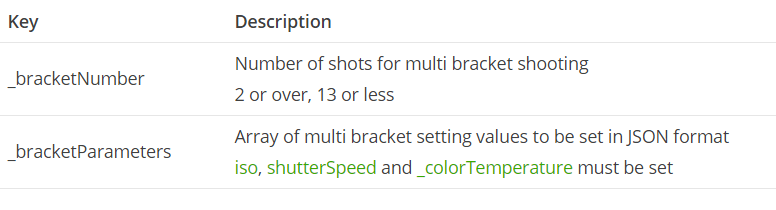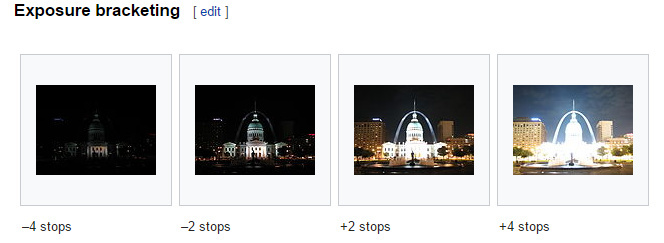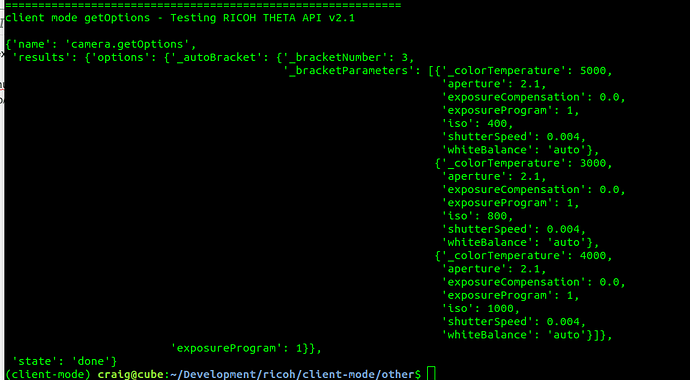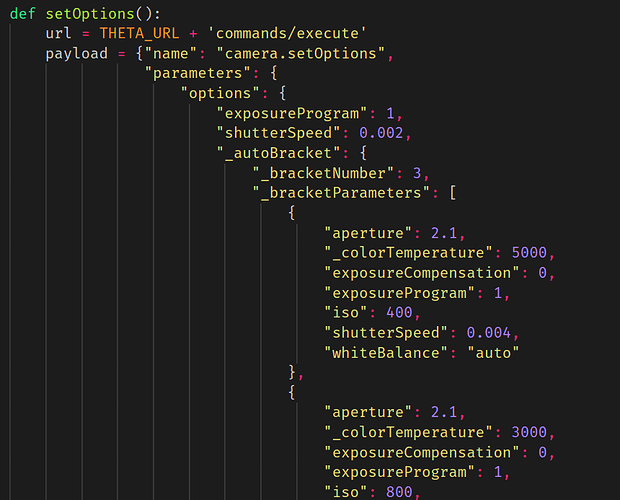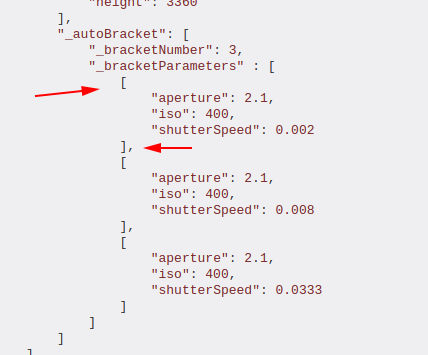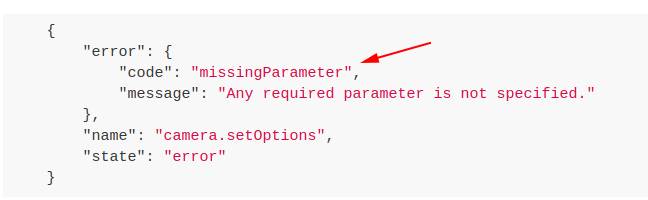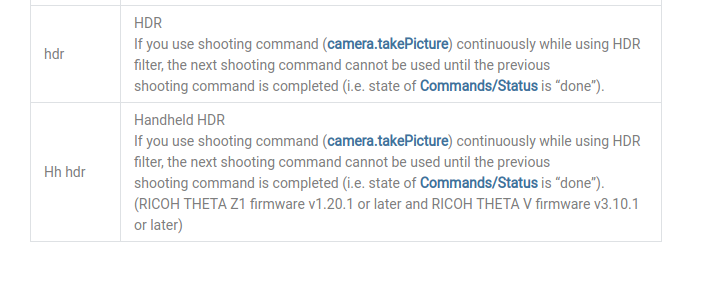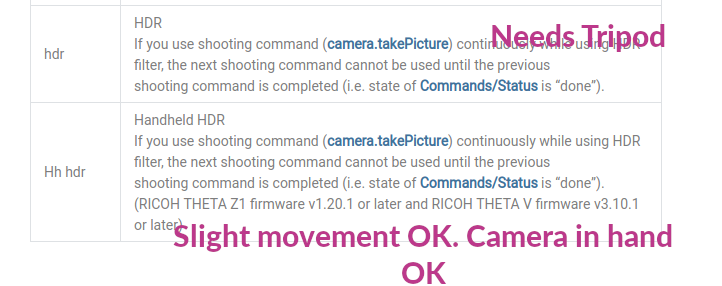Firmware 01.82 added the ability for set multi bracket shooting parameters in the WiFi API 2.1 (API V2 Reference)
There is now a new option for _autoBracket
Bracketing
From Wikipedia.
In photography, bracketing is the general technique of taking several shots of the same subject using different camera settings. Bracketing is useful and often recommended in situations that make it difficult to obtain a satisfactory image with a single shot, especially when a small variation in exposure parameters has a comparatively large effect on the resulting image. Autobracketing is automatic bracketing by using a setting on the camera to take several bracketed shots (in contrast to the photographer altering the settings by hand between each shot). Given the time it takes to accomplish multiple shots, it is typically, but not always, used for static subjects.
API
Example:
{
"_autoBracket": {
"_bracketNumber": 3,
"_bracketParameters": [
{
"shutterSpeed": 0.004,
"iso": 400,
"_colorTemperature": 5100
},
{
"shutterSpeed": 0.004,
"iso": 320,
"_colorTemperature": 5100
},
{
"shutterSpeed": 0.004,
"iso": 2500,
"_colorTemperature": 5000
}
]
}
}
exposure bracketing
from Wikipedia.
Exposure bracketing is indicated when dealing with high-contrast subjects and/or media with limited dynamic range, such as transparency film or CCD sensors in many digital cameras.
Exposure bracketing is also used to create fade-in or fade-out effects, for example in conjunction with multi-vision slide shows, or in combination with multiple exposure or flash.
Images produced using exposure bracketing are often combined in postprocessing to create a high dynamic range image that exposes different portions of the image by different amounts.
White balance bracketing
White balance bracketing, which is specific to digital photography, provides a way of dealing with mixed lighting by shooting several images with different white point settings, often ranging from bluish images to reddish images.
ISO bracketing
ISO bracketing is a form of simulated exposure bracketing in which aperture and shutter speed (thus depth of field and motion blur) remain constant. The brightness levels in this case are only altered by increasing or decreasing gain, or amplification of the digital signal prior to the conversion to an image file such as a JPEG or Tagged Image File Format (TIFF). This type of bracketing must be performed with the camera in Manual mode but is easy to implement simply by shooting a single properly exposed image in RAW and applying exposure compensation in post processing. This is analogous to “pushing” or “pulling” in film processing, and as in film processing, will affect the amount of “grain” or image noise.
It is also possible to apply a type of ISO bracketing which brackets the signal gain while maintaining a constant level of brightness in the finished photograph. In this case the exposure compensation (EV value) setting remains constant while bracketing the ISO value in Av, Tv, or P mode, which will have a corresponding effect on the shutter speed, aperture value, or both. This form of ISO bracketing could potentially affect not only image noise, but also depth of field and motion blur.
In-camera automatic ISO bracketing is uncommon and therefore must usually be performed manually.