Hi
Is it possible to have the 360 on and record video directly to my computer? I want to record an an event and there’s no internet so I can’t live stream anything.
Thanks
Hi
Is it possible to have the 360 on and record video directly to my computer? I want to record an an event and there’s no internet so I can’t live stream anything.
Thanks
You can save the file directly to your camera. The limitation will be size of file.
If you want to save the video to a computer, use something like OBS. I wrote the guide below for the THETA S, but the process will be the same for the THETA V.
Note that you will not get spatial audio with this technique. I believe the streaming is only single channel audio. Also, you should test the audio before your shoot. You may want to use the microphone on your laptop or run an external microphone input from OBS.
In the article below, you need to use UVC 4K, not UVC Blender (which is for the THETA V). Feel free to ask additional questions.
Q: Can I save the output of UVC Blender to a file to get around the storage limitations of the THETA?
A: Yes. Free software like OBS can save the output of UVC Blender to a file.
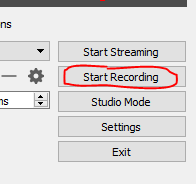
The file will be in equirectangular format.
You can load the file directly up to YouTube. Sample video. When I first loaded the video up, it did not have the navigation icon. After I let it sit on YouTube for a while, the 360 navigation icon was automatically added.
The next section explains how to edit the file with Premiere Pro VR mode and share it on YouTube 360.
Q: How do I edit the file I saved to disk from UVC Blender with Adobe Premiere Pro VR mode?
A: You can import the clip into Premiere Pro, adjust the VR projection data and then edit it in VR mode.
Right click on the clip. Select Modify → Interpret Footage.
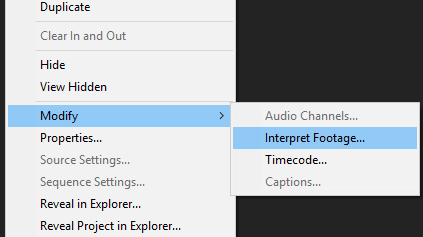
Set the Projection to Equirectangular
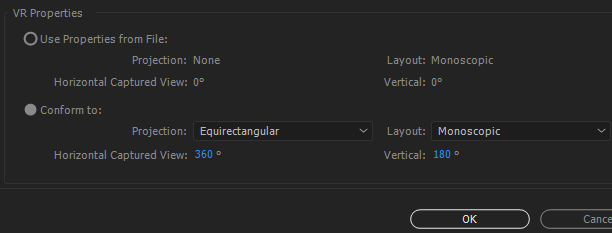
Select your sequence. On the top menu, select Sequence → Sequence Setting.
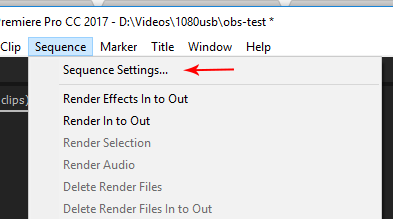
In the VR Properties section, select Projection: Equirectangular.
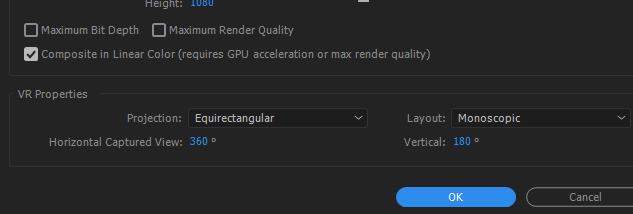
Your clip properties will now look like this. (NOTE: your properties for the THETA V file will be different. This was for the THETA S. Process should be the same.)
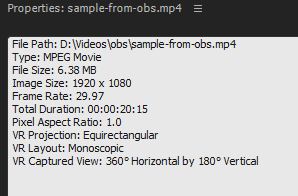
Right-click on the video, select VR Video → Enable.
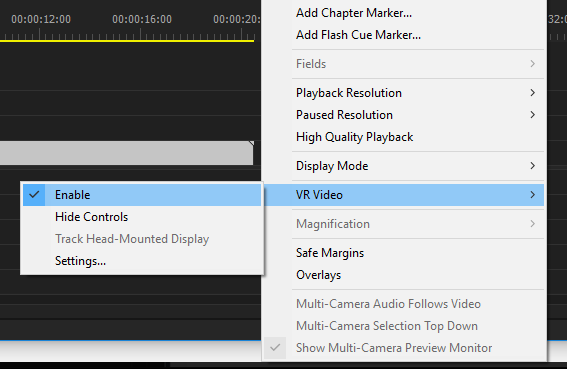
You will now be able to use the VR controls in Premiere Pro and view the video as if you were watching it on YouTube 360 or a headset.
Export the video, inject metadata, then upload to YouTube. You will have 360 navigation in a headset or browser.
Q: How can I view the saved 360 files on my desktop?
A: many desktop software can view 360 videos. For example, I used the open source vlc 3.0 to view the files I saved from THETA UVC FullHD Blender. I needed to inject the metadata
Here’s a screenshot of the THETA UVC FullHD Blender file playing in VLC media player 3.0.0. Navigation works in 360.
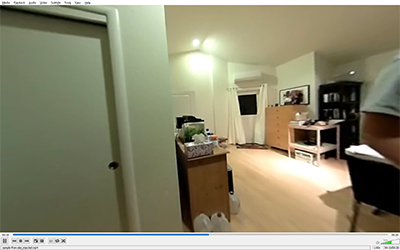
Make sure you’re using VLC version 3.0.0 or above.
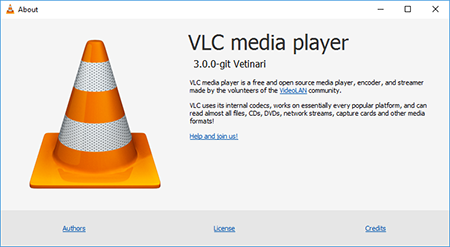
thanks, but i operate Mac and am not seeing how to connect it to the mac
Get a micro USB cable adapter for the Mac. Plug one end of the USB cable into the THETA and the other end into the Mac USB adapter.
I’m not sure what you mean. I have it already plugged into the computer with a micro USB cable
Cheers
Matt Paugh
Do you have the camera in live streaming mode? is it showing up as a webcam in OBS?
What is the problem you are having?
See this guide for the basics of live streaming.
http://theta360.guide/community-document/live-streaming.html
Yess live streaming. No not registering with computer. Not showing on comp using multiple cables. Want to use it to record a wedding today
If you have a blue “Live” LED on the front of the camera, the THETA V should show up as a web cam on your Mac. It is called, “THETA V”.
Does the THETA V show up as a webcam in QuickTime?
It should behave like a normal webcam, such as logitech or isight.
If the THETA V does not show up as a webcam, there is likely incompatibility with your Thunderbolt 3 to USB adapter.
Does your Mac have a standard USB Type A port on it, or are you using a Type C to Type A converter?
Hi
I don’t want to live stream. I’m trying to record the video directly to my computer
MacBook Pro 2012 with standard USB 3.0)
Didn’t try on QuickTime. Couldn’t get recognized as webcam otherwise. In livestream mode
OBS needs to see the THETA V as a webcam in order for you to save it to disk
Just to recap, if your Mac can’t see the THETA V as a webcam, it won’t be able to record the video stream to file. The THETA V needs to show up as a USB camera when it is plugged in.
Can you detect the THETA V as a webcam from any application on your Mac?
Only when doing livestream via Facebook. Connected by usb then and using Chrome
If you’re streaming over the USB cable to Facebook, your Mac must be able to recognize the camera.
Are you saying that OBS doesn’t list the THETA V as a camera?
Exactly. Unable to see it.
Now, the camera seems to be bricked. It is showing solid red on the front and side and totally unresponsive.
Cheers\
Sorry to hear about that. If it’s bricked, you should try can contact Ricoh support.
Here’s what I know:
the Mac sees the RICOH THETA V as a web cam called RICOH THETA V.
See the screenshot below.
The audio is single channel and thus you may not be able to use this solution for some production uses.
You can save the video to a file. The location of the file that OBS saves to can be adjusted with Settings.
As OBS is sometimes picky, some people test the THETA V USB stream connection with QuickTime since it’s built into the Mac.
The test below is with QuickTime.
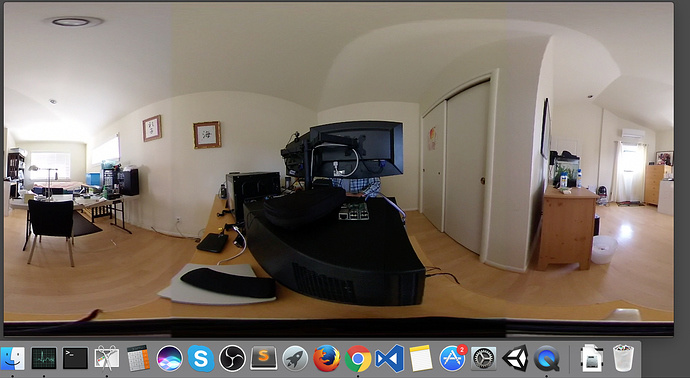
Depending on how you edit the video post-production, you may need to set the projectiontype to equirectangular, using the technique described above.
If you have something like PremierePro or CyberLink, you may need to fiddle around with some settings. There’s a lot of resources online.
I suggest you give yourself time to test these techniques well in advance of any shoot. You may run into problems and you don’t want to be messing with things onsite. Also, the results may not be what you expect. For example, you will lose spatial audio, unless you use a separate spatial microphone.
BTW, the above tests were done with macos Sierra.
This is the minimum version you need for live streaming macOS Sierra (Version 10.12.4)
update
unplugged and left theta on until the battery died as the red light had been staying on continuously. charged and seems to work fine now. also connects to the computer finally. now being recognized by quicktime and OBS, wouldnt show up previously in any source menu. odd
now to reformat recorded video into 360
thanks
You can sometimes force a power down by pressing the WLAN and POWER buttons for 10 seconds
Ya, I really wanted to let it power down fully by discharging the battery. Last ditch that seems to have worked?
Cheers
Matt Paugh