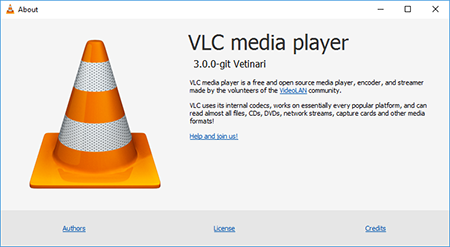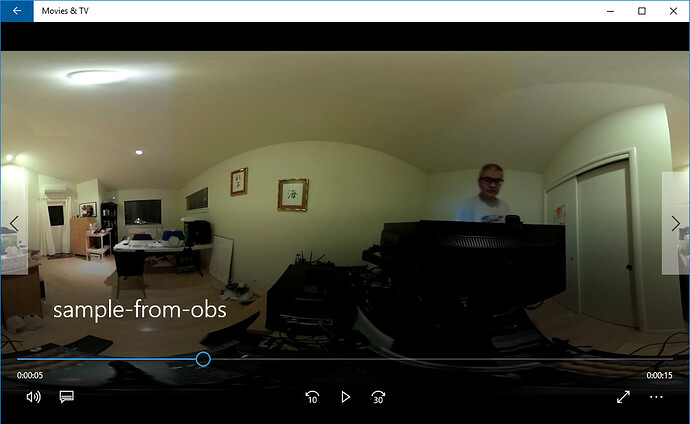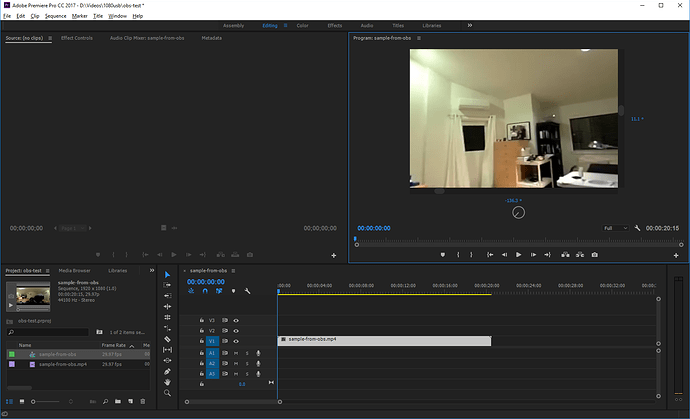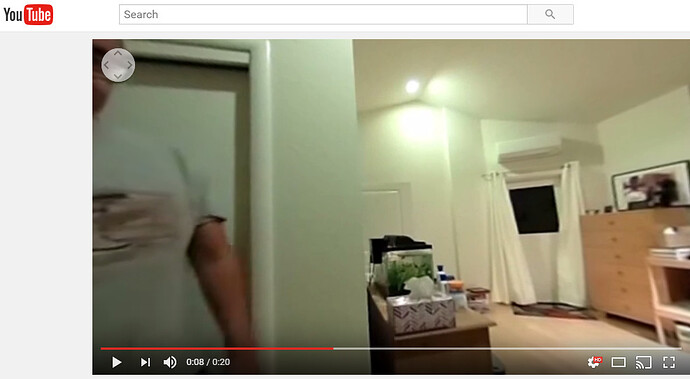You can save the file directly to your camera. The limitation will be size of file.
If you want to save the video to a computer, use something like OBS. I wrote the guide below for the THETA S, but the process will be the same for the THETA V.
Note that you will not get spatial audio with this technique. I believe the streaming is only single channel audio. Also, you should test the audio before your shoot. You may want to use the microphone on your laptop or run an external microphone input from OBS.
In the article below, you need to use UVC 4K, not UVC Blender (which is for the THETA V). Feel free to ask additional questions.
Q: Can I save the output of UVC Blender to a file to get around the storage limitations of the THETA?
A: Yes. Free software like OBS can save the output of UVC Blender to a file.
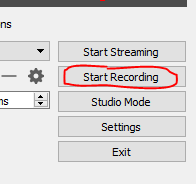
The file will be in equirectangular format.
You can load the file directly up to YouTube. Sample video. When I first loaded the video up, it did not have the navigation icon. After I let it sit on YouTube for a while, the 360 navigation icon was automatically added.
The next section explains how to edit the file with Premiere Pro VR mode and share it on YouTube 360.
Q: How do I edit the file I saved to disk from UVC Blender with Adobe Premiere Pro VR mode?
A: You can import the clip into Premiere Pro, adjust the VR projection data and then edit it in VR mode.
Right click on the clip. Select Modify → Interpret Footage.
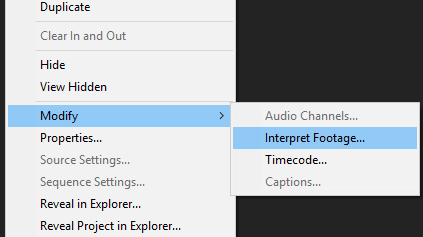
Set the Projection to Equirectangular
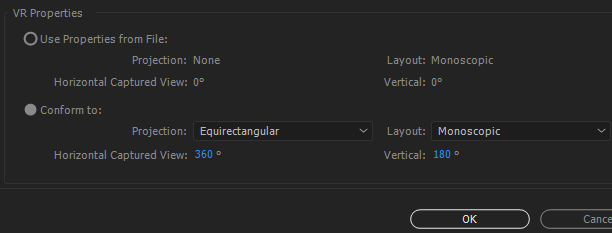
Select your sequence. On the top menu, select Sequence → Sequence Setting.
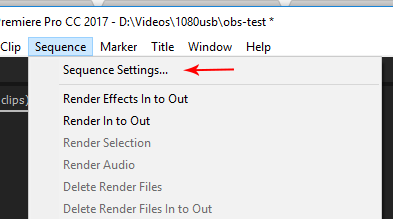
In the VR Properties section, select Projection: Equirectangular.
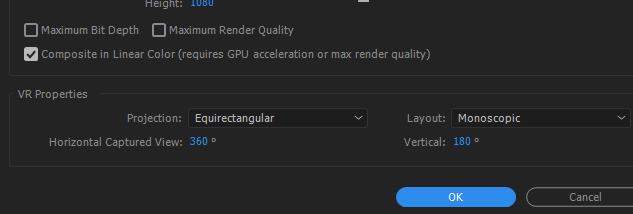
Your clip properties will now look like this. (NOTE: your properties for the THETA V file will be different. This was for the THETA S. Process should be the same.)
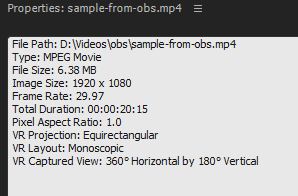
Right-click on the video, select VR Video → Enable.
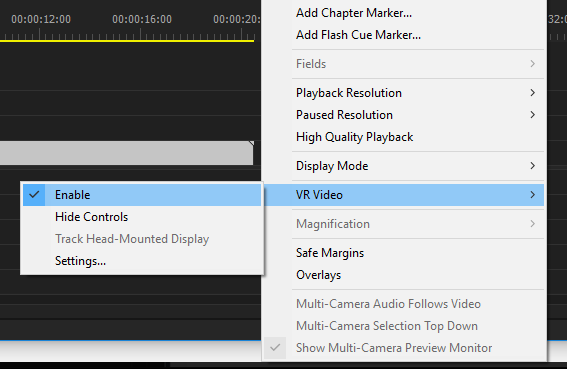
You will now be able to use the VR controls in Premiere Pro and view the video as if you were watching it on YouTube 360 or a headset.
Export the video, inject metadata, then upload to YouTube. You will have 360 navigation in a headset or browser.
Q: How can I view the saved 360 files on my desktop?
A: many desktop software can view 360 videos. For example, I used the open source vlc 3.0 to view the files I saved from THETA UVC FullHD Blender. I needed to inject the metadata
Here’s a screenshot of the THETA UVC FullHD Blender file playing in VLC media player 3.0.0. Navigation works in 360.
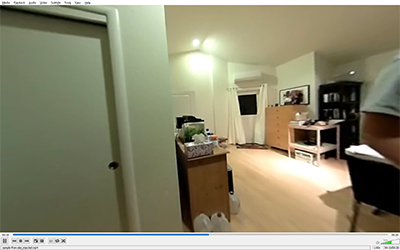
Make sure you’re using VLC version 3.0.0 or above.