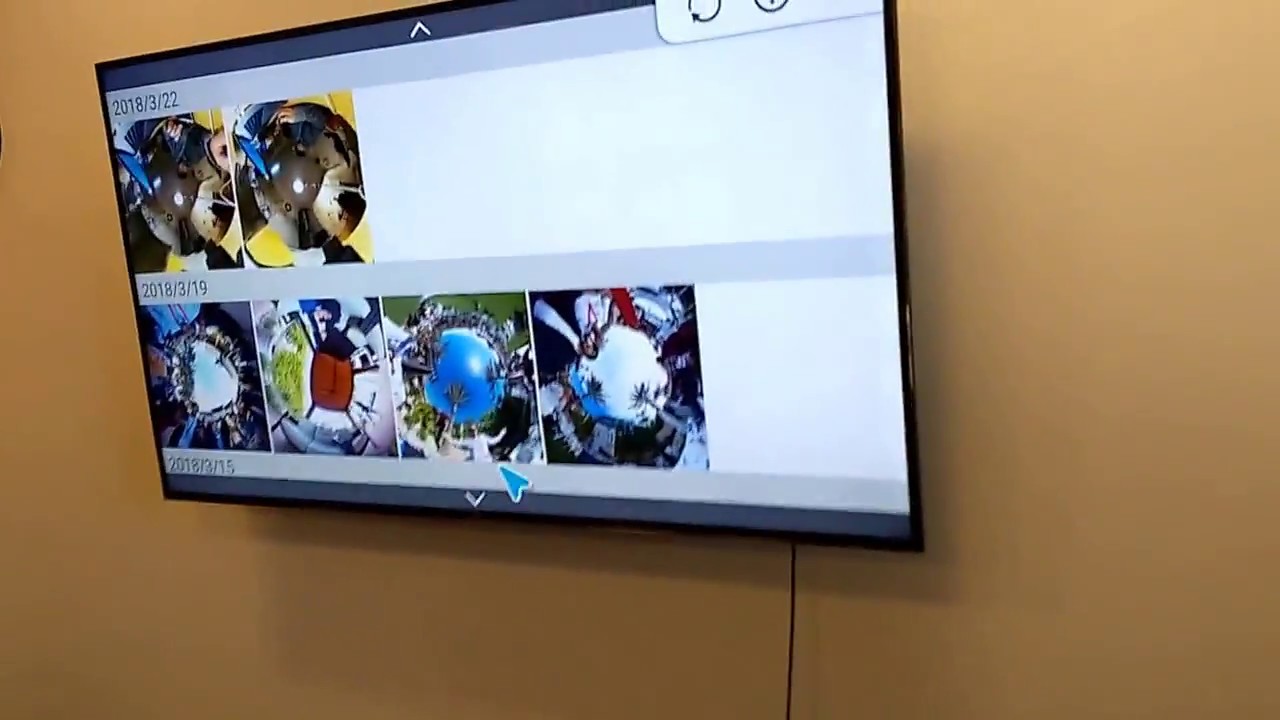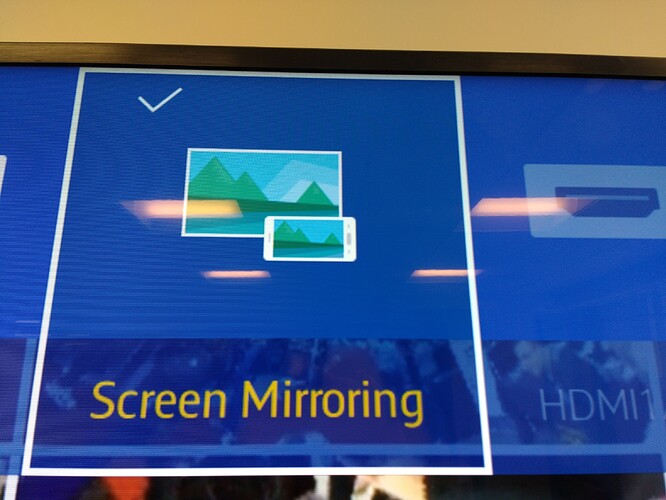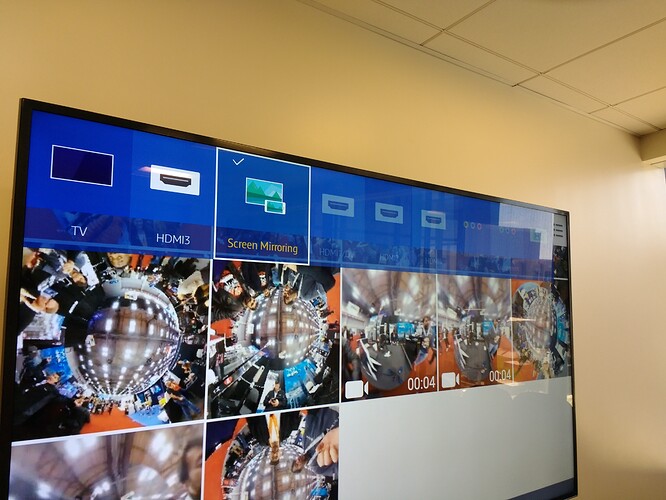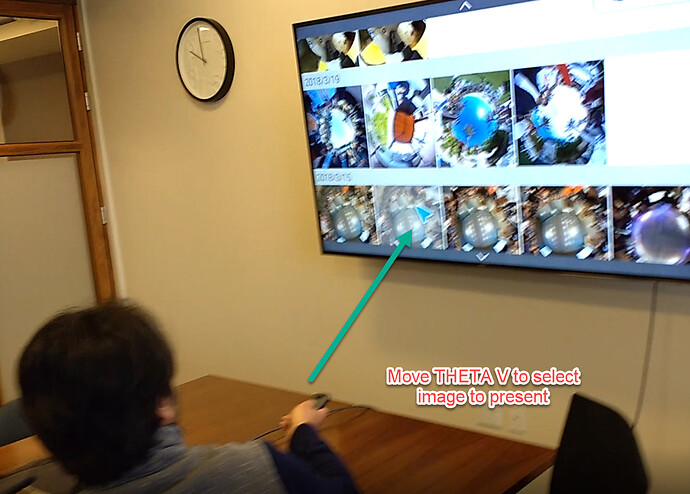This video shows you how to use the Ricoh Remote Playback plug-in to present your THETA V images and videos directly to a Smart TV. No additional hardware or software is required. The THETA V will connect to your Smart TV and display the video and and images from the THETA V directly to the TV. You can use the THETA V as a remote control to select and control your 360 media.
This is easier to use than presenting to a Windows 10 computer.
The Remote Playback Plug-in is built into your THETA V. If you have a Smart TV, please give it a try and let us know how it goes.
Steps
Turn On Your Smart TV
Enable Screen Mirroring.
Turn on the THETA V in Plug-in Mode
The LED above the shutter button should be white.
Display Media From Camera
Select Media
Use your THETA V like a Wii controller. Wave it around. You will see a cursor on the TV.
Share Media
Display different perspectives or your THETA V images and video.