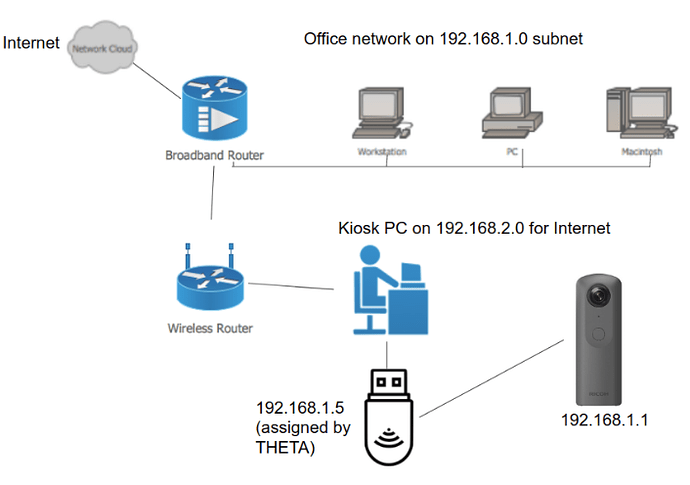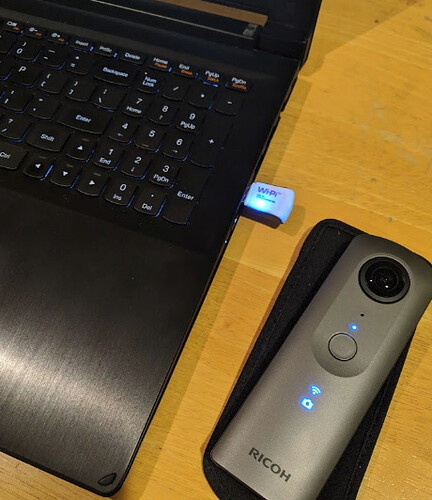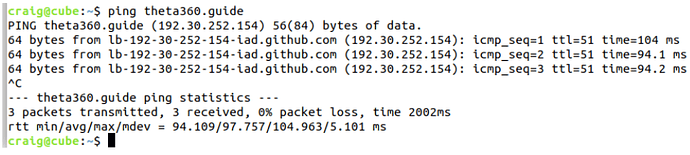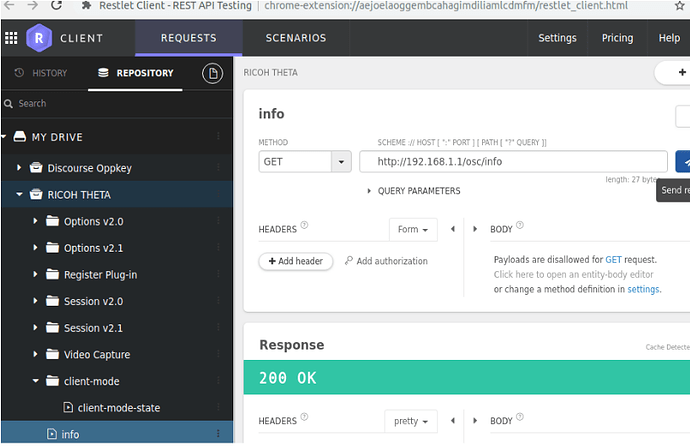This article shows how to connect a Windows 10 or Linux computer to the Internet and a THETA V simultaneously for kiosk, retail store analysis, factory, or industrial use. This technique is only needed if all of the following conditions are true:
- Office Internet router is already using IP address 192.168.1.1
- Network administrator wants to minimize changes to existing office network and does not want to change office network subnet address.
- Network administrator is willing to install a secondary router to provide kiosk PC with IP address on different subnet
Test Equipment Overview
- AT&T U-verse router provides Ethernet and Wi-Fi access to Internet for entire office
- Secondary Rosewill router (any brand will work) provides both Ethernet and Wi-Fi access to Kiosk PCs
- Kiosk PC has two network interfaces, either two Wi-Fi adapters or Ethernet plus a Wi-Fi adapter.
In the picture below, the laptop is the kiosk PC. It is connected to the secondary router with built-in Wi-Fi and to the THETA V using a Wi-Fi dongle. The kiosk PC can access Internet and send commands to the THETA V at the same time.
Usage Scenarios
Kiosk
THETA is put inside of a large machine such as an automobile, truck camper, factory equipment. The machine is brought to the kiosk. The THETA is put inside of the object (such as a car) and a picture is taken.

Laptop or Tablet
You can also use a laptop or tablet by using the internal Wi-Fi chipset and an external Wi-Fi dongle simultaneously. By installing a secondary router on the job site or factory, you reduce data charges with onsite mobile phones for applications that transfer data to the cloud while the laptop or tablet is connected to the THETA.
Configure Secondary Router with Different Subnet
Log into Secondary Router
The IP address to configure your router is usually printed on the label on the bottom of your router. To configure the router for the first time, connect an Ethernet cable from your PC to your router.
Configure DHCP to Assign Kiosk PC IP Address
You can select any IP address range for the kiosk PC except the 192.168.1.x range. DO NOT USE 192.168.1.x.
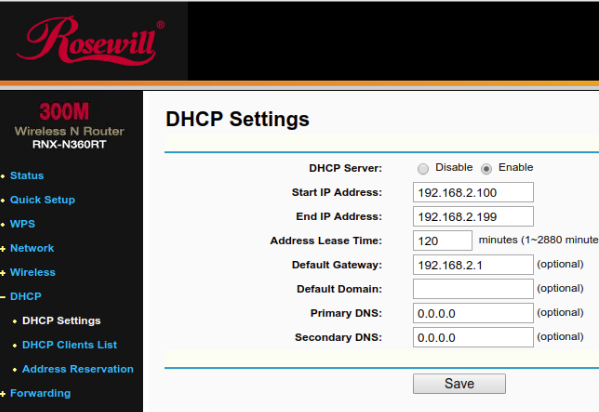
Secondary Router Assigned IP Address from Primary Router
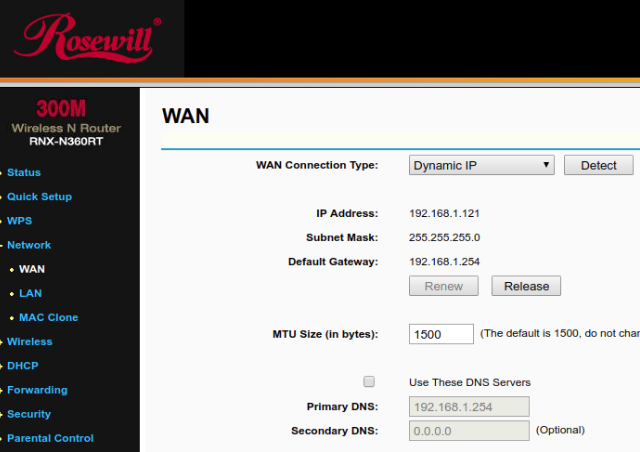
Verify Internet and THETA V Simultaneous Connection
In the example below, I have a Linux PC configured as a standalone kiosk terminal. I am using Ethernet on the Linux PC to provide Internet access (Wired Connected) and Wi-Fi to send API commands to the THETA V.
Note that for Linux on Ubuntu 18.04, I needed to use a short startup script to set the network route of the THETA Wi-Fi. This may not be needed on you system. Windows 10 was automatically configured.
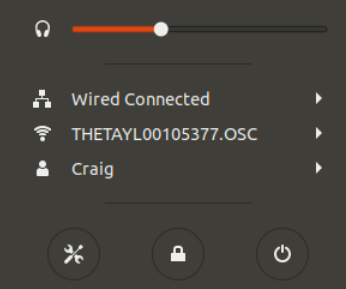
The screen below is the result of ipconfig on Windows 10. Note that the default gateway is different for each subnet. I am using two Wi-Fi connections with Windows 10.
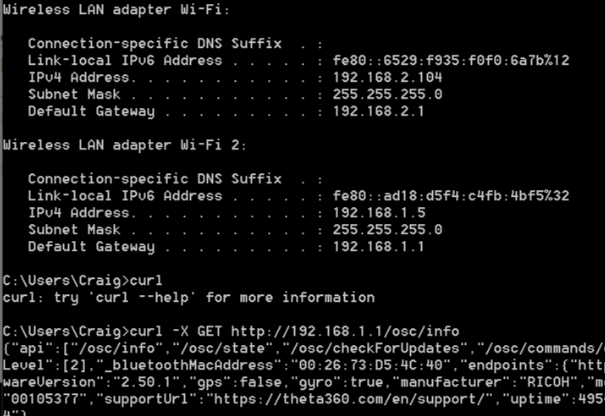
Testing Internet Connection
Testing Wi-Fi Connection to RICOH THETA V
The example below shows the use of Restlet Client, a free HTTP testing tool. Another common tool is Postman. You can also use curl. In the first example, I am sending HTTP GET.
Testing THETA V OSC POST Command
Additional Tests
If you want to test more functionality or use a script to control the camera and push images or video to the cloud, you can write a base script to store the curl commands. Another easy way to contol the camera is to use Python and the requests library.