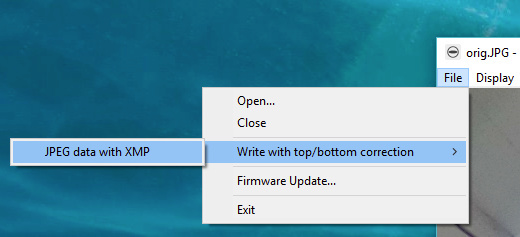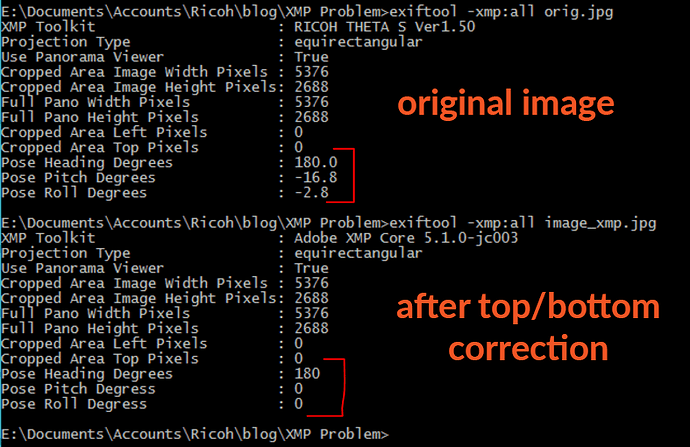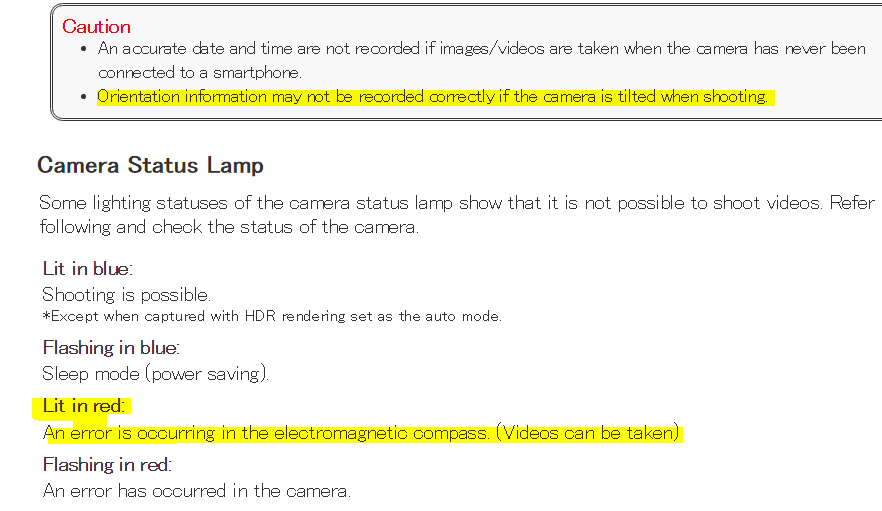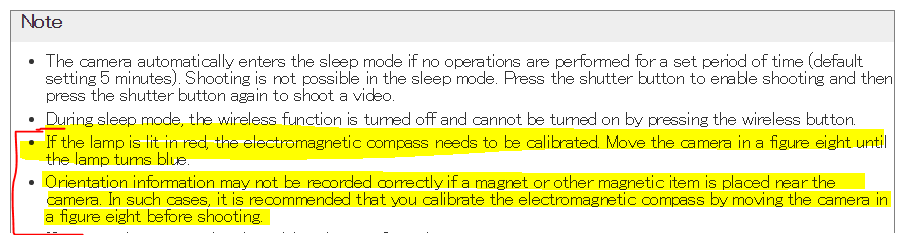First, I don’t have a clear answer right now and don’t use Google Street View enough to have a solution. I’m hoping this thread will help to pull together information from the community.
Problem
Community member 79422hvcbg reported problems with image orientation when uploading to Google Streetview.
Exploring Sources of Problem
It seems like Google Street View reads in XMP data and uses this data for orientation:
- pose heading from the THETA compass
- pose pitch from THETA accelerometer
- pose roll from THETA accelerometer
I using an image that has been processed for top/bottom correction with the official RICOH THETA desktop application. This processing adds XMP data to the JPEG data.
In the example below, I used the free tool exiftool to display the XMP data on the original THETA image.
Set Pitch and Roll to Zero for all Images
You will notice that the pitch and roll have been set to zero. You will also notice that there is a typo in the XMP data description for pose pitch and pose roll, which we are trying to get corrected. Let’s assume that the typo does not affect the function of the XMP data for now. (It may, be right now, we don’t know).
One thing to verify that all the images you’re uploading to Google Street View had the pitch and roll set to 0.
- Every image should have pitch and roll set to zero
- Every photo needs to be adjusted
Reset Compass on RICOH THETA
The XMP data Pose Heading Degrees is taken from the RICOH THETA internal compass. The compass may need to be reset. If it does, the camera status lamp will be lit in red. See the official RICOH documentation.
If the camera status lamp is lit in red, then move the camera in a figure eight until the lamp turns blue.
Processing All Images in Directory
Some people are using AutoIt to process all images in a directory with the THETA desktop application. Other people are putting exiftool into a script.