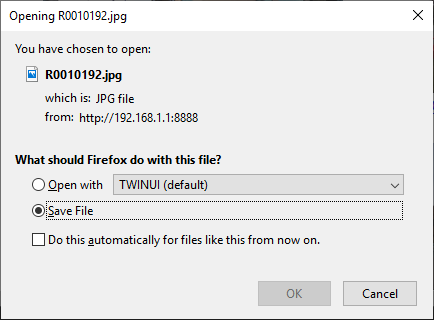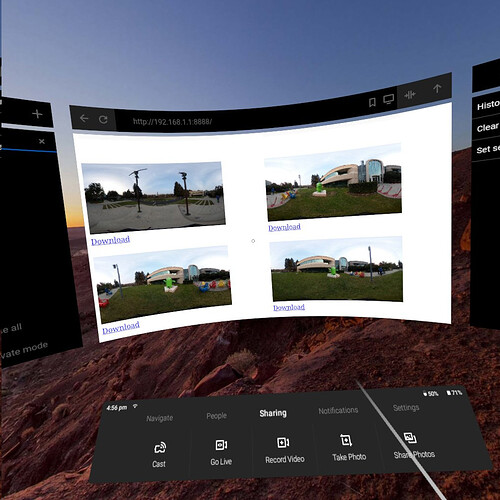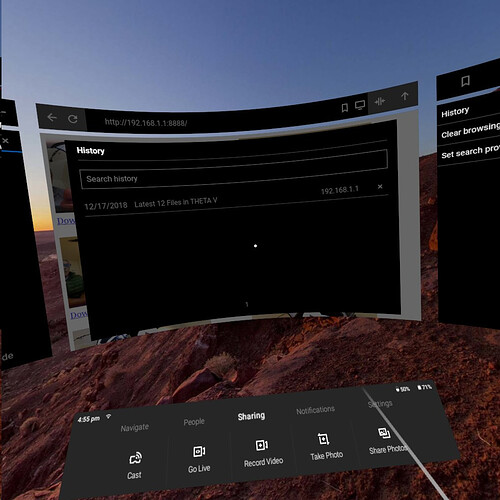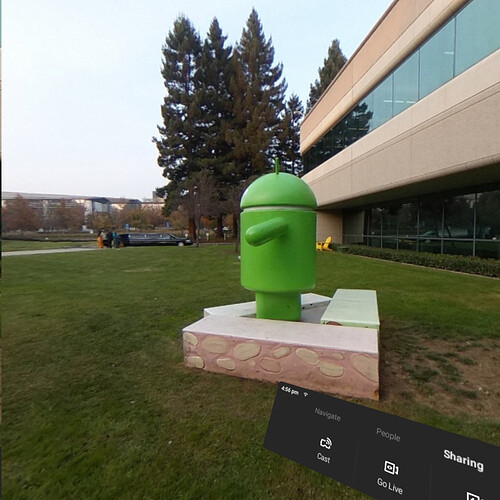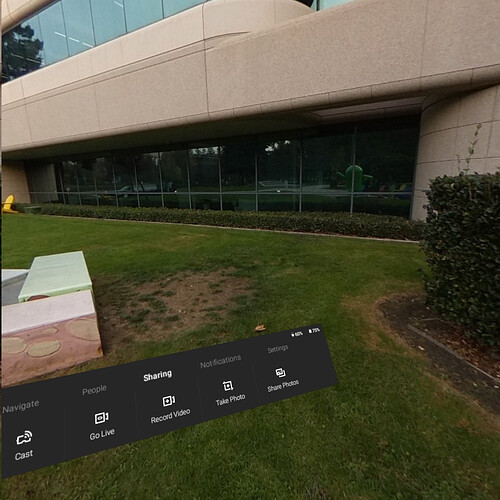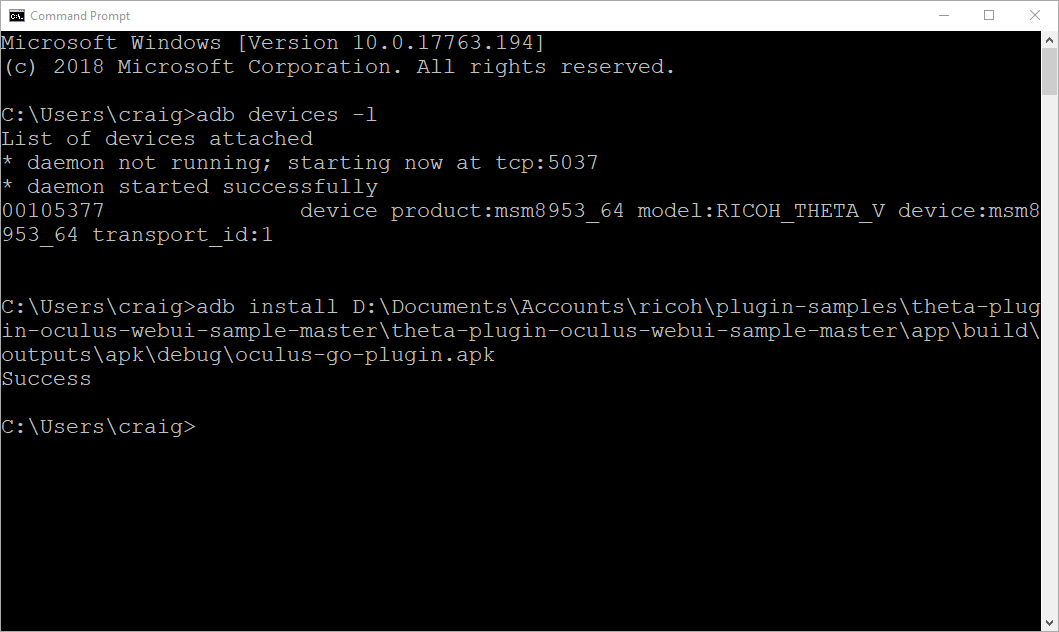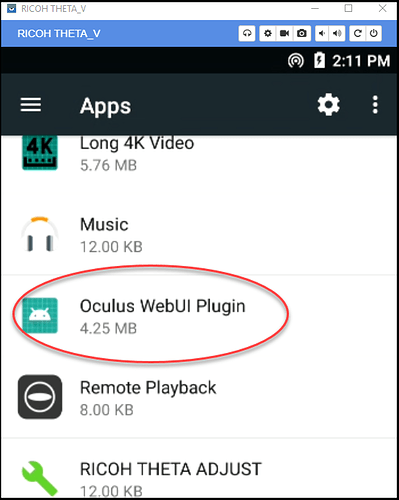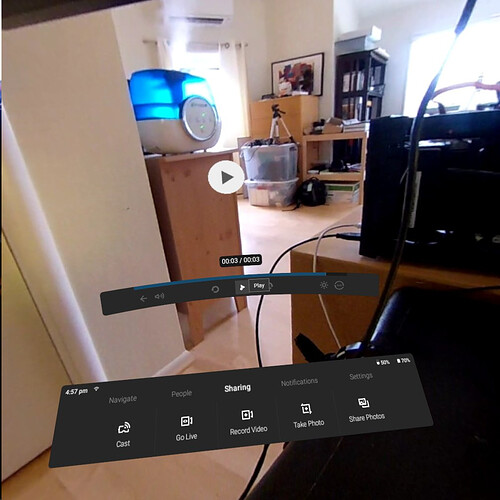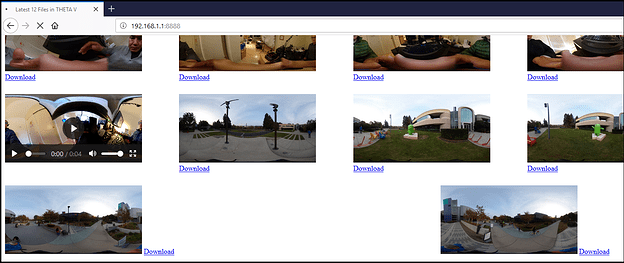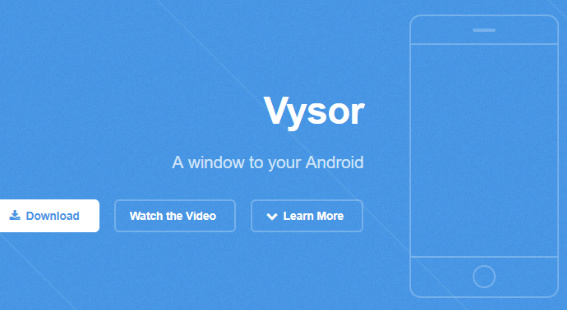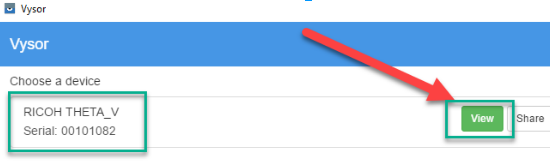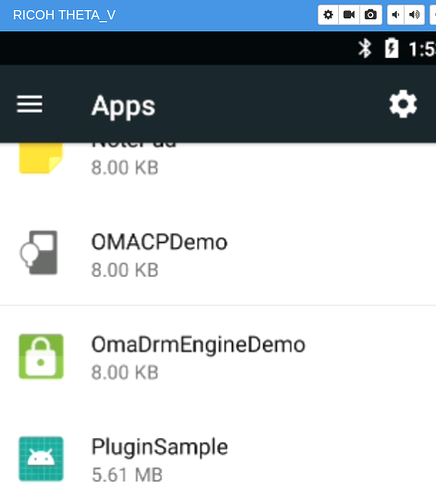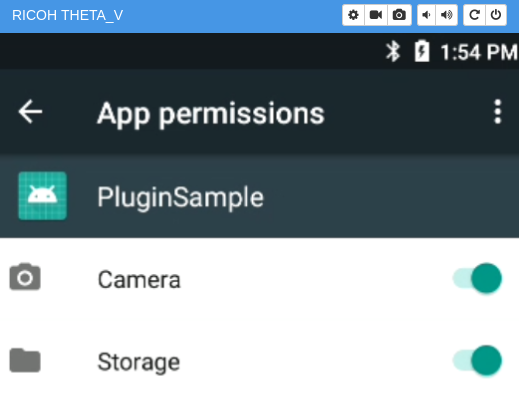Immediately See Pictures in 360 in Your Oculus Go Headset
Connect. Shoot. View.
Overview of Setup Steps
- Download Plug-in
- Install plug-in in THETA V, set permission, Set Oculus Plug-in as default plug-in
- Connect Oculus Go to THETA V with Wi-Fi (using Oculus mobile app or inside of headset “settings”)
- Set THETA to plug-in mode. Press and hold the mode button.
- For AP (direct) mode, access http://192.168.1.1:8888 by web browser of Oculus Go.
NOTE: You can also use CL (client mode). Check the IP address of your RICOH THETA V using the mobile app. Access http://[IP Address of THETA V]:8888 the the web browser of Oculus Go.
Plug-in Usage Overview
- Connect Oculus Go and THETA V with Wi-Fi (explained above)
- Shoot some pictures with the THETA V or have your friend take pictures while you have the headset on
- Immediately view image listing in the web browser (as explained above)
- Navigate individual images or video inside of the Oculus headset
Set View to 360
Initial view is in equirectangular. Set to 360 using the headset controller. The view menu will open up at the bottom of the picture.
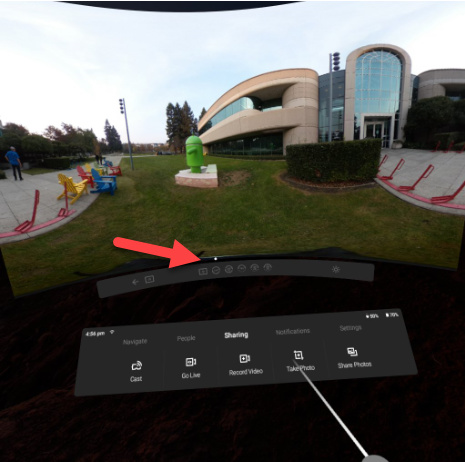
Rotate Head to Navigate
Once you select an image with the controller, navigation of each image is integrated in the headset.
TIP: Once the headset and THETA V are connected, go to http://192.168.1.1:8888 from inside the headset to start the navigation
Plug-in Download
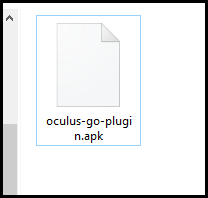
Installation
Command Line
adb install filename
Permission Setup
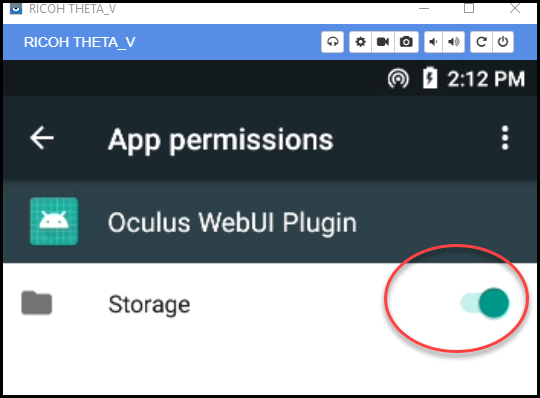
Set Default Plug-in
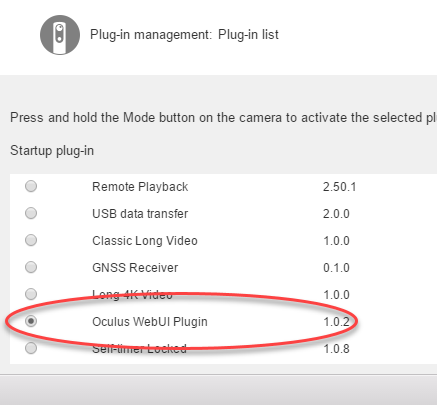
Video Tests
Video works
If you don’t have a headset, you can use the plug-in with a web browser
Test with Web Browser
Download File to Local Computer