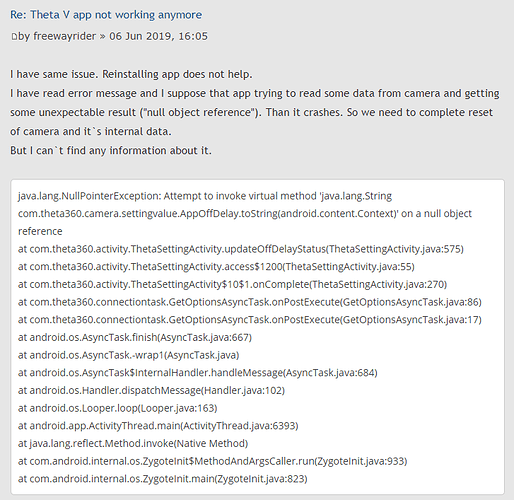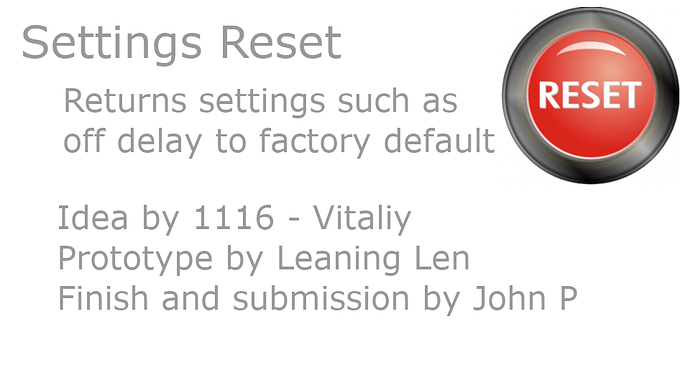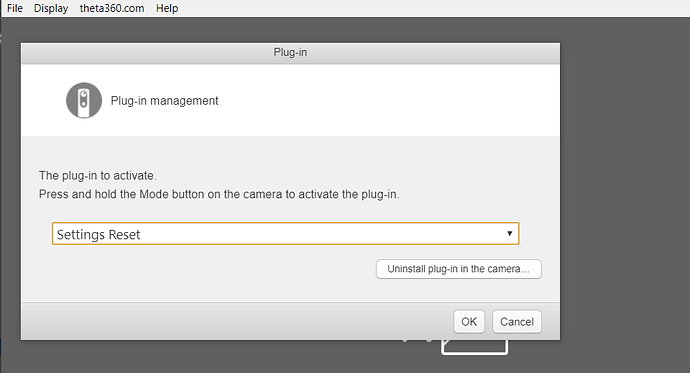Hi! Resetting camera in your way demands [join the partner program]. It rather tricky and disables manufacturer support.
Can you make “official” plug-in to reset camera by just simply installing it from plug-in store?
Update: June 18, 2019 - Plug-in Now in Store
- Get the plug-in from the store
- Settings reset helps with camera not being able to go into “Still Image Self-Timer Mode” - Solution and report from @baloan
- success also reported by @james6161
- Android app not able to send commands to camera. - Solution and report by @1116 More information on this specific problem.
Original Post Below.
The API below does not require an unlocked camera
https://developers.theta360.com/en/docs/v2.1/api_reference/commands/camera.reset.html
Is this a one-time reset? Or, are you looking for larger-scale management of multiple devices? For example, you’re teaching a class on 360 imagery and want to reset all cameras after the class?
I look for someone to build the type of plug-in you describe and put it in the store. I want to first verify that there’s a use for it.
This could be good timing as we have a plug-in developer contest going on right now and we know of developers looking for ideas. It’s a simple plug-in to build.
This type of plug-in would be a little dangerous if it was used incorrectly. The reset will delete all your pictures, which is good for a class, but not good for just one camera.
Note that if this works, it will delete the plug-in used for the reset as well. You will need to reinstall the plug-in used for the reset. If you are doing this on a regular basis, it’s better to have a desktop app that resets the camera. It would need to use the Wi-Fi API and connect to the camera with Ethernet USB OTG or Wi-Fi.
Curious to learn your use case.
Proposed Workflow
- Download proposed “reset plug-in” from the THETA Store using Mac/Windows laptop
- Connect THETA to laptop with USB cable
- install plug-in and set as active plug-in
- run plug-in to reset camera
In this scenario, your laptop would need to be connected to the Internet to download the plug-in from the store. It’s probably about 5 minutes per camera, maybe less.
I need to do it just from time to time because of this problem
https://developers.theta360.com/en/forums/viewtopic.php?f=5&t=4575
I ran into this on the second day of working with the camera. And I’m not the only one. So the problem can become widespread. Not 100% sure that reset will solve the problem, but the probability is high.
I know people that can build this plug-in and make it freely available.
It may not solve your problem, but at least THETA V owners can try.
I do not know why the “offDelay” would have a null value. I wonder if some app deleted the offDelay.
Even though I don’t know if a reset plug-in will help with this specific problem, I understand that sometimes a reset solves weird problems. In my personal experience, I have reset the camera about 4 times to solve “unexplainable” problems and the problems did get solved.
Thanks for all this information.
Finally I could do reset with Postman (it was not easy because i am not developer) and the problem was solved!
So I think reset plug-in can be helpful in some cases.
Wow, this is very useful information. Thanks.
The plug-in will make it easier to reset. I understand that Postman is difficult to use.
Great info.
Update 6/7/2019 afternoon
@jcasman got some email from Jamie of Leaning Len. He’ going to give development a try with a camera that Jesse will loan him. Will let you know if there’s any progress.
Update 6/7/2019 - later afternoon
We have a version from community developers that can delete the settings and options. We are testing it now.
It seems like it will delete the offDelay you were having a problem with.
Got additional help from John P
Settings Reset
DANGER - This will delete all your settings.
To be safe, backup your media
before use.
Background and When to Use
.guide community member 1116, Vitaliy, requested this
plug-in be built to reset the offDelay setting. He was
having problems with the Android Mobile app failing
to work effectively with the RICOH THETA V.
Using the camera.reset command worked from Postman,
but was difficult to use.
Please read this topic: Plug-in for THETA V Settings Reset - Now in Store
How To Use
Prior to using this plug-in you must first
use the RICOH desktop or mobile
app and select Settings Reset under Plug-in Management.
Press the side Wi-Fi button to perform
a settings reset.
- the Wi-Fi LED will turn red briefly
- there will be a short audio chirp
- there camera will reboot
Credits
This plug-in was built by Leaning Len and John P in one day as a way to learn about plug-in development and help out the community with a simple utility. Idea for the plug-in and background information provided by 1116 - Vitaliy.
I tested it, and I like it. Simple, easy. I can’t comment whether it helps with offDelay. But I had multiple settings (sleep, auto power off, camera shutter volume, transfer method) that were changed back to default instantly. Useful!
Get John to submit it to the store so everyone with a camera can use it.
The plug-in appears to be fully functional for this simple task. ![]()
![]()
![]()
Update: 06/18/2019 Now in store.
wow, yes, worked. thank you
James, thanks for the success report. Without people reporting the problem and solution, we would have never even thought about building this utility. It’s really cool that it’s able to solve a problem.
Obviously, the problem shouldn’t occur to start with, but if it does, it’s nice to be able to reset the settings quickly.
I can’t use this plug in for Theta Z1, anyone has made the reset plug in for Theta Z1?
same here, that would be cool
How do you do step „4.run plug-in to reset camera”? I click OK in Plug-in management with Settings Reset selected and nothing happens. I tried pushing the Mode and Wi-Fi buttons also.
it’s possible the plug-in no longer works as it is old. Are you running the plug-in?
Did you press and hold the mode button?
You need to select the plug-in to run with the desktop or mobile app
https://support.theta360.com/en/manual/v/content/plugin/plugin_02.html
Thank you very much for the reply! I didn’t figure out the part on how to run the plugin, as when I turn it on the camera status lamp flashes red and it beeps and then turns off, so I can’t connect it to smartphone. All I can do is to select the plugin from the desktop app, and when I press OK nothing happens. I tried holding the mode button or/and wi-fi button while pressing OK, still no change.
did you use the desktop app to upgrade the firmware of the THETA V?
After the plug-in is installed with the desktop app, then you need to select it from the list with the desktop app.
Disconnect the camera from the USB cable.
Turn the camera on.
Press and hold the mode button.
The firmware is already updated, who gave it to me must have already done that. The issue is that the camera does not remain on, after the status lamp turns red, it beeps and then turns off. Is there another way I can reset it?
If the camera can connect to WiFi, refer to this article.
The camera may have a physical problem.
If you are desperate and planning to throw it away (into the trash) and have the mental energy to keep going, you can try putting the camera into developer mode and refer to my experience:
The technique above may make the camera even more unusable. It is your decision. I’m just sharing what worked for me.
adb shell
reboot bootloader
You can apply for the developer partner program here:
https://www8.webcas.net/db/pub/ricoh/thetaplugin/create/input
This is primarily useful if you are an Android developer or have a friend who is an Android developer. If you or your friend do Android development, then you will be able to assess what adb shell does and also the bootloader.
In my situation, the camera would only stay up for a second before it completely shutdown, so I needed to run the two commands immediately after I turned the camera on.
I do not recommend the above technique as it is long learning process if you are not already and developer. Also, it may make the camera worse.
I’m just sharing my own experience.
I’m not a developer, but i’ve done adb shells commands on mobile phones long time ago, so I applied for the developer program. Yeah, better that throwing it is to try to reboot it. I’ll let you know, waiting for the approval.
LE: so the steps would be: connecting the camera, turning on developer mode, turning on the camera and very fastly sending the commands, right?
That is what I did.
- connect RICOH THETA to computer with USB cable. The computer needs to have adb installed
- turn on camera
- immediately run
adb shelland thenreboot bootloaderfrom inside the camera
I only needed to use the technique above because my camera was shutting down with warning after a second every time. I could not use any other technique to reset the camera due to the short time it was powered on.
You can practice the commands above with an old Android phone (one that you don’t normally use and don’t need).
If the bootloader does not load on the camera, the camera may be bricked and you could be in a worse situation than prior to the attempted fix with the bootloader.
I do not have any additional tricks if the bootloader fails to load.
However, the technique worked for me when my camera was basically dead. So, thought I would share my personal experience. Obviously, this is only something you do when the main other alternative is to throw the camera away.
As you wait for partner program authorization, you can research about reboot android bootloader with a Google search and make your own assessment if you want to give it a try.