Hello,
I have my Theta SC plugged into my Raspberry Pi Zero Wireless via USB cable (via a powered USB hub). The RPi is running Raspbian Jessie.
I was able to install gphoto2 and have managed to change some settings, e.g. the ISO and shutter chirp volume. However, some settings can’t be changed with gphoto2 (crucially, shutter speed). I understand that one can use ptpcam instead for this.
However, I can’t get ptpcam to work at all. I (think?) managed to install ptpcam and its dependencies from source. Although I’m fairly new to installing things in this manner, so maybe I stuffed up the configuration or something…?
I can’t figure out what I’m meant to do to get that to work so that I can control the Theta…
At first, when I tried to use ptpcam, it couldn’t find the Theta at all. e.g.
…it came up with an error message saying it couldn’t find a “bus” or something along those lines.
Then my SSH connection into the RPi died and I had to reconnect, so I have lost the SSH terminal session history (otherwise I would show the exact error message that came up at that time).
(But at the same time, gphoto2 could connect to and take photos with the Theta… lsusb also listed it as being plugged in.)
After reconnecting via SSH, when running the same command:
…now I get the following error message: “ptpcam: error while loading shared libraries: libptp2.so.1: cannot open shared object file: No such file or directory”
I tried Googling for libptp2.so.1 and even for the entire error message, but couldn’t find a solution or a package to install…
Can anyone please provide some suggestions on how to fix this problem?
Thanks in advance.
Dave
Some additional info that may help:
Output of lsusb:
[quote]Bus 001 Device 008: ID 05ca:0367 Ricoh Co., Ltd
Bus 001 Device 006: ID 0000:0538
Bus 001 Device 005: ID 1c4f:0002 SiGma Micro Keyboard TRACER Gamma Ivory
Bus 001 Device 004: ID 148f:5370 Ralink Technology, Corp. RT5370 Wireless Adapter
Bus 001 Device 003: ID 0bda:5411 Realtek Semiconductor Corp.
Bus 001 Device 002: ID 0bda:5411 Realtek Semiconductor Corp.
Bus 001 Device 001: ID 1d6b:0002 Linux Foundation 2.0 root hub
[/quote]
Output of cat /etc/fstab:
[quote]proc /proc proc defaults 0 0
PARTUUID=dcb33764-01 /boot vfat defaults 0 2
PARTUUID=dcb33764-02 / ext4 defaults,noatime 0 1
tmpfs /var/tmp tmpfs nodev,nosuid,size=50M 0 0
tmpfs /home/pi/temp tmpfs nodev,nosuid,size=10M 0 0[/quote]



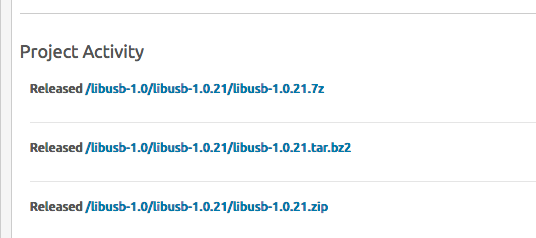
 What are you building? What made you want to use USB over wifi?
What are you building? What made you want to use USB over wifi?