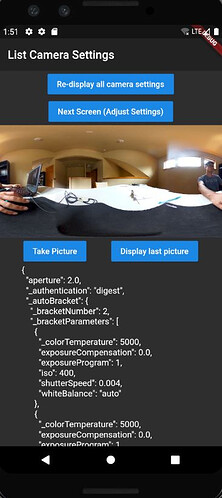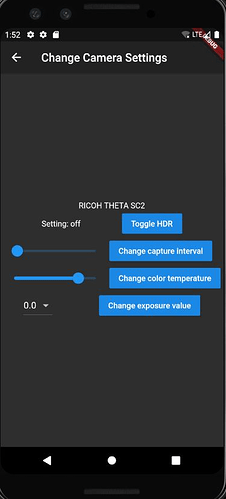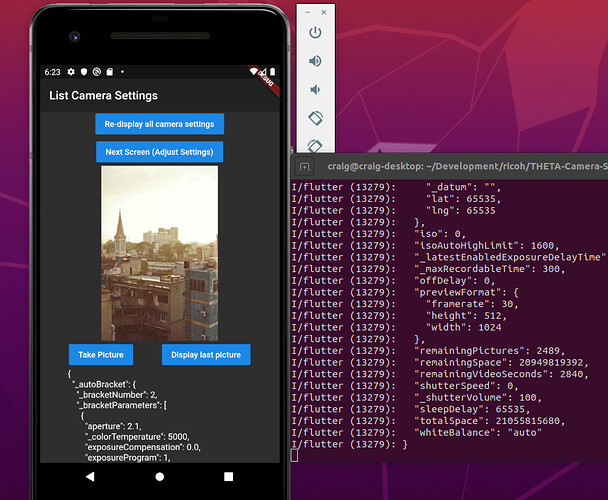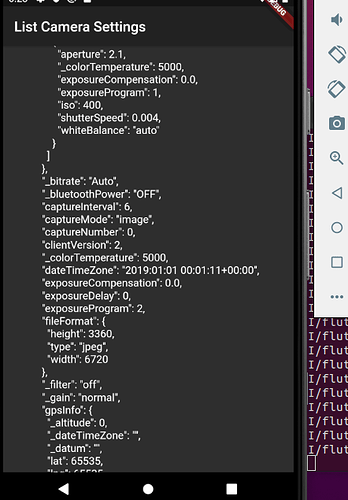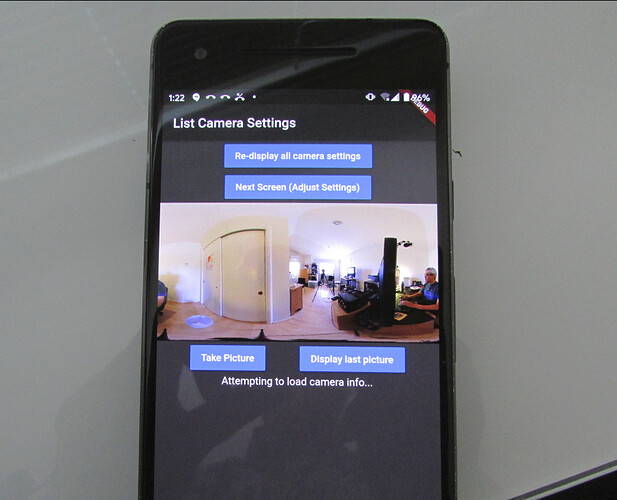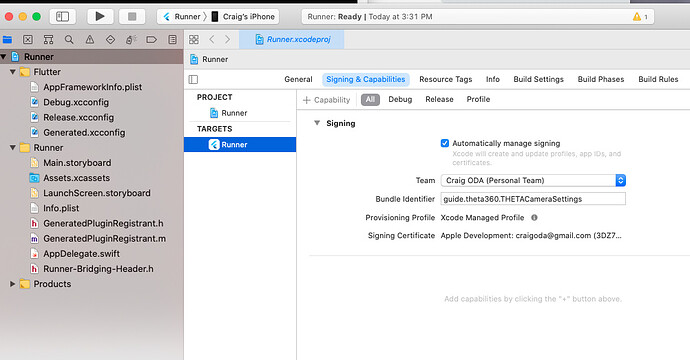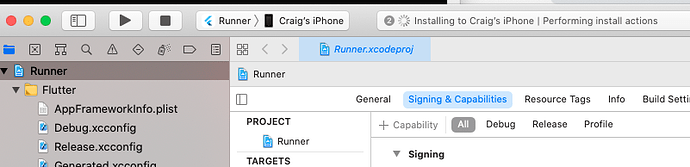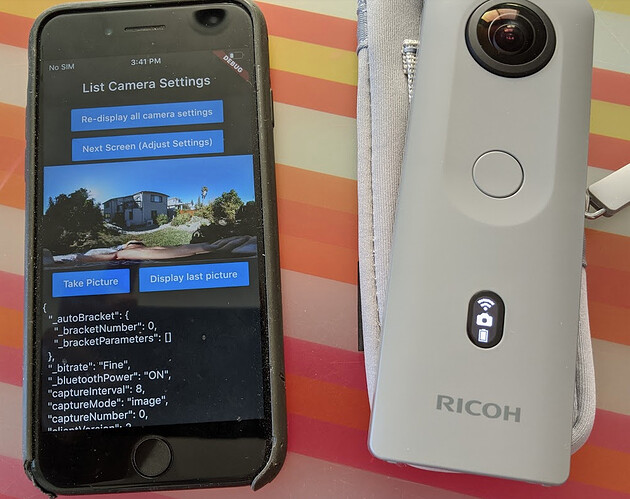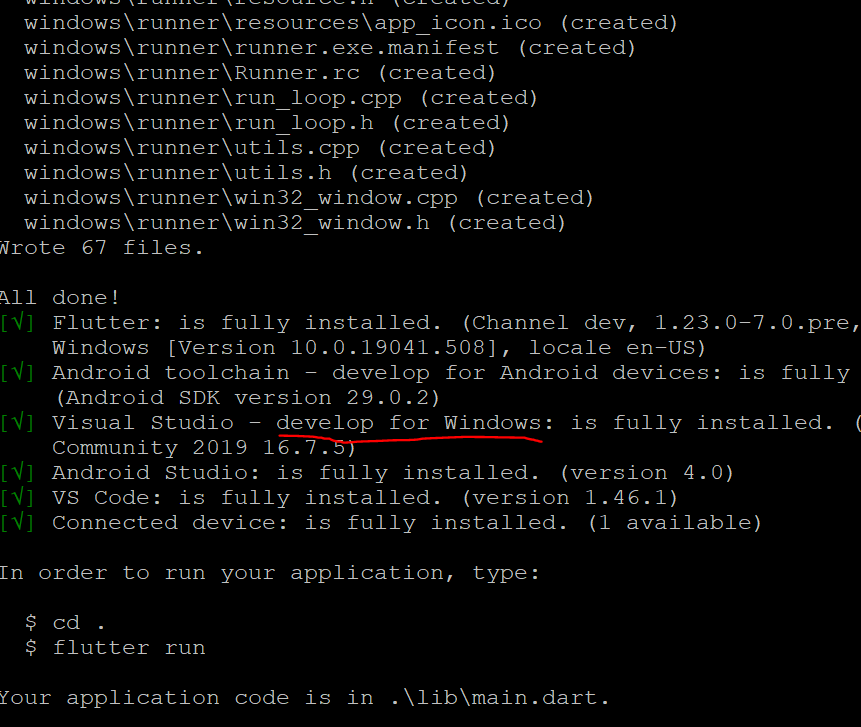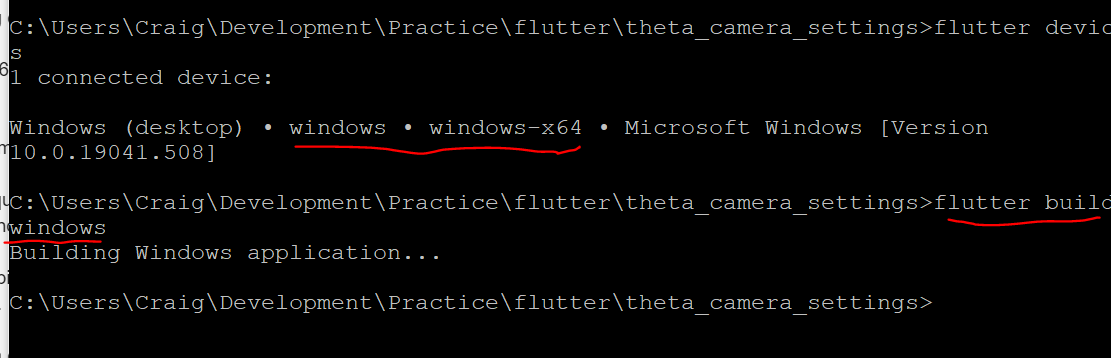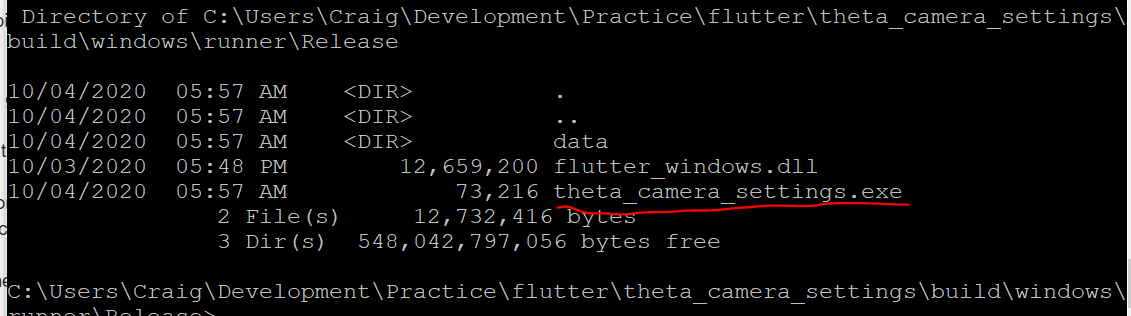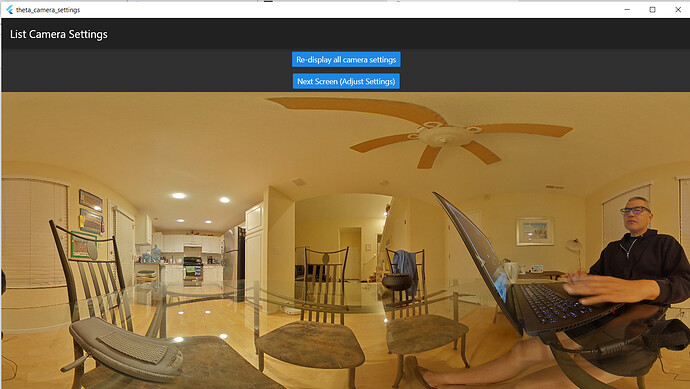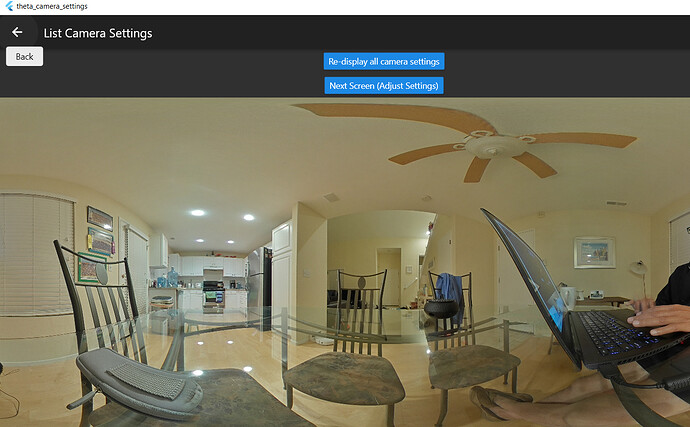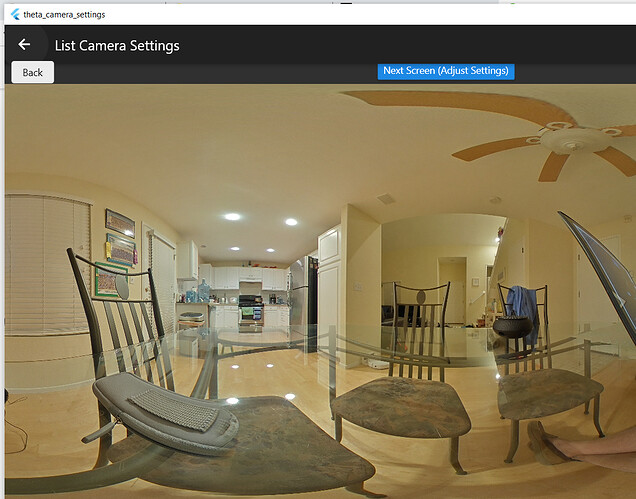Community member built a mobile app framework to compare the SC2 API to the V API.
He has a GitHub repo here: GitHub - KaiyoteSoft/THETA-Camera-Settings: List and change camera settings on the THETA SC2, V and Z1
My Tests of the Community Project
I’ve cloned the repository to my Ubuntu 20.04 workstation. Process should be similar on Mac and Windows.
$ l
android/ images/ lib/ pubspec.yaml test/
basic_theta_app/ ios/ pubspec.lock README.md web/
craig@craig-desktop:~/Development/ricoh/THETA-Camera-Settings$ flutter emulators
p2 • p2 • Google • android
# note that p2 is the name of my emulator. It is a Pixel2
$ flutter emulators --launch p2
After the emulator is launched, list devices
$ flutter devices
1 connected device:
Android SDK built for x86 (mobile) • emulator-5554 • android-x86 • Android 10
(API 29) (emulator)
Run on selected emulator.
$ flutter run -d emulator-5554
I have a Z1 connected to my computer in AP mode. The emulator boots and the app immediately shows camera info.
There is quite an extensive set of options viewable. It’s possible that all the options can be checked with this app.
You can easily see the last picture taken.
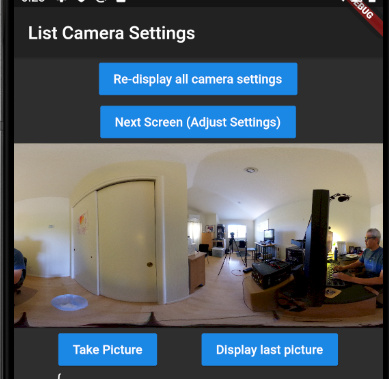
Changing Settings
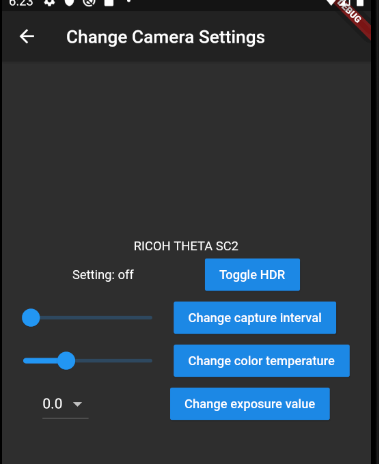
when you move the slider, you can see where it is set to.
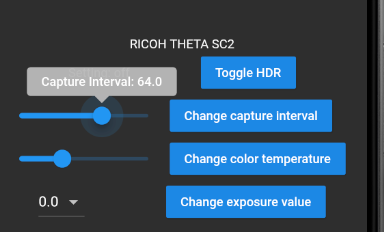
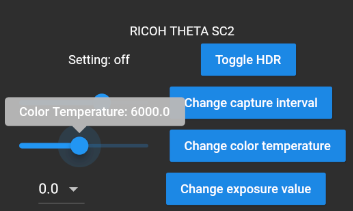
Physical Device
One time modification to allow physical device access.
$ adb devices -l
List of devices attached
FA78Z1A00613 no permissions (user in plugdev group; are your udev rules wrong?); see [http://developer.android.com/tools/device.html] usb:3-10 transport_id:5
$ sudo usermod -aG plugdev craig
$ sudo apt-get install android-sdk-platform-tools-common
At this point, I had to reboot my computer. On the mobile phone, I had to accept the debug again.
$ adb devices -l
List of devices attached
FA78Z1A00613 device usb:3-10 product:walleye model:Pixel_2 device:walleye transport_id:1
Device is now visible.
flutter can now see my phyical device.
$ flutter devices
1 connected device:
Pixel 2 (mobile) • FA78Z1A00613 • android-arm64 • Android 10 (API 29)
In THETA-Camera-Settings folder,
$ flutter run
Launching lib/main.dart on Pixel 2 in debug mode...
Running Gradle task 'assembleDebug'...
Running Gradle task 'assembleDebug'... Done 40.8s
✓ Built build/app/outputs/flutter-apk/app-debug.apk.
...
Connect physical device to camera with WiFi.
Success!
iPhone
You need a free Apple account.
Hyphens are not valid in flutter package names.
% mv THETA-Camera-Settings THETA_camera_settings
Recreate iOS files.
% flutter create .
Recreating project ....
ios/Runner.xcworkspace/contents.xcworkspacedata (created)
% flutter devices
1 connected device:
Craig’s iPhone (mobile) • 77e2a64e48a30737cf0c5dca8cf320f54c73252d • ios • iOS
13.5.1
status
Wrote 49 files.
All done!
[✓] Flutter: is fully installed. (Channel stable, 1.20.4, on Mac OS X 10.15.6
19G2021, locale en-US)
[✓] Android toolchain - develop for Android devices: is fully installed.
(Android SDK version 29.0.2)
[✓] Xcode - develop for iOS and macOS: is fully installed. (Xcode 12.0)
[✓] Android Studio: is fully installed. (version 4.0)
[✓] VS Code: is fully installed. (version 1.49.1)
[✓] Connected device: is fully installed. (1 available)
Sign the app.
On your iPhone, you need to go into settings and trust the app.
Settings → Profiles & Device Management → Apple Development → Trust.
Rebuild.
Run the app.
% flutter run
Launching lib/main.dart on Craig’s iPhone in debug mode...
Signing iOS app for device deployment using developer identity: "Apple
Development: craigoda@gmail.com (3DZ7Q8APY5)"
Running Xcode build...
...
App launches on iPhone.
Connect to THETA.
success on iPhone
Running on iPhone 7 with RICOH THETA SC2 for Business.
Summary
This is quite an interesting app for testing as it displays all the settings on the camera. This is a unique feature not available when using the official mobile app and our own test scripts.
The mobile app is also a framework that allows the easy addition of new buttons to change the settings.
This is a great way to compare the API across different camera models.
Update Oct 4, 2020 - Windows Desktop Native
Testing on Windows 10 native desktop. Using two Wi-Fi adapters to enable Internet access and camera connection simultaneously on my Lenovo laptop. Running Flutter “dev” channel.
Testing production build, not debug.
Using the slider, not the drop-down menu, I adjusted the temperature to 2500, which looks a bit blue.
For this test, I’m going to settle on 2700 color temperature.
I had to use the slider in my test as the drop-down menu didn’t work.