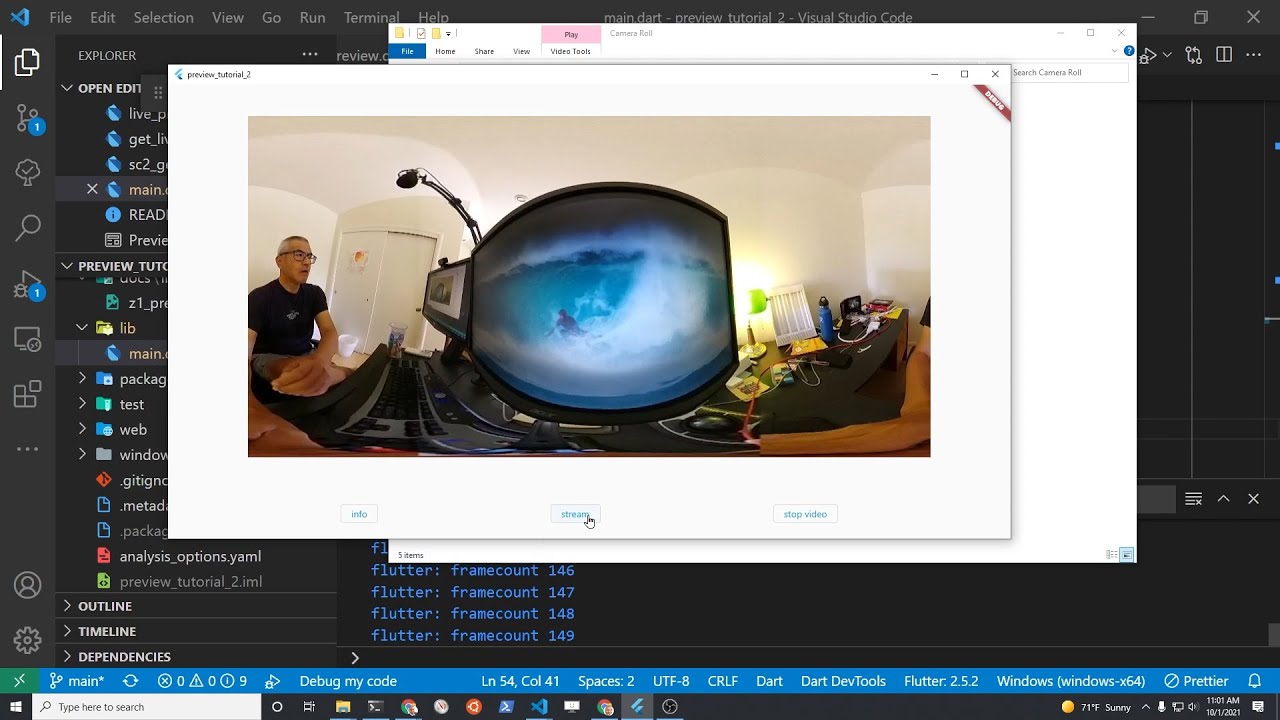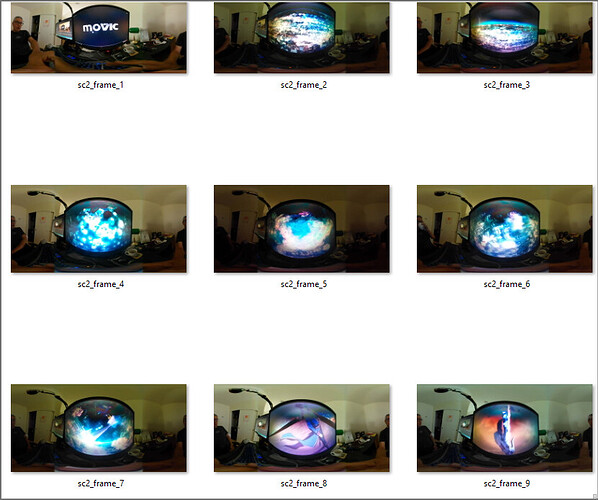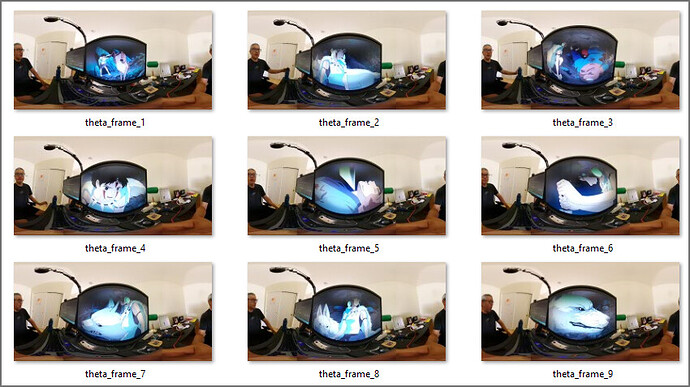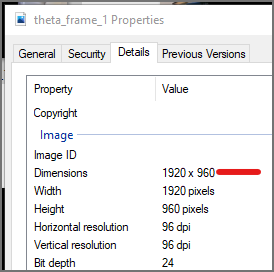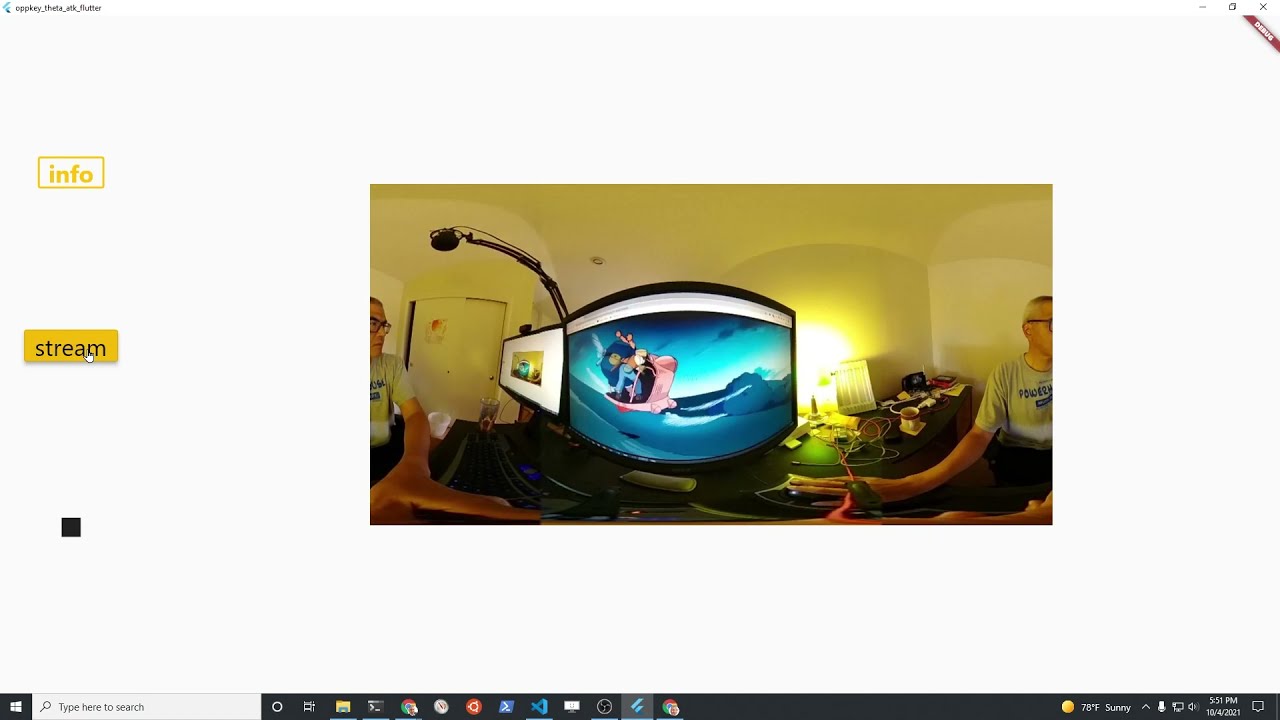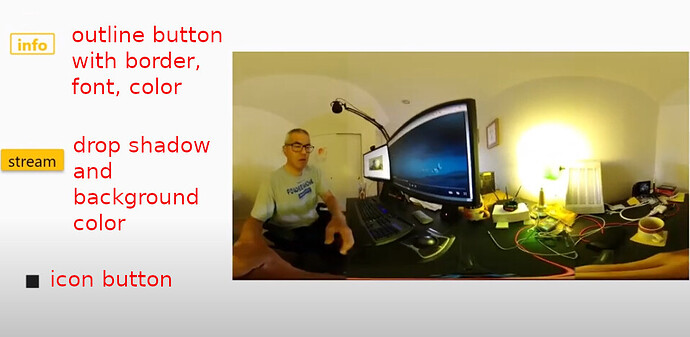We’re working on a new Dart and Flutter project to test the camera.getLivePreview API from the RICOH THETA V, Z1, and SC2 models.
Code on GitHub
GitHub - codetricity/tpreview: RICOH THETA Live Preview Tester
There is a command line tool that can be used for testing. The tool uses a library, or Dart package, that is stored in the same repo.
YouTube Tutorial on Using Package to Build Desktop and Mobile Apps
RICOH THETA Live Preview Tester
Command line tester for RICOH THETA get live preview API.
The tester can also be used to test a subset of common camera commands.
Usage
dart .\tpreview.dart
RICOH THETA Live Preview tester
Usage: tpreview <command> [arguments]
Global options:
-h, --help Print this usage information.
Available commands:
checkForIdle wait for camera to be idle after startCapture or self timer for next command
imageMode Switch camera to image mode
info camera information, including model, serial number
intervalShoot test interval shooting with 2 sets of 2 shots
listFiles list video and image files on camera
previewFormat Set preview format
printFrames print frame bytes to console for testing
saveFrames save frames from live preview stream
sc2SaveFrames THETA SC2 save frames from live preview stream
setOption Set single camera option
state camera status, battery level, API version, last file URL
takePicture take single still image. Camera must be in still image mode
takePictureReady take single still image and show when camera is ready for next command
videoMode Switch camera to video mode
Run "tpreview help <command>" for more information about a command.
Options for saveFrames
dart .\tpreview.dart saveFrames --help
save frames from live preview stream
Usage: tpreview saveFrames [arguments]
-h, --help Print this usage information.
--frames --frames=5
--delay --delay=1000 : for 1000ms
Run "tpreview help" to see global options.
As the maximum frame rate is 30fps, the lowest delay between frames is
34 milliseconds.
Examples
Examples below are with RICOH THETA SC2 with firmware 1.64
saveFrames
With no options, will save 5 frames at 1 fps.
tpreview.exe sc2SaveFrames
Changing number of frames and delay between frames
Saving 10 frames with a delay of 10 seconds between frames. 10 seconds
is 10000 milliseconds.
Example shown using dart command on uncompiled application in bin\tpreview.dart.
Test with SC2 firmware 1.64.
\tpreview\bin> dart .\tpreview.dart saveFrames --frames=10 --delay 10000
frame 0
total bytes received 0.063492MB
...
In the example above, I am holding the camera up to my computer monitor
to test a moving scene. I am playing a moving from YouTube on my
computer screen for the motion.
Z1 test
With firmware 2.00.1, the test results are the same.
Each frame can be viewed in a viewer such as FSP Viewer.
Setting Resolution and fps with the API
You cannot use the WebAPI to change the resolution or framerate of the SC2.
The API for previewFormat only works with the V and Z1.
Set to 1920x960 @ 8fps
dart .\tpreview.dart previewFormat --width=1920 --framerate=8
{"name":"camera.setOptions","state":"done"}
Save frames and verify.
tpreview state
{
"fingerprint": "FIG_0003",
"state": {
"batteryLevel": 0.8,
"storageUri": "http://192.168.1.1/files/thetasc26c21a247d9055838792badc5",
"_apiVersion": 2,
"_batteryState": "charged",
"_cameraError": [],
"_captureStatus": "idle",
"_capturedPictures": 0,
"_latestFileUrl": "http://192.168.1.1/files/thetasc26c21a247d9055838792badc5/100RICOH/R0012015.JPG",
"_recordableTime": 0,
"_recordedTime": 0,
"_function": "normal"
}
}
tpreview takePicture
{
"id": "68",
"progress": {
"completion": 0.0
},
"state": "inProgress"
}
dart tpreview.dart info
This example shows how to run the bin/tpreview.dart source file instead of the compiled binary. The compiled binary will run faster.
{
"manufacturer": "RICOH",
"model": "RICOH THETA SC2",
"serialNumber": "20001005",
"firmwareVersion": "01.64",
"supportUrl": "https://theta360.com/en/support/",
"gps": false,
"gyro": true,
"endpoints": {
"httpPort": 80,
"httpUpdatesPort": 80
},
"apiLevel": [
2
],
"api": [
"/osc/info",
"/osc/state",
"/osc/checkForUpdates",
"/osc/commands/execute",
"/osc/commands/status"
],
"uptime": 3294,
"_wlanMacAddress": "58:38:79:2b:ad:c5",
"_bluetoothMacAddress": "6c:21:a2:47:d9:05"
}
Example Compiling for Windows
dart compile exe --output build/tpreview.exe .\bin\tpreview.dart
Info: Compiling with sound null safety
Generated: c:\users\craig\documents\development\ricoh\livepreview\tpreview\build\tpreview.exe
Usage after compilation
cd .\build\
.\tpreview.exe info
frame conversion to video for testing
Combined frames into video with movie editor to test smoothness and check for broken frames.
SC2 example
Read about limitations using dio with the SC2.
The application provides an example using the Dart package http that works with the SC2.
Using http with the SC2 has a problem with the error
Connection closed before full header was received.
This appears to be a known issue with Dart and Flutter.
The application appears to work despite the error.
Use with mobile apps
The application uses a package theta that can be used with Flutter.
Instructions on using with Flutter
Steps to use with Flutter.
- create stream controller
- pass controller to either getLivePreview for Z1/V or sc2GetLivePreview
- use StreamBuilder to take the stream
- convert list of bytes to Uint8List
- pass the bytes to
Image.memory() - enable
gaplessPlayback
Flutter Example for Z1 / V
Widget build(BuildContext context) {
StreamController controller = StreamController();
Preview preview = Preview(controller);
preview.getLivePreview(frames: 300);
return Scaffold(
// your GUI code here
child: StreamBuilder(
stream: controller.stream,
builder: (BuildContext context, AsyncSnapshot snapshot) {
if (snapshot.hasData) {
var imageData = Uint8List.fromList(snapshot.data);
return Image.memory(
imageData,
gaplessPlayback: true,
);
} else {
return Container();
}
}),
SC2 Example
WARNING: SC2 library is only partially working. Do not use in production applications. This is for testing and demonstration only.
Sc2Preview preview = Sc2Preview(controller);
preview.getLivePreview(frames: 300);
Status
- Sept 29, 2021: using different getLivePreview functions for SC2 and V/Z1.
- Sept 19, 2021: tested with Z1 and appears to work fine.
- Sept 18, 2021: live preview save to frames is working with SC2