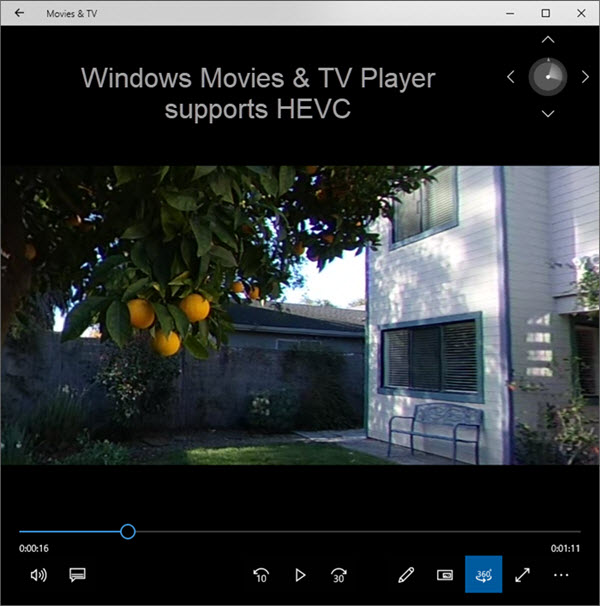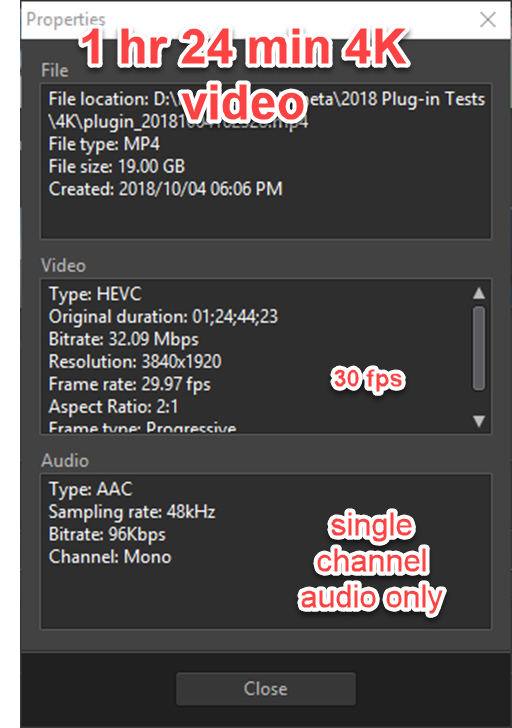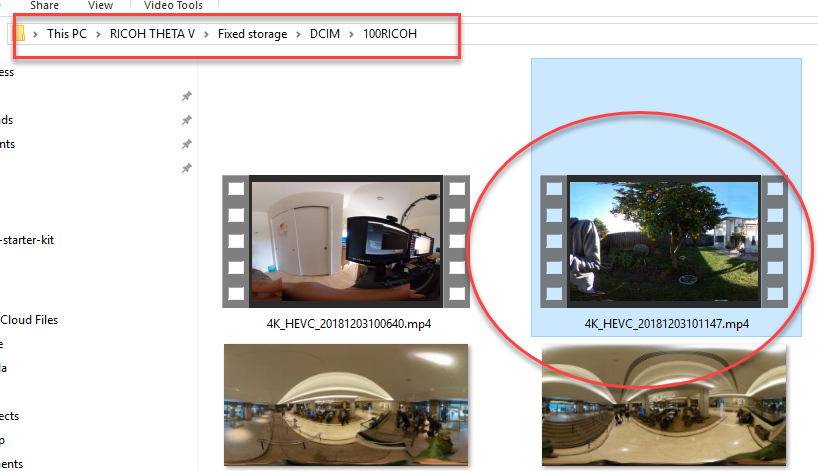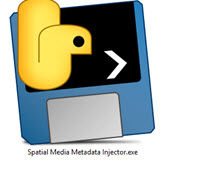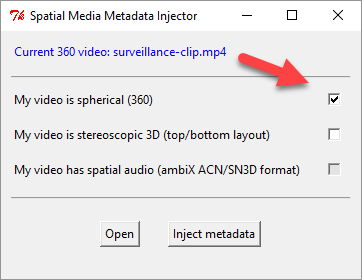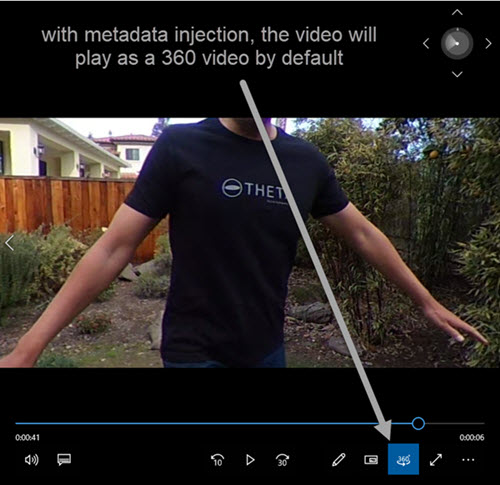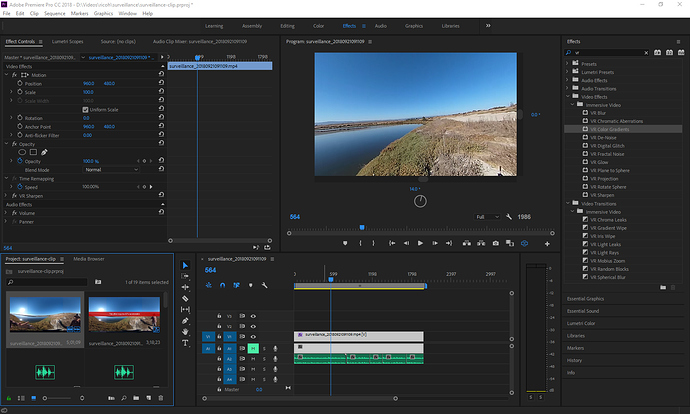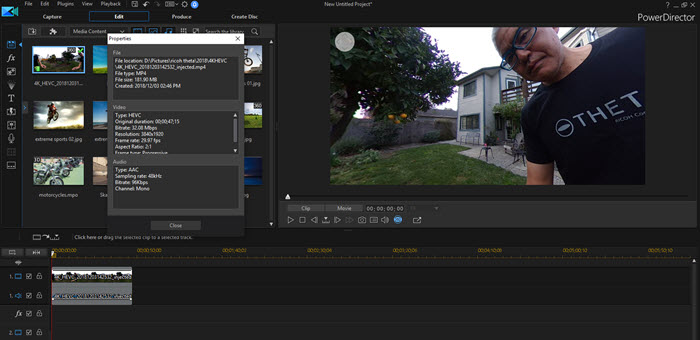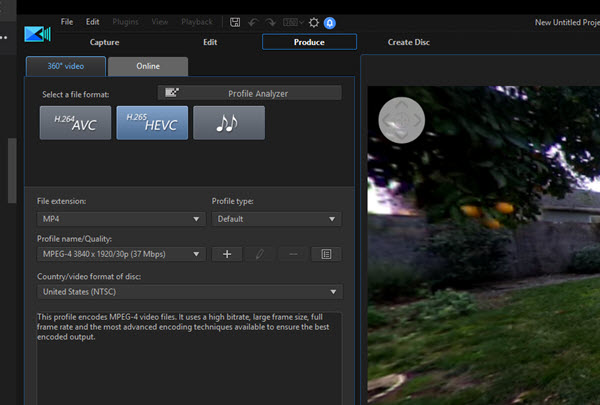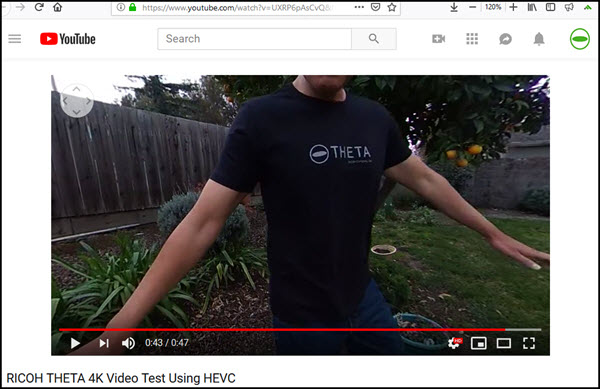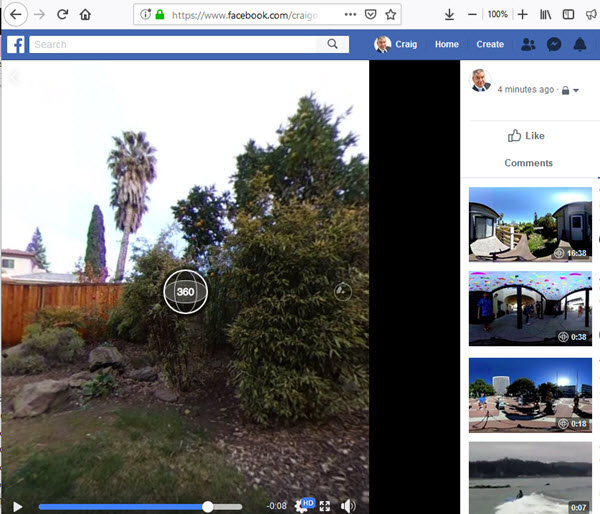I’m in the process of submitting the long video plug-in to the THETA plug-in store. The process may take a while. I’ll share the apk I submitted here.
long-video-hevc.apk (2.0 MB)
With your camera in developer mode, follow these steps for installation:
- install plug-in with adb
- set permissions with Vysor
- use the THETA Desktop app to set the default plug-in to “Long 4K Video”
I’m also working on end-user documentation.
Long Video HEVC Plug-in for RICOH THETA
Records 4K video with a maximum length of 1 hour 24 minutes. It overcomes the 25 minute video limitation of the standard THETA V.
Benefits
- 336% increase in length of video saved to camera - increased time from 25 minutes to 84 minutes
- 40% reduction in file size - save more videos of shorter length
- 40% faster uploads to YouTube and Facebook
Technical Features
- overcomes 25 minute limit imposed by standard THETA V firmware
- Uses close to full internal storage of THETA V. Set to limit at 19GB per video file.
- Uses HEVC, not the default H.264 for video compression
- Reduces bitrate encoding to 32Mbps from 56Mbps, but retains most of the video quality
- Strips out spatial audio file to save on storage space (can be easily added back into code)
Limitations
- No spatial audio. The code can be modified to save a 4ch spatial audio .wav file with first-order ambisonics B-format. The spatial audio file is not saved by default to avoid people having to delete the file.
- Heat. I have not tested this fully, but the camera does seem to get hotter. You may need to blow a fan on the outside of the camera body. Or, use it in the winter only.

- Not all video players support HEVC. This is a new compression standard and a new frontier.
- metadata is stripped out of the file. You may need to inject the metadata using a tool after your shoot. Instructions are below.
To view the video on Windows 10 Movies and TV Player, you must add HEVC support to the player.
Both Premiere Pro and CyberLink PowerDirector 17 can handle HEVC.
Usage
- put camera into plug-in mode
- take video
- stop plug-in by pressing lower mode button
- turn camera off by pressing the power button for 8 seconds
- turn camera back on and plug into your computer with a USB cable
- look for the file in /RICOH THETA V/Fixed Storage/DCIM/100RICOH
Post Production
Spatial Media Metadata Injector
You may need to inject the metadata into the video file with Spatial Media Metadata Injector.
Install the binary file with the link above. Pre-built applications are available for Mac and Windows.
Open the file.
Save the file with metadata injected with a new filename. Use the new video file with injected metadata in your applications and on YouTube/Facebook.
Editing Videos
Both Premiere Pro and PowerDirector support HEVC 360° video editing.
Premiere Pro
CyberLink PowerDirector 17
You do not need to export to H.265 HEVC. You can export with any encoding. However, if you want to keep the encoding the same, CyberLink does support HEVC format output, which will give you a smaller file size than H.264.
Sharing HEVC-encoded 360° Videos on Social Media
After injecting the metadata, you can upload the HEVC file directly to YouTube and YouTube. With the metadata, it will automatically be detected as a 360° video.