I captured a bird in flight with my long video plug-in.
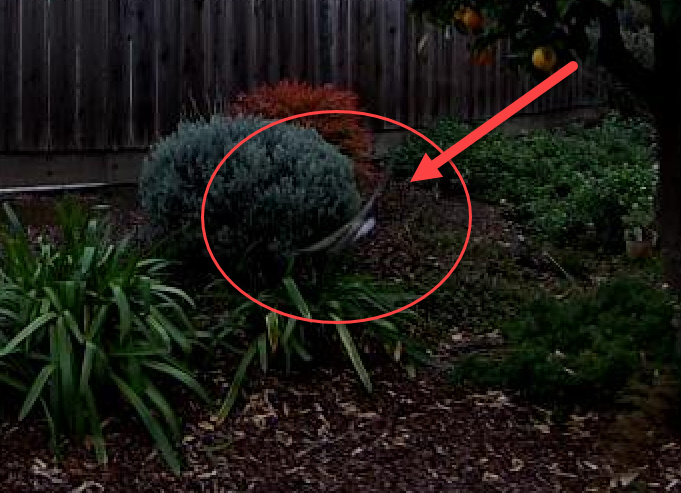
At 30 fps, I’m able to analyze the flight path and wing movements.
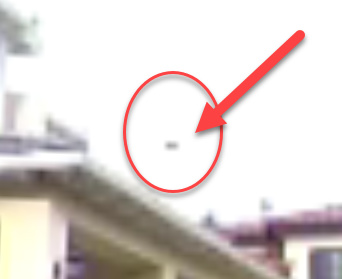



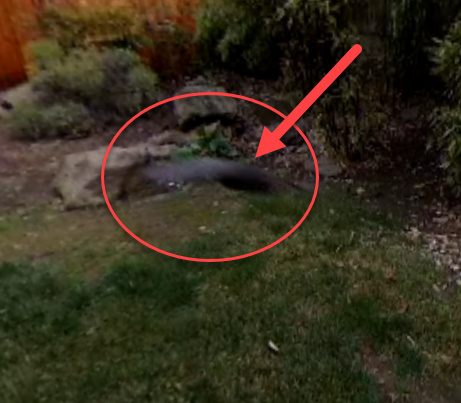



You can see the bird at 0:22 of this video.
I captured a bird in flight with my long video plug-in.
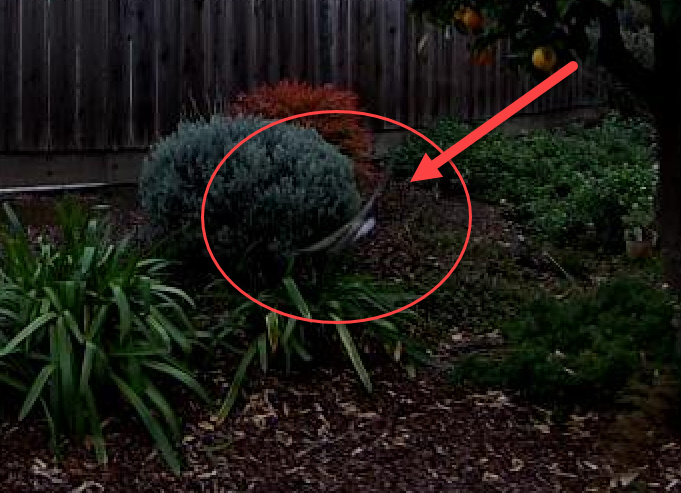
At 30 fps, I’m able to analyze the flight path and wing movements.
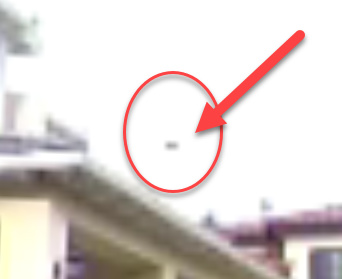



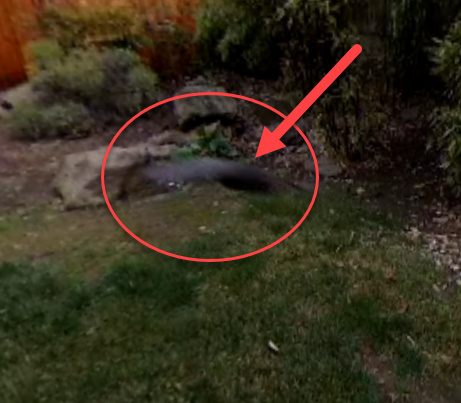



You can see the bird at 0:22 of this video.