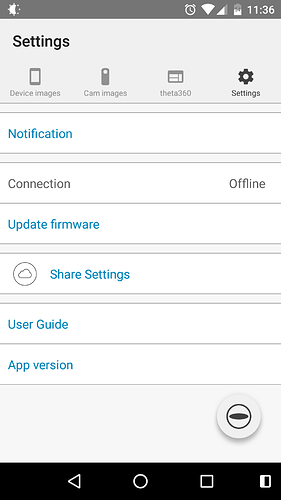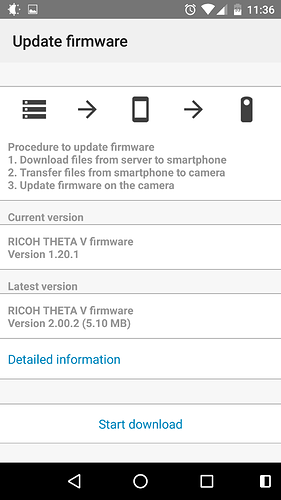UPDATED
From RICOH on Jan 26, 2018. Official page here.
We have found that a small portion of the Ricoh Theta V units exceeded the declared value for Radio wave output of WLAN (5GHz) for both US and Canada. Therefore, we have corrected the output values corresponding to these individual units via firmware update.
Please note that this change does not affect the wireless performance of the Ricoh Theta V.
The newest firmware version for the RICOH THETA V is “Version 2.00.2”
===== NOTE: Install instructions not updated since Dec 2017 and still refer to Version 1.20.1 =====
*How to Update your RICOH THETA
You need to install Computer application in order to update your RICOH THETA. Please download it from the link below.
For details on how to update using Computer application, see “Updating the Camera Firmware from the Computer Application” in the User Guide.
Dec. 20, 2017
Version 1.20.1
Overview of additional functions/fixes
- Still image joining accuracy has been improved.
- Added a function to correct rotational shake when shooting video.(When transferring to a smartphone with zenith correction turned on)
- Subject shake when shooting video has been reduced.
- *Noise may increase depending on the shooting conditions.
- Purple fringing has been reduced.
- Resolved the problem that weakened the spatial audio effect when recording with the 3D microphone (TA-1).
- Changed the default time until auto-shutdown from 48 hours to 18 hours.
- Bug fix
Upgrading RICOH THETA V Firmware (Mac)
RICOH has released a firmware upgrade for the RICOH THETA V. The newest firmware version for the RICOH THETA V is “Version 1.20.1”.
It is highly recommended that you upgrade.
Is your desktop app up-to-date?
First make sure your desktop app is up-to-date. It should be Version 3.2.2.
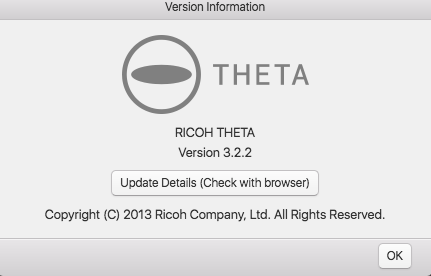
On a Mac, you can check the version info by looking in the RICOH THETA menu and choosing Version Information...
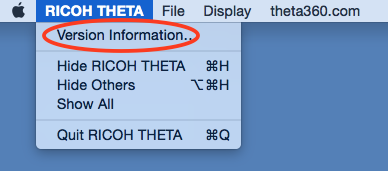
Also, one quick way to tell if you are running version 3.2.2 already is that the app icon in the dock has changed from a white icon
![]()
To a dark icon

Here are the downloads for the desktop app:
I installed it on an iMac (mid 2010) running MacOS X 10.10.5 (Yosemite) and also on a Macbook Air (early 2015) running 10.11.6 (El Capitan).
The download shows up as SphericalViewer.dmg
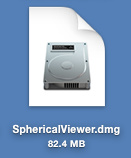
Run through the normal Mac download process, double clicking on the SphericalViewer.dmg icon, and moving the RICOH THETA app to the Applications folder.
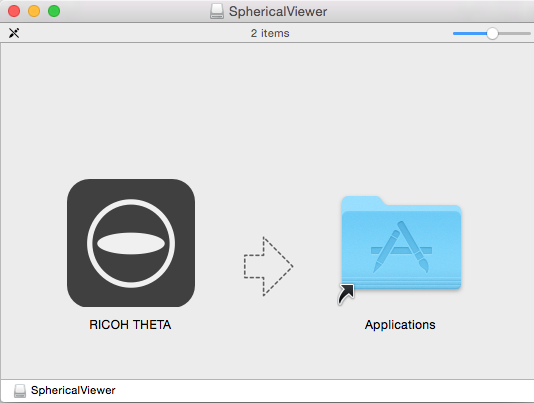
Run the app, confirm that it’s up-to-date, version 3.2.2.
Updating Your Firmware
In the File menu, run the Firmware Update... command
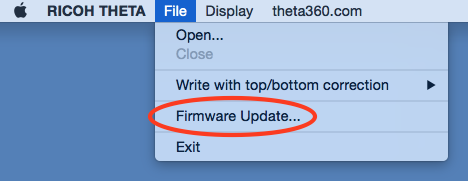
Turn on your THETA V, and connect it to the Mac with the USB cable. The power light should be on.
The app will check the firmware version first
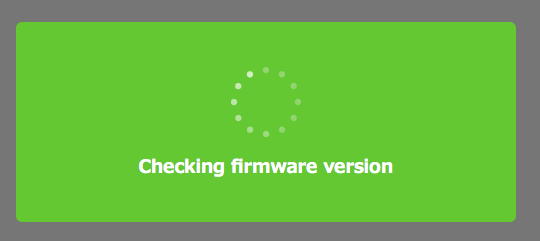
I was at Version 1.00.2
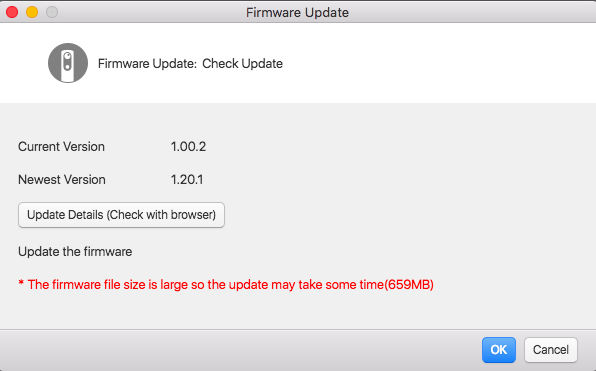
Please note: Like it says, the firmware file size is 659 MB, so it may take some time to download, depending on your network. For me, on a normal house network, I watched the spinning progress thingy in the upper righthand corner for about 15 minutes, finally gave up and quit the app, worried that it was bad to quit midway, but when I restarted the app and did Firmware Update again, it says “The Firmware is up to date.”

Also please Note, if the firmware update status message looks like this, and the main next action button is To Next> you need to update your desktop app.
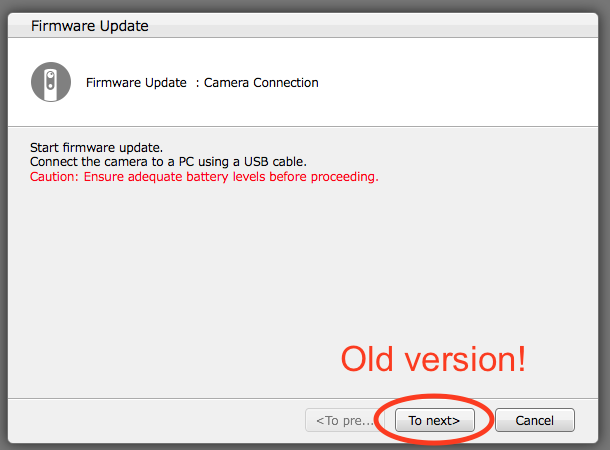
If so, go back to the Is Your Desktop App Up To Date? section above and make sure the desktop app is installed properly.
The firmware update status message should look like this and the main next action button should be OK.
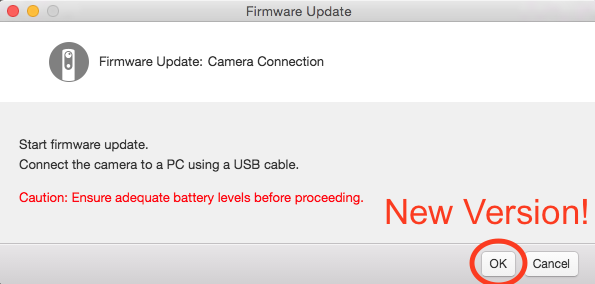
Click OK.
You will get a brief status message “Transferring firmware to camera,” which will turn into a spinning wheel in upper right corner of the main app window.
For me, the spinning wheel continued for 5 minutes, and had appeared to hang. I didn’t want to unplug the THETA V during the installation. So I kept the THETA V plugged in and just restarted the application and redid the firmware upgrade steps.
It upgraded successfully!
The only way to find out the current version through the desktop app is to run the Firmware Update… command. (If find that confusing, since I don’t want to install the Firmware again.) You will get the “Start firmware update” status page and you have to click OK. But don’t worry, if you’re up-to-date, it will give you the message that “The Firmware is up to date.”
NOTE: This has happened with multiple firmware installs now. It does not end, after about 5 minutes, I restart the app, check the version number, up-to-date.
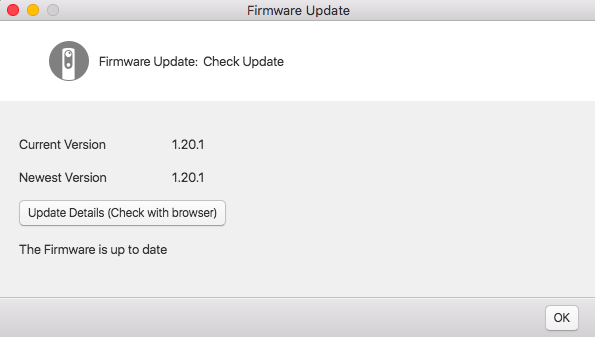
Official Resources
Download Firmware page
Updating the Camera Firmware from a Computer