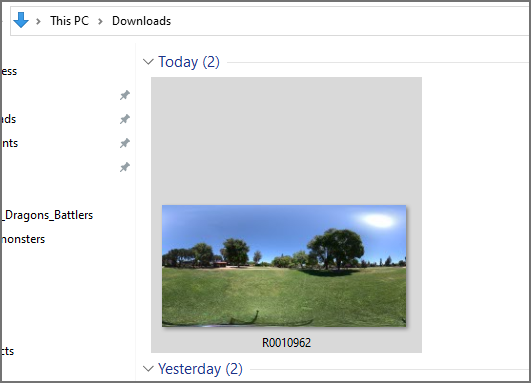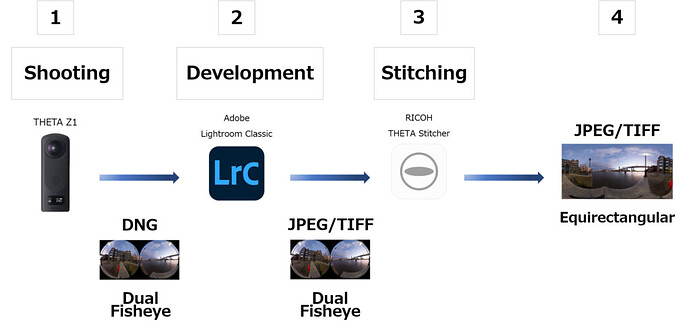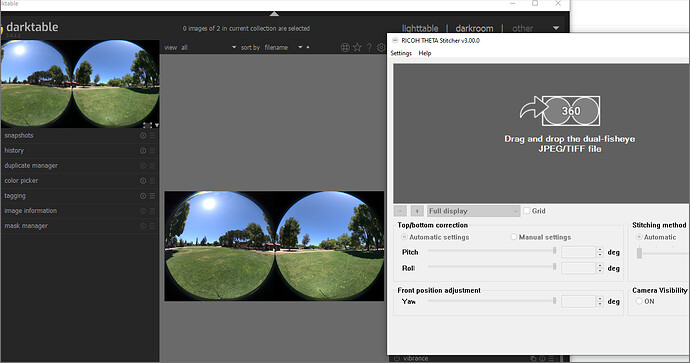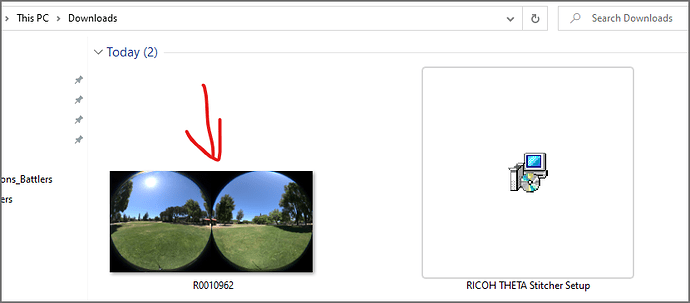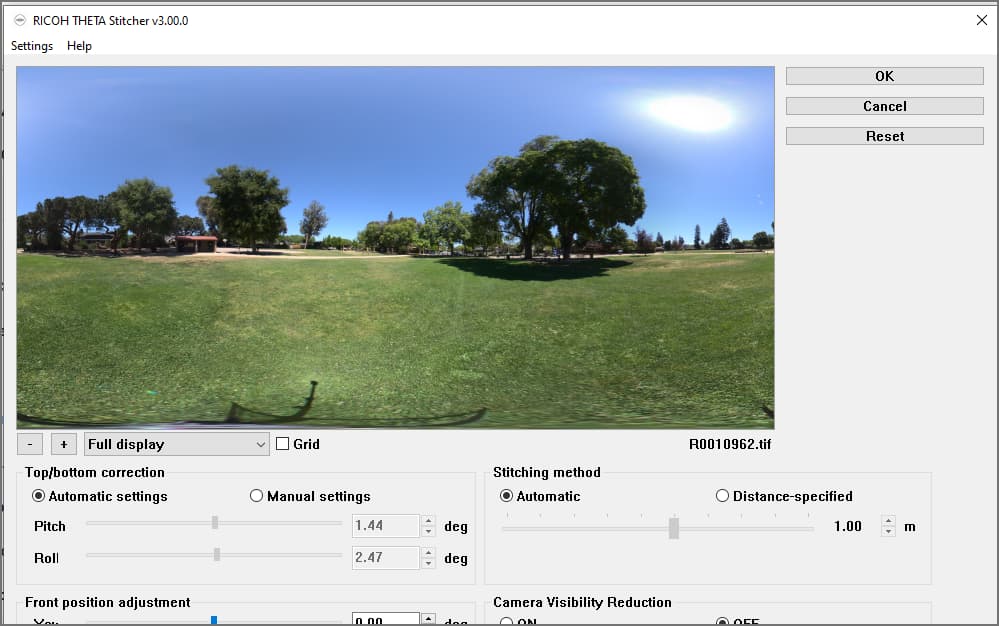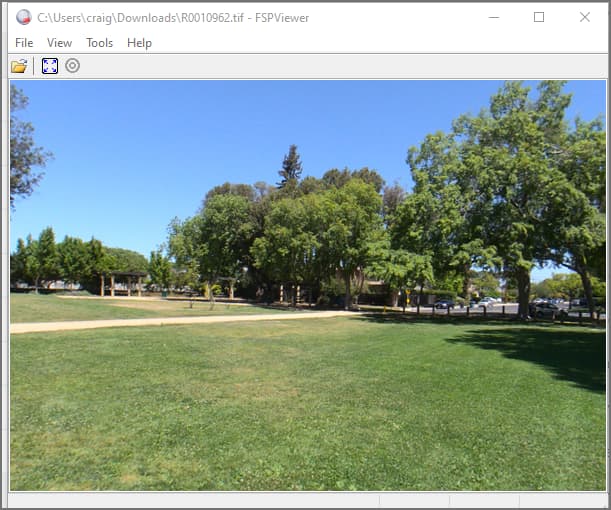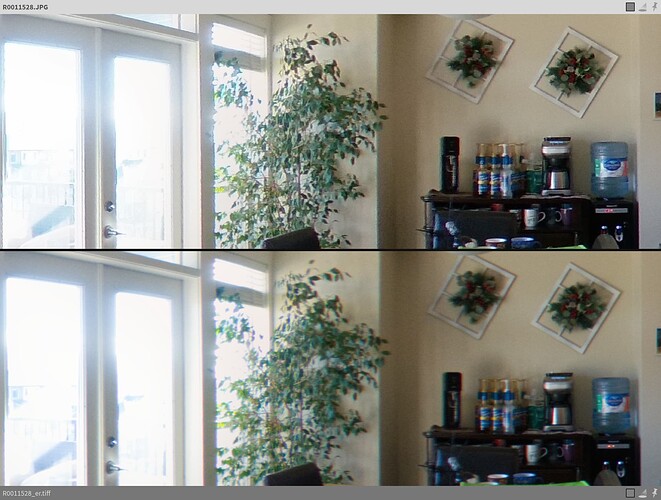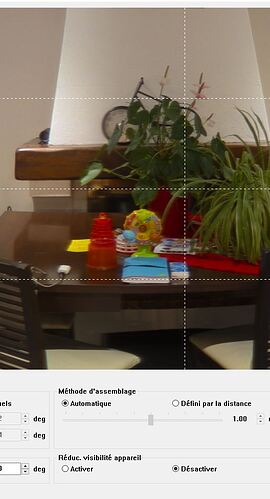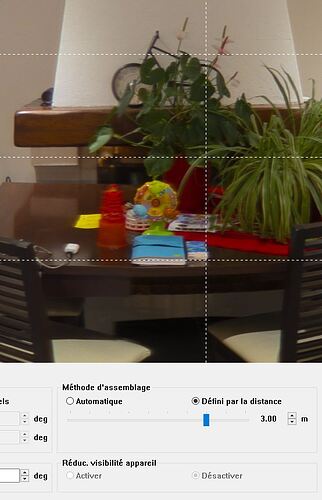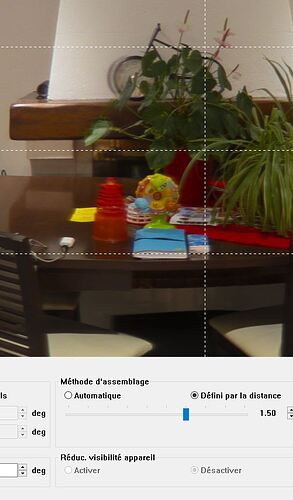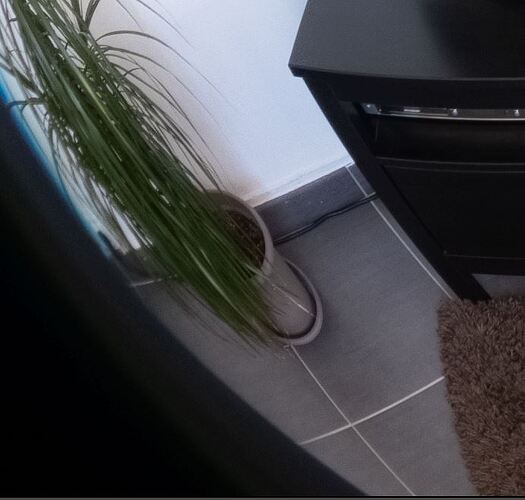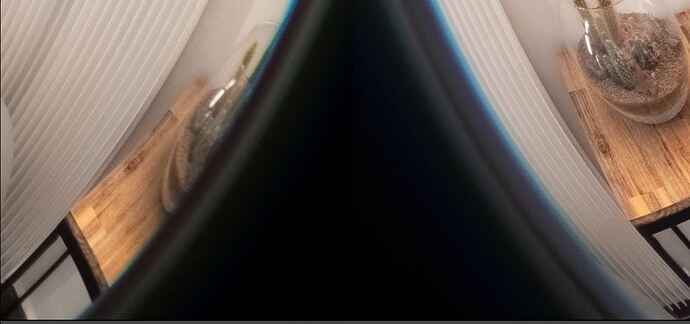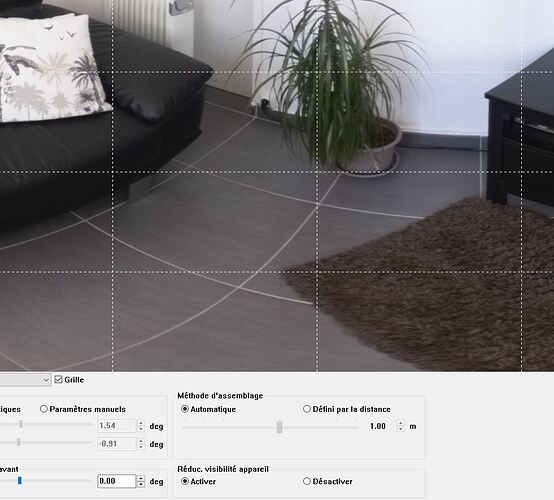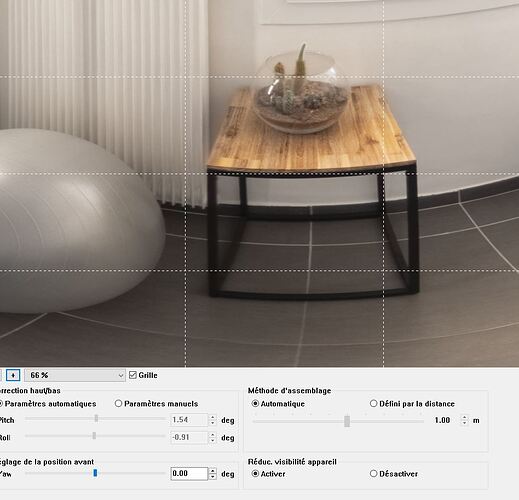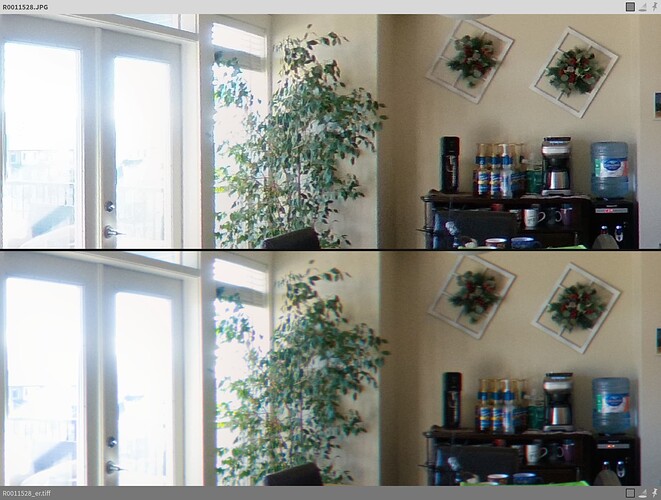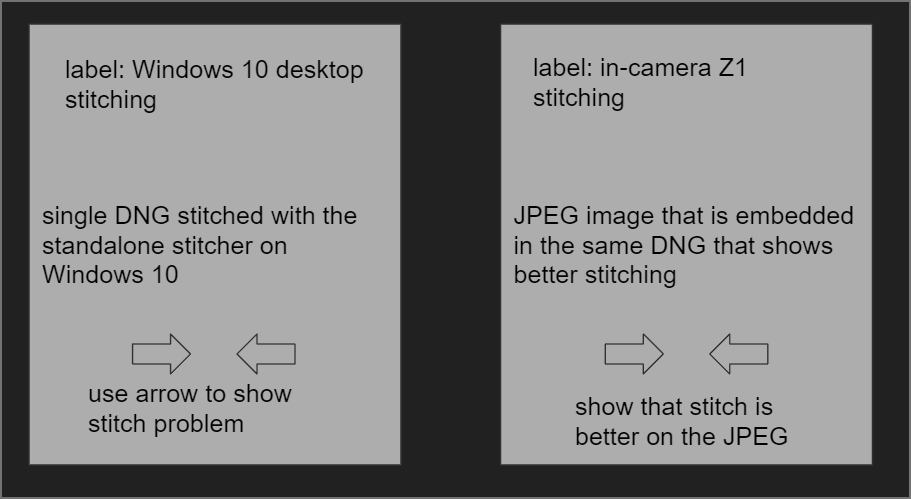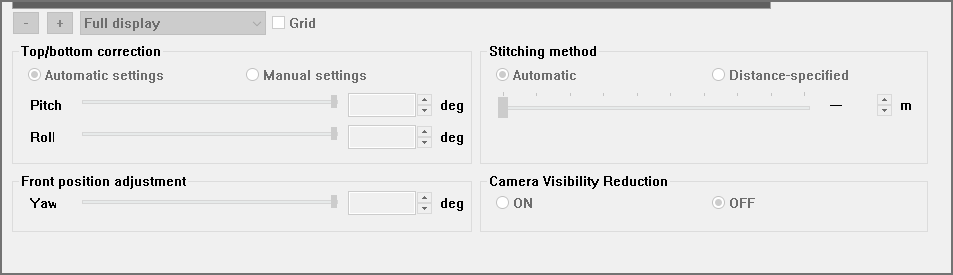Update! Standalone app of RICOH THETA Stitcher for THETA Z1 is now available! l RICOH360 Blog
Install RICOH THETA Stitcher v3.00.0 from the official THETA website.
In order to use RICOH THETA Stitcher as a standalone application you must update to v3.00.0.
RICOH THETA Stitcher combines these JPEG / TIFF images into a 360-degree image by using equirectangular stitching.
Previously, RICOH THETA Stitcher(③) had to be used as a plugin in Adobe Lightroom Classic(②). But with the latest update, RICOH THETA Stitcher v3.00.0, Dual Fisheye JPEG / TIFF images exported from Lightroom can be stitched in RICOH THETA Stitcher (standalone).
How to use the new standalone THETA Stitcher
- Develop RAW images shot by THETA Z1 with your RAW editing software* and export as JPEG / TIFF images (8-bit or 16-bit).
*The RAW editing software approved by Ricoh is Lightroom Classic 10.3.
Developed Dual fisheye RAW(DNG) JPEG/TIFF Data
- Launch RICOH THETA Stitcher on PC, and drag and drop the JPEG / TIFF images that you want to stitch into 360 degrees. ↓
For Mac pc, aliases (shortcuts) are not automatically generated on the desktop even if RICOH THETA Stitcher is installed. Launch RICOH THETA Stitcher from Launchpad or create an alias directly on your desktop if needed.

- Adjust the centerpoint of the image as you like, and click ‘OK’ to expot. ↓

*You can also drag images directly onto the desktop shortcut.↓

*You can import multiple files at once by dragging files. ↓

Export by batch processing. ↓
*You can choose saving a file as “Overwrite image file” or saving it as a separate file from Setting menu.
Unchecking the checkbox adds “_er” to the end of the file name for saving it as a separate file.

Things to watch out for:
Please be sure to take the following precautions in order to get the same beautiful results as you would directly from your THETA Z1.
Click here for details on how to use RICOH THETA Stitcher!
Photo by Sam Rohn
Post from RICOH THETA. - Spherical Image - RICOH THETA
Caution:
– Please use images taken with THETA Z1
– The file format that can be processed is a Dual Fisheye JPEG / TIFF file. TIFF only supports 8-bit or 16-bit RGB.
– The image size that can be processed is 7296 x 3648. If you set ‘HDR Join’ in Lightroom Classic, uncheck the ‘Auto Align’ checkbox.
– We recommend placing JPEG / TIFF files in the same folder as the original DNG files, or make a new folder in the parent directory.
Oppkey Test
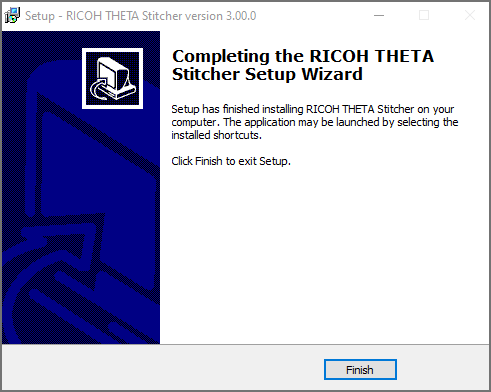
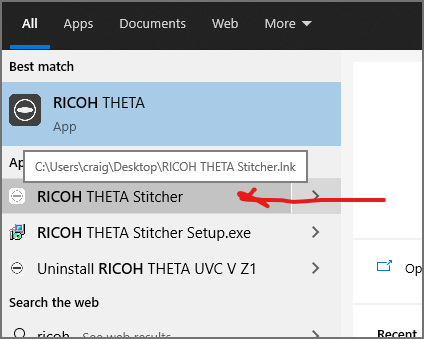
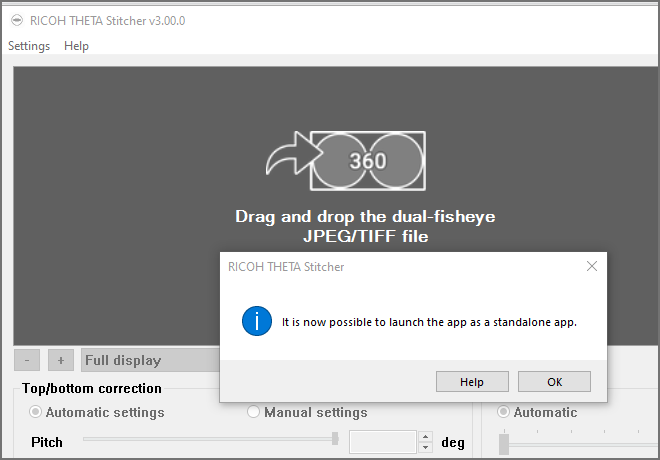
Open DNG in darktable (free software)
Export as 16 bit TIFF
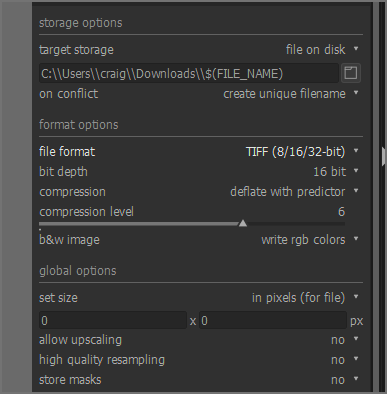
Exported TIFF still in dual-fisheye
Stitch TIFF File
Confirm Stitch