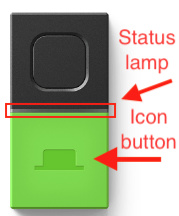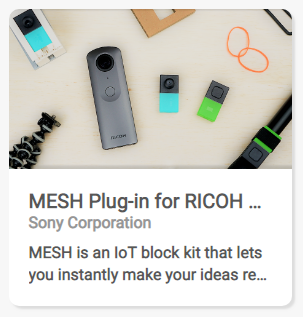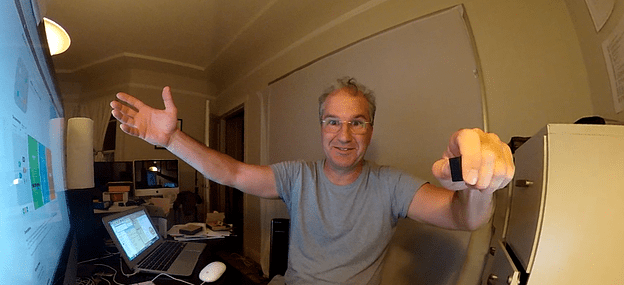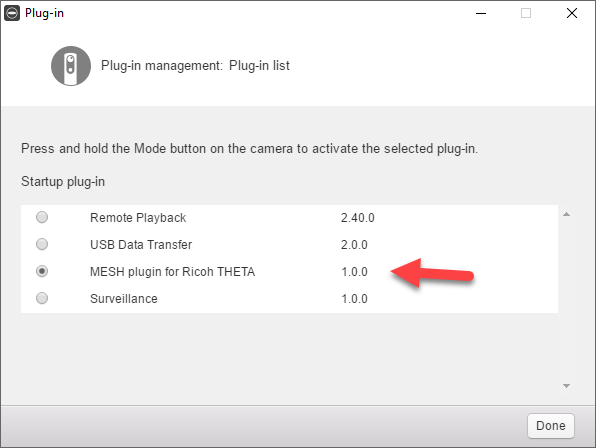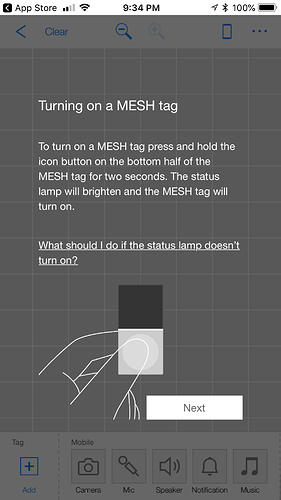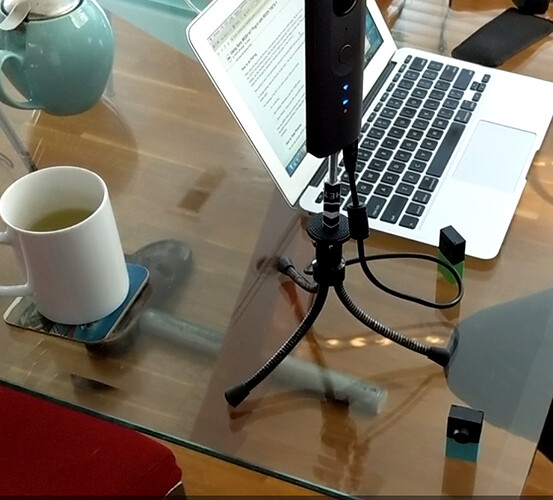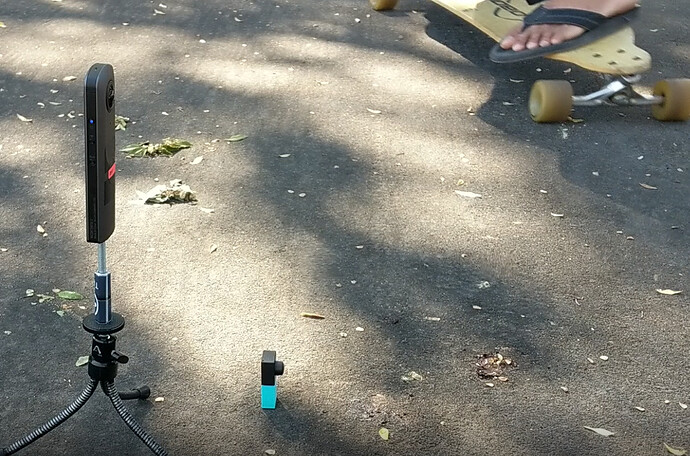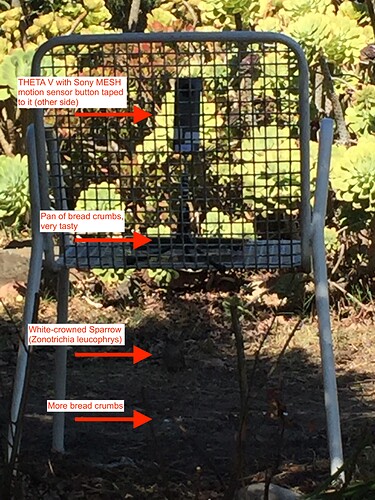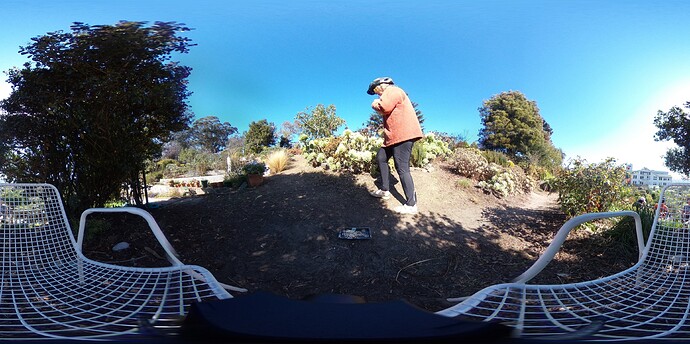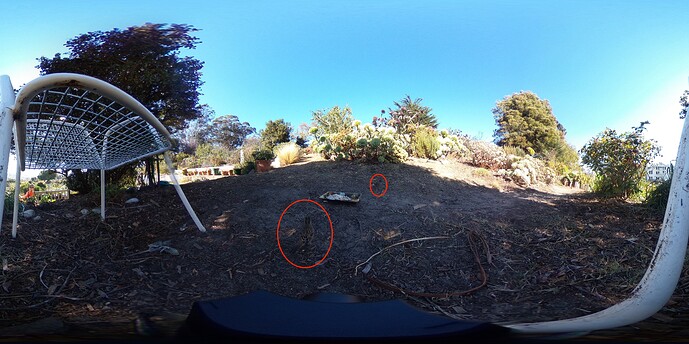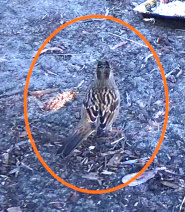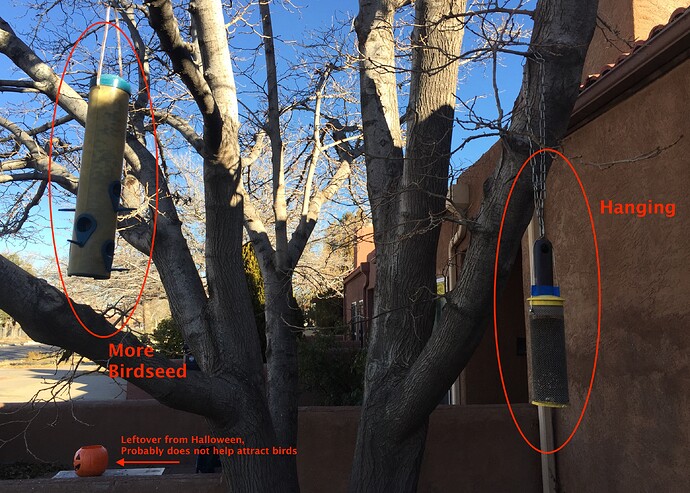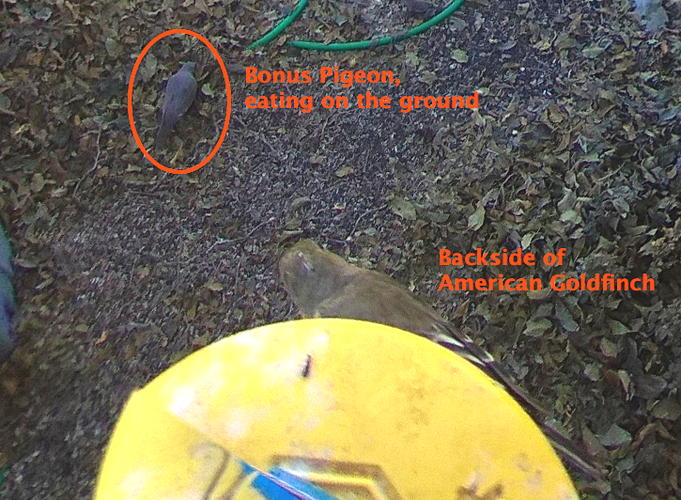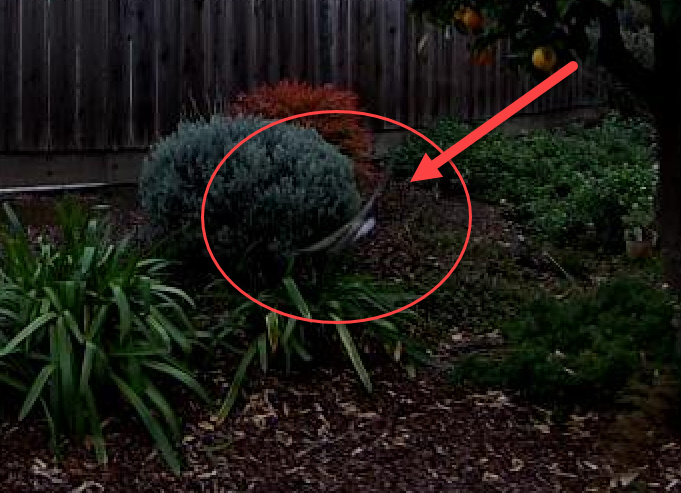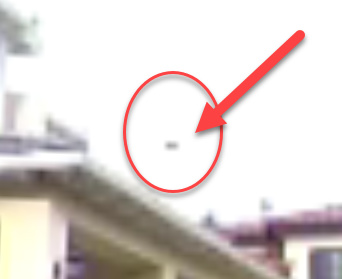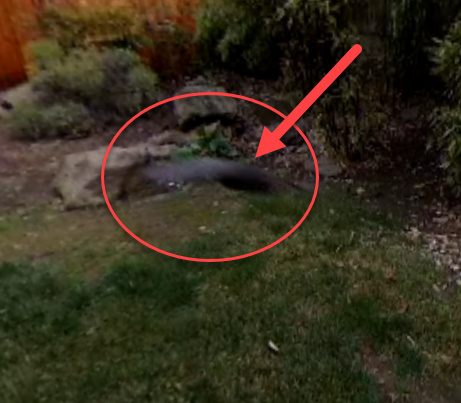Using Sony MESH IoT Plug-in
On the RICOH THETA Plug-in Store, there are a bunch of cool Partner Plug-ins that you can download and install on your THETA V and just… use as much as you want.
The Sony MESH IoT Plug-in allows you to connect to two cool little IoT devices and remotely control your THETA. Either as a remote shutter with no wires using the “Button Block” or by have it take pictures or video with a motion sensor making it very easy to set up camera trap for pets or wild animals.
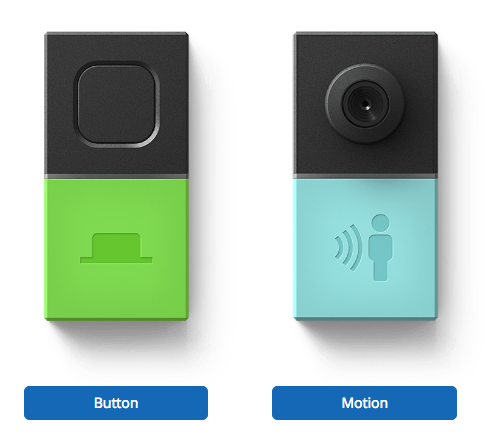
It doesn’t take much at all to set up, and, wow, it feels clean and easy to use. You can do both images and video. The Sony MESH blocks themselves are small and tight and very impressive to use.
Translation of Support Page
In the Plug-in Store there’s a support link, but it seems to point to all sorts of Sony MESH support issues. I couldn’t find a simple explanation of how to set up the plug-in with the MESH blocks.
But I looked around, and I found this, a Japanese version of How to Use the MESH Plug-in for RICOH THETA. Bingo! Now I just needed a translation. As luck would have it, I speak Japanese.  So, this is my informal translation. I think it’s solid, cause the original is simple and straightforward, but it’s not official. Posting it here to help out others!
So, this is my informal translation. I think it’s solid, cause the original is simple and straightforward, but it’s not official. Posting it here to help out others!
How to Use the MESH Plug-in for RICOH THETA
Overview
You can control recording with a THETA V by using either the MESH Button block (on/off switch) or a Move block (motion sensor). It is possible to control without using the MESH application, so it can be used even without a smartphone or tablet.
How to Install
Please install from this site: MESH Plug-in for RICOH THETA | RICOH THETA Plug-in Store
Please check here for the plug-in explanation: https://pluginstore.theta360.com
How to Use
Press and hold the “shooting mode button” on the THETA V and change THETA V to plug-in mode. When changed to plug-in mode, the THETA V’s camera status LED lights up in white. From here on out, all operations are occuring pairing mode.
How to do Pairing
When using the plug-in for the first time, it automatically searches for nearby MESH blocks. The Wi-Fi LED on the THETA V will be blinking quickly. When the MESH block is paired with THETA V, the Wi-Fi LED stops blinking, and the "shooting mode lamp" of THETA V lights up in either still image or movie mode. (The shooting mode can be changed by pressing the "shooting mode button" on the THETA V.)
Once pairing is done, it will automatically reconnect to the pairing MESH block at plug-in startup.
To change pairing, press and hold the "shutter button.” The plug-in will automatically search for nearby MESH blocks again.
The meanings of the Wi-Fi LED while in plug-in mode are as follows:
-
On: Connecting
-
Slow blinking: Attempting to pair with a MESH block
-
Quick blinking: Trying to pair with a new MESH block
Only one MESH block can be paired at a time. To check whether it is connected on the MESH block side, press the MESH block icon part twice. If the status lamp lights up in blue, it is connected. If it is blinking, it is not connected.
How to Take Pictures
You can take pictures with the following techniques:
Button Block
Still image shooting mode: Press the button to shoot.
Movie shooting mode: Press the button to switch between shooting start / stop.
Move Block
Still image shooting mode: It will shoot when the motion sensor is triggered.
Movie shooting mode: When the motion sensor is triggered, shoot a movie for 15 seconds. When the motion sensor is triggered during shooting, the shooting time is extended by 15 seconds. If there is no further motion, shooting stops.
The reaction interval of the move block is 3 seconds.
Customizing More…?
It is also possible to connect to THETA from the MESH application using MESH SDK. For details, please visit the following site.
Jesse’s Tips for Installing the Sony MESH Plug-in
- Use the RICOH THETA desktop app. It is quicker and easier than installing a plug-in through the mobile app.
- Make sure you’ve got the latest firmware. This can also be upgraded through the desktop app. The plug-in webpage says Firmware version 2.30.1 or later.
- The first time through the Wi-Fi status button blinks fast, but it wasn’t connecting. The key was turning on the Sony MESH block!
Turning on the Sony MESH block
Press and hold the icon button on the bottom half of the MESH block for 2 seconds. The status lamp (between the top and bottom halves) with turn on indicating that the MESH block is on.