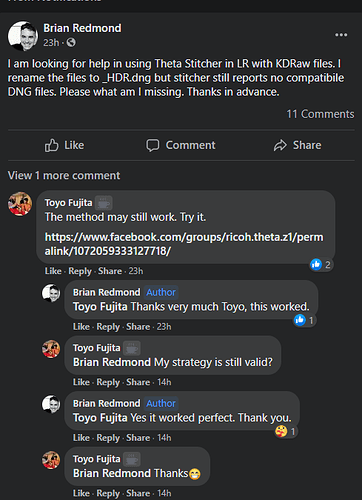Question by Brian Redmond
I am looking for help in using Theta Stitcher in LR with KDRaw files. I rename the files to _HDR.dng but stitcher still reports no compatibile DNG files. Please what am I missing. Thanks in advance.
the post from Toyo.
Workaround to avoid “Not compatible error” for the image captured by #DualFisheye Plugin Burst mode and merged by Kandao Raw+(KDRaw_xxx.dng)
-
Put both of images(KDRaw and Original Raw) in the folder
-
Import only KDRaw DNG to Lightroom
-
Develope and export as .tif or .jpg dualfisheye image in the same folder. And then, import it to Lightroom again.
-
Delete KDRaw DNG from the disk.
-
Rename the exported image into original DNG name in the metadata panel of Lightroom.
-
Edit in THETA Stitcher.
-
Done.
Let me notice that I took a shot of this image with the version 2.2.1 and use Macbook Air 2019, Mojave. Now I’ll make a test with the latest plugin. but I remain staying in Mojave for the time being.
Alternate by Clay Morehead
There are two files you must import…
Filename…
KDRaw_R0123456.DNG
And…
Preserved File Name…
R0123456.DNG
This will stitch with no problem and you don’t have to rename files.
BUT
If the Preserved File Name is not a valid Z1 string it will not stitch. A valid string is R0123456.DNG.
RAW+ can sometimes corrupt the Preserved File Name.
SOLUTION
In Lightroom export KDRaw_R0123456.tif or jpg, making sure metadata is set to Copyright Only.
Stitch KDRaw_R0123456.tif(jpg) and when prompted for a source dng choose R0123456.DNG
This will stitch perfectly with the correct metadata.
Sorry this is so convoluted, but it will work every time.
In fact, you can stitch ANY jpg or tif that’s 7296x3648 by choosing a substitute dng when prompted as long as you level manually in the Theta Stitcher.