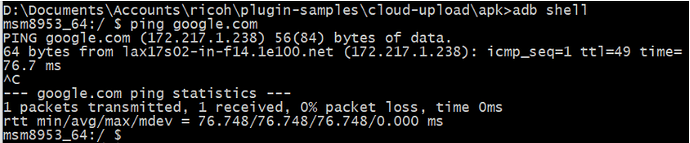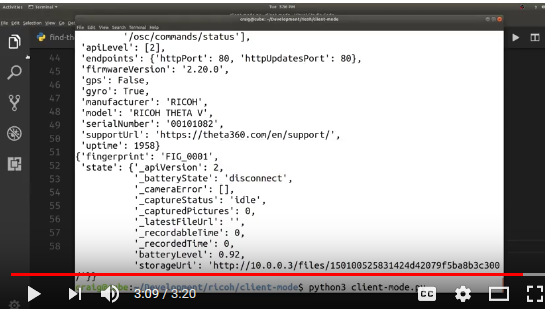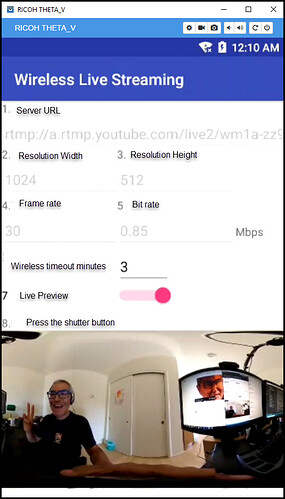Hi!
What would be needed to access Theta V’s “wireless live stream” through via a wifi router on a computer?
By that I mean only the image, like when accessing the live stream via USB in QuickTime or VLC player?
Thanks a lot for any help.
This is using rtmp
I have not tried it on a desktop. If you get it to work, please post a test report. I have not tried the technique below, though it seems like it couild work.
rtmpdump -v -r "rtmp://ip-address/app-name/streamname" -o - | "vlc" -
There’s also references to mplayer
This plug-in will show a live preview over Wi-Fi into a web browser.
Dear Craig,
Thank you for your response.
I’m still trying to get the RTMPDump to work, but struggling with my skills.
But more basically and I still dont understand, what would be the IP settings I would have to make in the Wireless Live Streaming Plug-In?
The Device WebAPI Plug-in does a perfect stream via wireless, but unfortunately there’s no equirectangular mode.
The automatic facial blurring plugin does a good and steady stream in my browser. While inspecting it I realized that the projection on the ball is actually an MJPEG that is constantly streaming equirectangular images as soon as the plugin is activated. any tips on finding out the address of that stream to then be used further?
Thanks again.
http://theta360.guide/blog/plugin/2018/08/01/find-theta-ip-address.html
In previous articles I explained how to configure YouTube
and Facebook
for wireless live streaming.
Part of the configuration process involves using a web browser such as Chrome or
Firefox to save the YouTube or Facebook stream key to the THETA V. In order to
start this configuration process, you need to know the IP address of your camera
when the camera is in client mode.
Here are six ways to find the IP address of your camera when it’s connected to a Wi-Fi
hotspot as a client.
1. Use Ricoh Mobile App
The easiest way to find the IP address of your camera is to use the Ricoh mobile
app. After establishing a connection between your camera and your Internet router, use
the Ricoh mobile app and go to:
Settings → Camera settings → Camera version
You will see the IP address on the next screen.
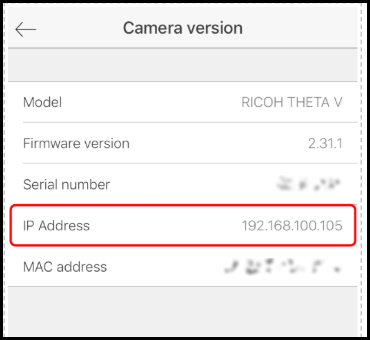
This is the easiest and best way to find your IP address. If you can’t use the
mobile app or if you want to use a different method, read on.
2. Log into you Wi-Fi router
If you are working at home, you can probably log into your Wi-Fi router
as an administrator and see the IP address that the router assigned the THETA V.
3. Use adb shell and ifconfig
If you’re doing development, you probably have your THETA connected to your
workstation with a USB cable. You can use the Android Debug Bridge (adb) to
get the IP address quickly.
$ adb shell
$ ifconfig
In the example above, the IP address of my camera is 192.168.2.102.
In order to use adb, you must unlock your THETA V by joining the partner program.
4. Use Vysor to View Camera Status
Vysor also requires that you unlock your camera. You can see the IP
address of the camera by going to Settings, then Phone status.
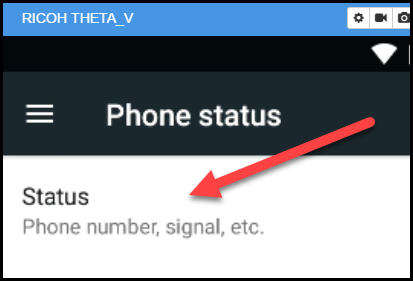
Once you click on Status, the IP address will be visible.
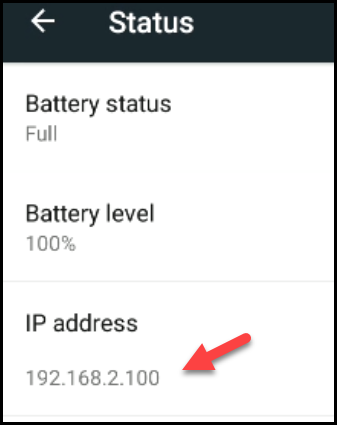
5. dns-sd
If you’re on Mac OS X, you can use dns-sd. This technique does not
require your camera to be unlocked. You do not need to join the
partner program to use the techniques below.
Technique 1: Using ping
dns-sd -B _osc._tcp
ping Instance_name.local
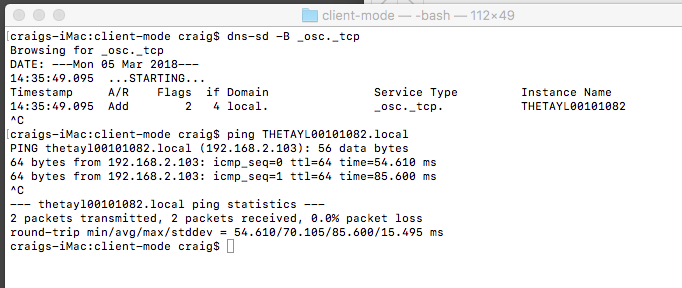
Technique 2: Using THETA serial number
dns-sd -G v4 THETAYLXXXXXXXX.local
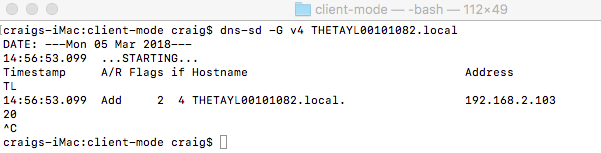
6. Use Python Scripts for Zeroconf
This technique will work on any camera. The camera does not
need to be unlocked.
This GitHub repository
has two simple scripts.
Assuming your have zeroconf installed, you can run the script with:
$ python3 find-theta.py
If you’re a developer, the short video below may be useful.
I have not tried the techniques below, but it might be easier to set up your own RTMP server on your workstation. In this strategy, you setup a private RTMP server to replace YouTube or Facebook RTMP server. then, you input that RTMP server into the Wireless Live Streaming Plug-in configuration panel. You can then view the RTMP stream using a web browser. There’s probably easier ways to accomplish this, but if you get something going first, it will be more satisfying to keep trying other techniques.
Hey, I tried to do this and when I give my local rtmp:///live/test. camera is crashing throwing a socket error “java.net.SocketTimeoutException: connect timed out”
Would this plug-in meet your requirements?
Or, are you looking to build your own?
Have you looked through this project?
Here’s another project.
In the past, I compiled the Wireless Live Streaming plug-in from source and used it with both YouTube and Facebook.