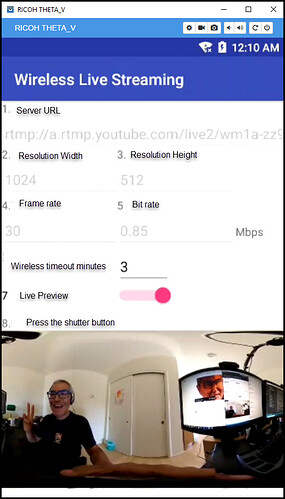Would this plug-in meet your requirements?
Or, are you looking to build your own?
Have you looked through this project?
Here’s another project.
In the past, I compiled the Wireless Live Streaming plug-in from source and used it with both YouTube and Facebook.
http://theta360.guide/plugin-user-guide/wireless-stream/