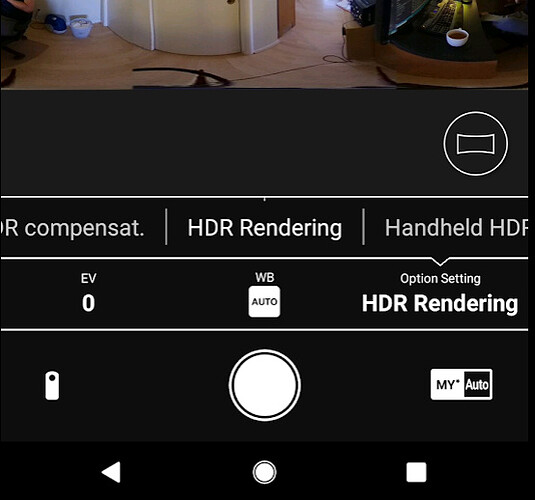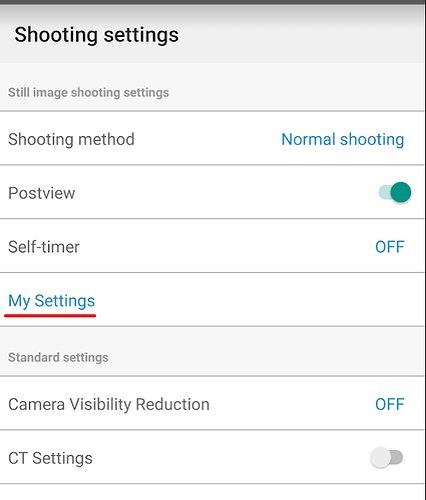hdr is controlled by the filter option.
(EDIT: updated doc url Dec 2022)
Environment
“firmwareVersion”: “1.60.1”,
“manufacturer”: “RICOH”,
“model”: “RICOH THETA Z1”,
Camera Sleep Test Process
Using theta tool which uses the API above.
- enable HDR
> dart .\bin\main.dart hdr --enable
{name: camera.getOptions, results: {options: {_filter: hdr}}, state: done}
- put camera to sleep by pressing the physical power button on the camera. This is a short button press of less then 2 seconds.
- wake camera up by pressing the physical power button for less than 2 seconds
- check hdr setting
> dart .\bin\main.dart hdr --show
{name: camera.getOptions, results: {options: {_filter: off}}, state: done}
Result
hdr settings do not survive sleep and wake.
Test 2 - Camera is Powered Off
- enable HDR
> dart .\bin\main.dart hdr --enable
{name: camera.getOptions, results: {options: {_filter: hdr}}, state: done}
- power off camera by long-pressing physical power button on the side of the camera. Press for longer than 2 seconds. The led lights on the front will briefly blink red
- power on camera by long-pressing the physical button on the side of the camera for longer than 2 seconds
- reconnect Wi-Fi
- check filter
> dart .\bin\main.dart hdr --show
{name: camera.getOptions, results: {options: {_filter: off}}, state: done}
Result
hdr filter settings do not survive power off and then power on.
Saving HDR settings to My Settings with Mobile App
This process can be performed with the API and you can likely make a better interface than the official mobile app method in my humble opinion. ![]()
![]()
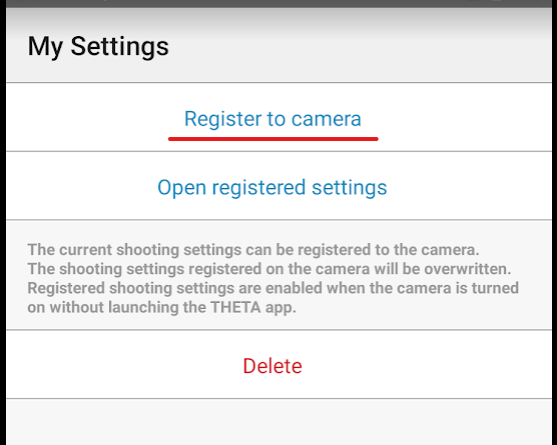
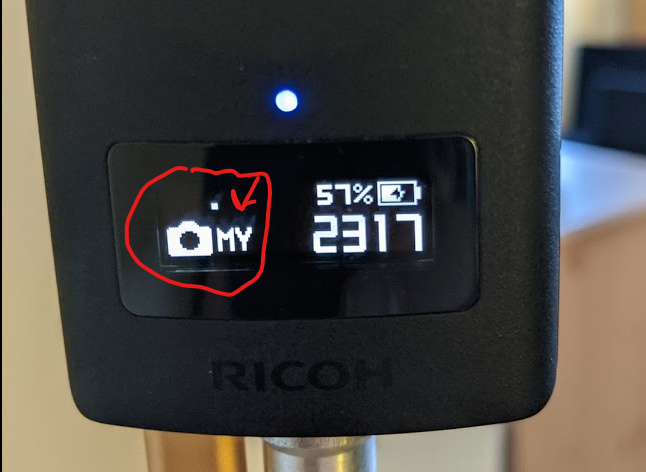
My settings mode will return when camera is put to sleep.
My settings mode will return after power off.
My settings mode will go away if you press the lower Fn button.
My settings mode will reappear if you press the lower Fn button twice.
My settings mode will not appear if you have not saved My Settings.
In all cases, once hdr filter is saved to my settings, the camera will take a picture in HDR.
If you want to enable both self-timer and hdr at the same time, you must first set self-timer in the mobile app along with hdr and then register the combined setting to My Settings.
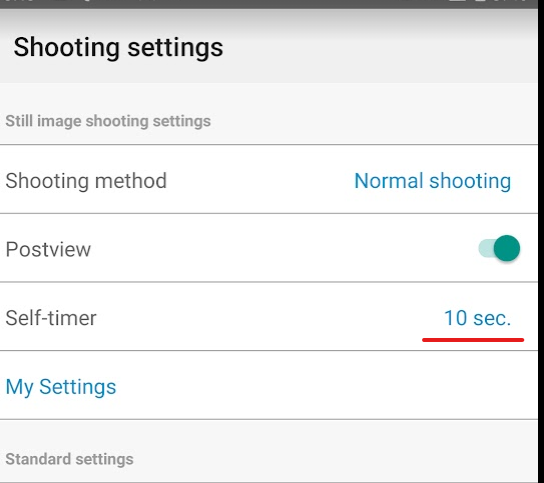

With the screen above your staff can follow this workflow:
- turn camera on by pressing the physical power button. The Z1 can either be off or in sleep mode. MY settings will appear automatically. You do not need to press the lower Fn button twice if the camera was in MY settings when the camera was put to sleep. If MY does not appear, you staff will need to press the lower Fn button twice.
- put camera at location you want to take the picture (no mobile phone used in this process). For example, put camera on a tripod in a used car or at a real estate site
- staff presses the physical shutter buttons and hides to get out of the shot. Timer is set to 10 seconds in this example.
- staff moves the camera to the next shot and repeats process
- when all pictures are taken, staff physically connects camera to laptop with USB cable and then moves pictures onto laptop
- staff uploads pictures to your cloud system (or something like Google Photos or one of the manage 360 image services available) to share with clients or for processing on your system