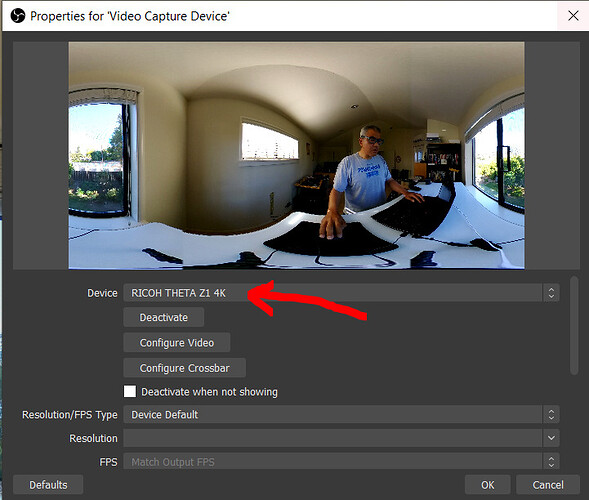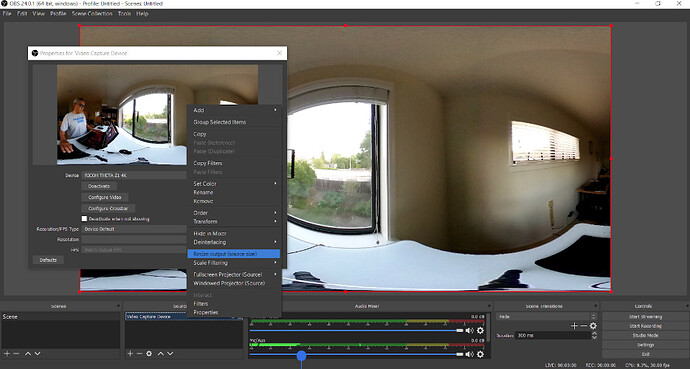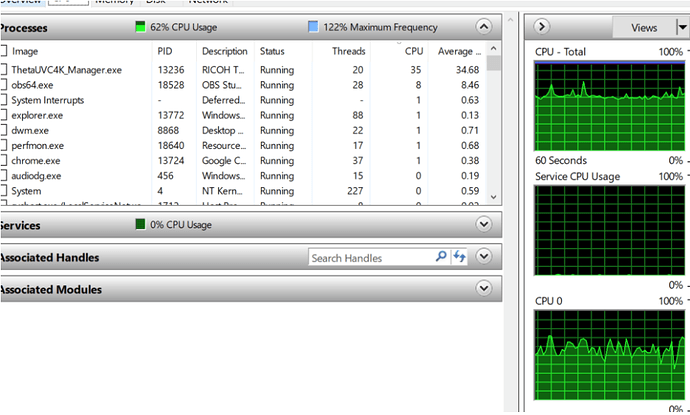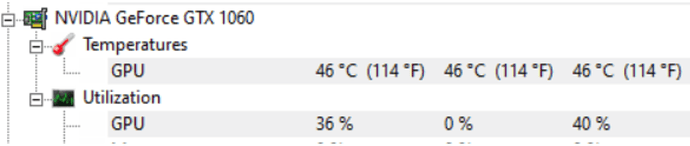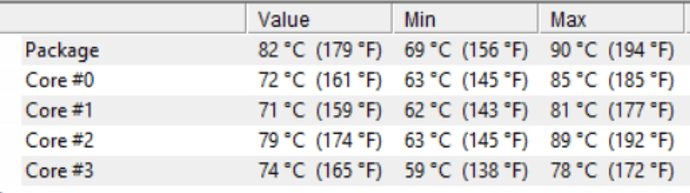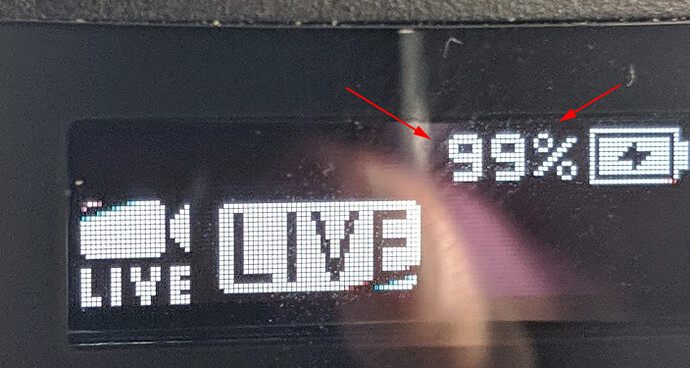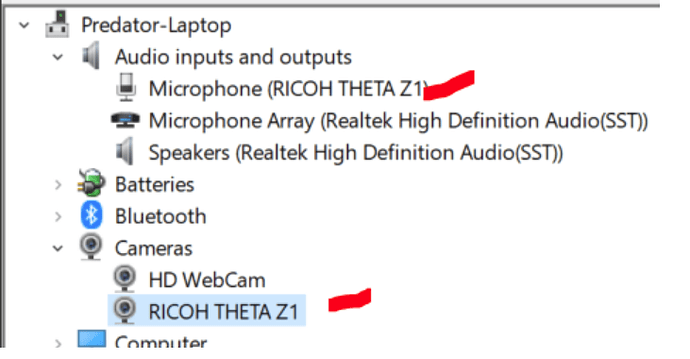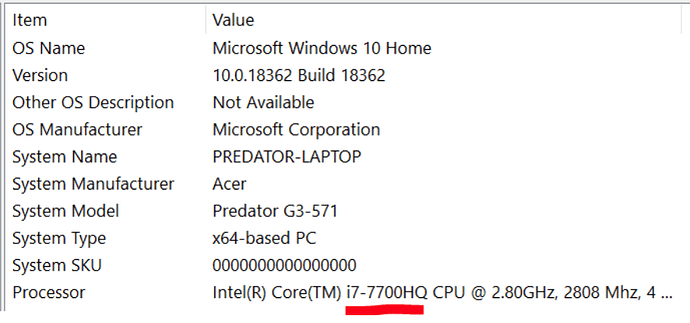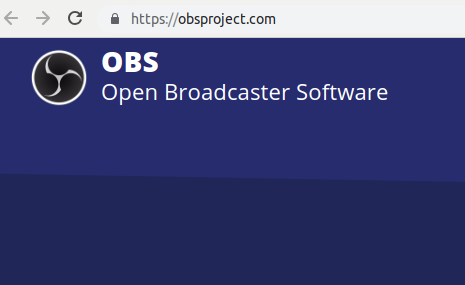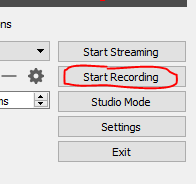Summary
The Z1 runs cooler than the THETA V and can be charged while streaming. You may be able to stream it indefinitely.
Working State
When the Z1 is working, the camera screen needs to show the word LIVE as shown below. The “LIVE” word on the right is blinking.

Note: when I started the test, the THETA Z1 was only 84% charged, but by the end of the test, it was fully charged.
Z1 Live Streaming Driver
Login at this site for immediate access. GMAIL is needed for the site login. If you don’t have a GMAIL account, you can also post on this discussion thread and we’ll send you the link.
Note on why login is required: The driver is available from RICOH in their support section, not on the main download page. It is unsupported by RICOH and not guaranteed to work. Live streaming may take some effort to get working properly. As this is an independent site and we don’t work for RICOH, we want to keep to the spirit of their download process and put up a small gate. Anyone that wants the driver, can download it fairly easily. We’d also like to try and help out and handle some community support and exchange best practices on this site.
Using OBS
OBS Studio is free, open source, and popular.
You must select RICOH THETA Z1 4K or RICOH THETA Z1 FullHD. If you do not see Z1 4K and Z1 FullHD, you may not have installed the driver. This driver is a separate download and is freely available from RICOH. See the link in this article.
In the drop-down menu of OBS “Device”, do not select RICOH THETA Z1. It will not work with OBS. Select only the ones that the red arrows point to in the screenshot below.
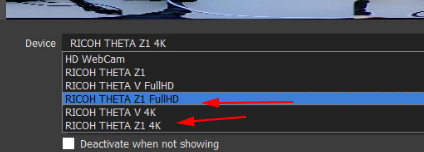
In my test, I needed to select "Resize output (source size) to get the THETA to display properly in OBS.
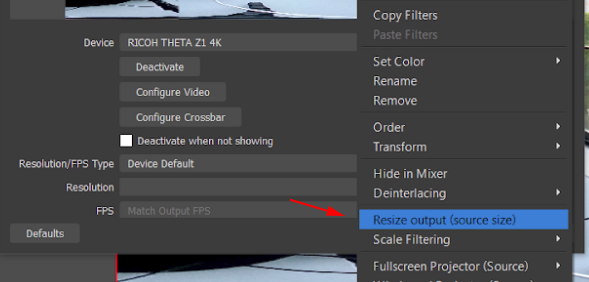
Right-click on the Source - “Video Capture Device” to see the menu to configure the output size.
The OBS window should display the entire THETA Z1 stream.
Laptop Hardware Load
Running 60% load from a laptop with OBS.
Laptop has a GTX 1060 GPU in it. Temperatures seem fine.
After two hours, the laptop is running hot, but still running and the OBS is still streaming the camera.
Camera Temperature
Compared to the THETA V and THETA S, the THETA Z1 camera seems to run cooler. I ran my test in without fans with an air temperature of around 72 F. The camera appears to be able to run indefinitely.
Update after 2 hours. After a few hours, I noticed a temperature icon appear on the camera. It’s still streaming, but feels hotter.
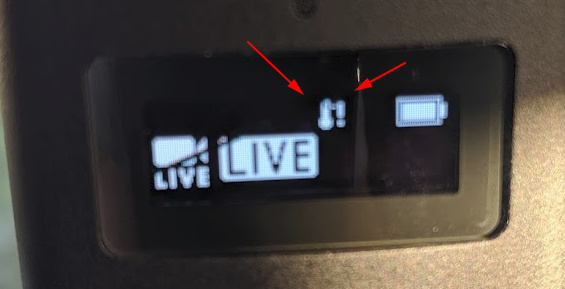
The camera is in sunlight coming from a window.
Camera Battery
The camera is charging while streaming using the USB 3.0 port of the laptop. The THETA V and S slowly lose charge while streaming.
Note at the beginning of the test, the camera battery was 84%. As I continued to stream, the battery got to 99%.
Troubleshooting
If you see this screen, OBS is not detecting your camera.
Troubleshooting Tips
- plug the THETA Z1 into the USB port of your computer first, then put it into Live Streaming mode. At this point, only the left LIVE icon will show
- After the camera is on and connected, then start OBS. The right LIVE word will start to blink
- if this still fails, unplug the USB cable and plug it back in
- if you are using a USB C hub or adapter, try plugging the cable directly into your computer
Windows Device Information