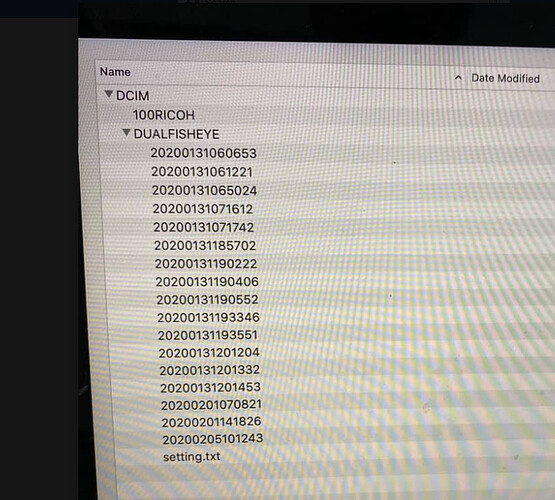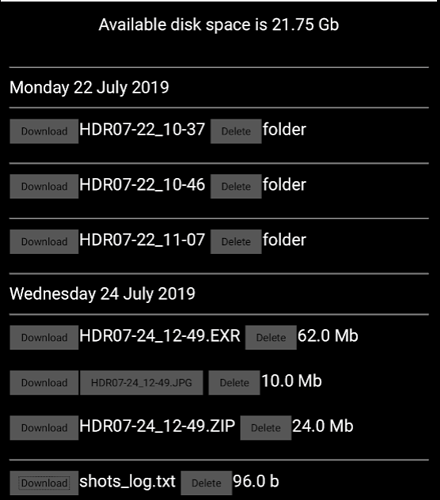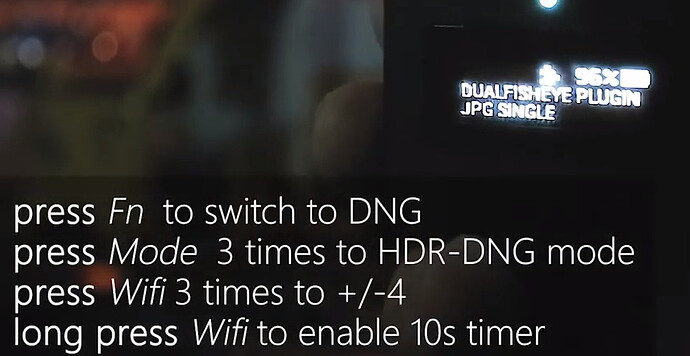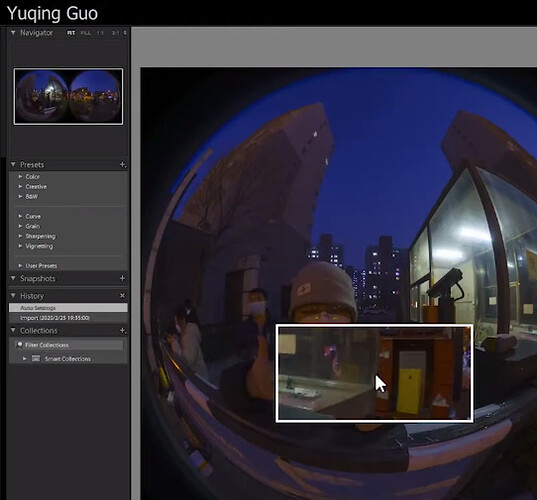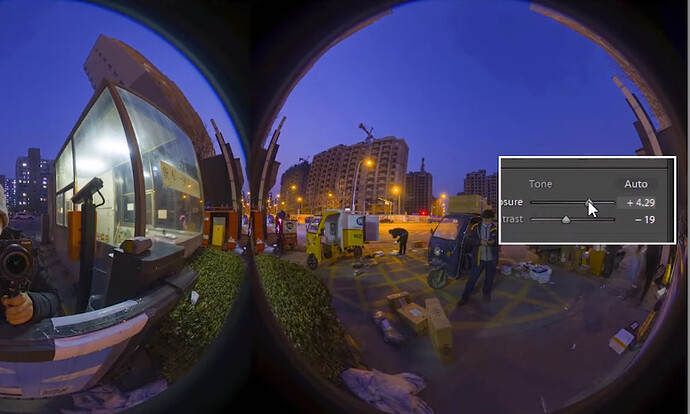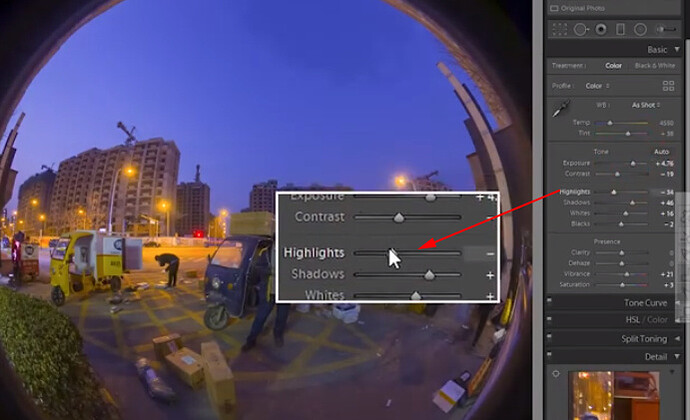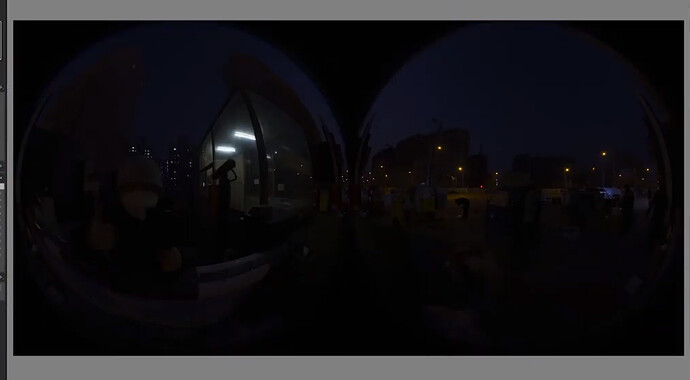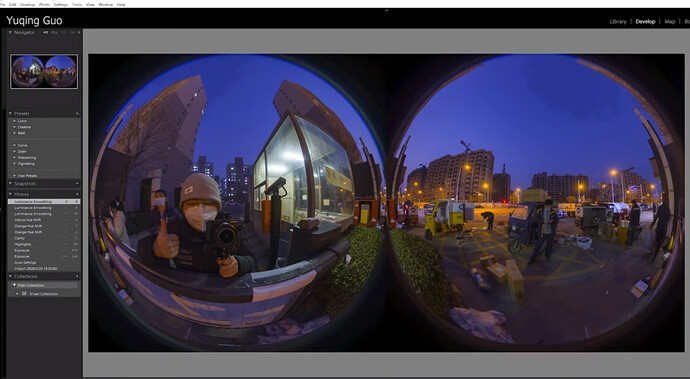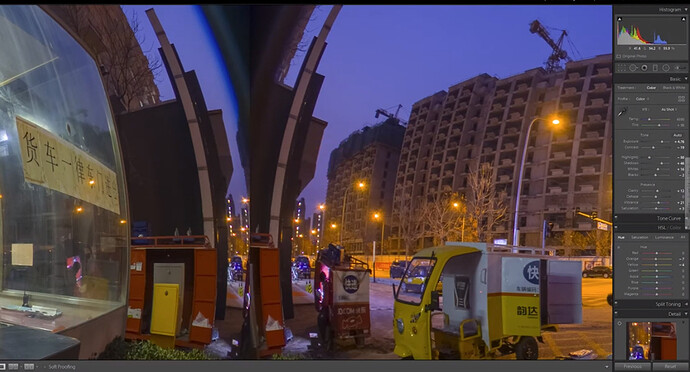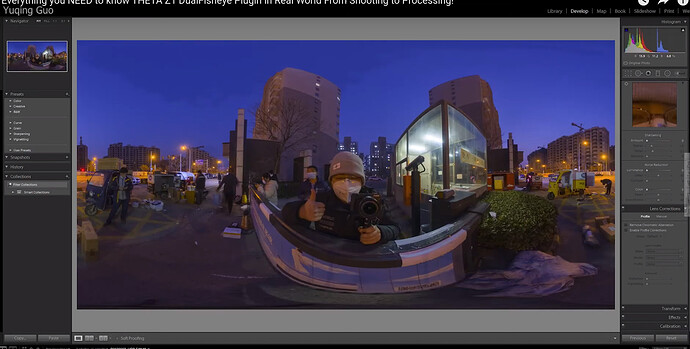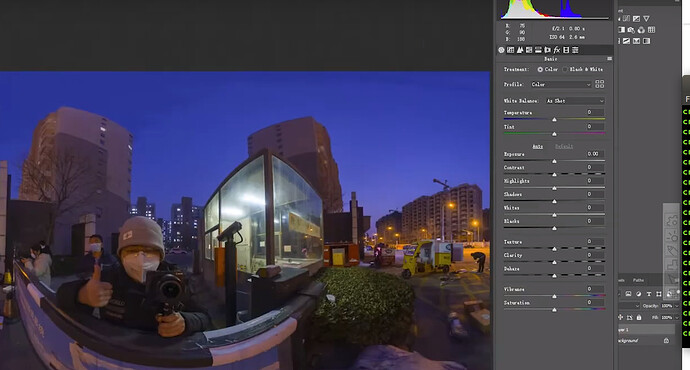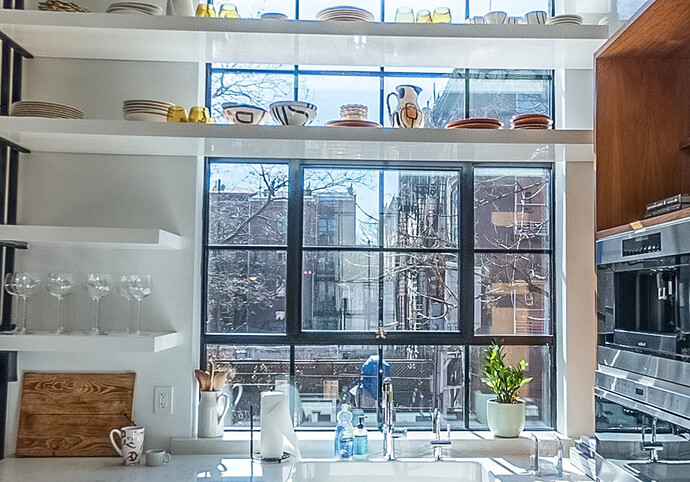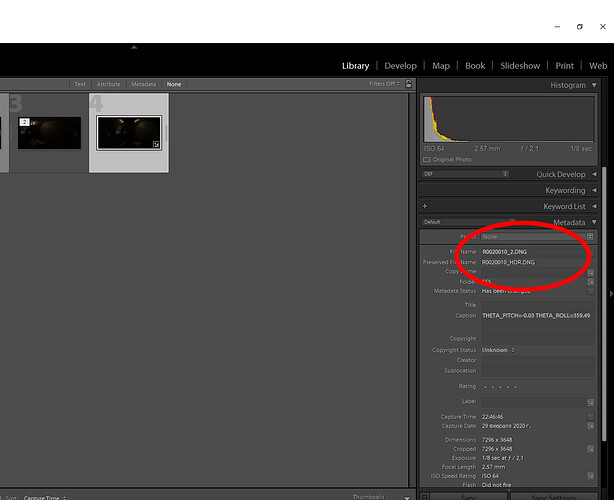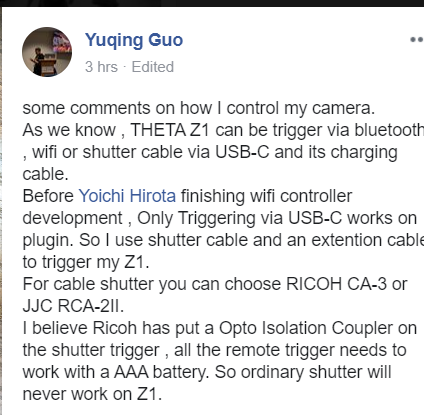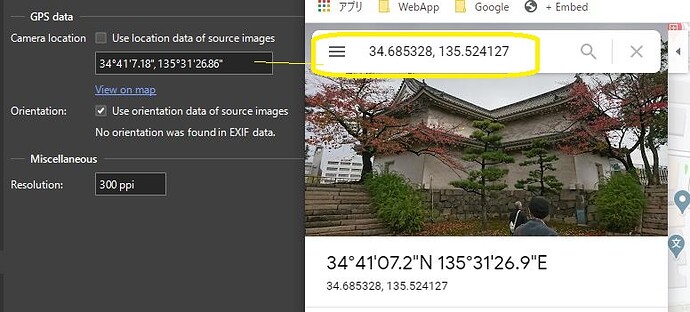Hi:
Can’t figure out how to delete dual fisheye images from camera. When connected to camera via iPhone, it only shows the regular images taken, not the HDR images which are in separate folder. If connected to my Mac and using the ricoh transfer program, I can see all the images but can only transfer them…not delete them! Also where is the very long instructional video on how to shoot and edit the images…can’t find it any more on Youtube…
to delete files or cut them you need to turn on the camera in normal mode and only then connect it to the computer
Video from Guo Yuqing
Use Image Capture on Mac
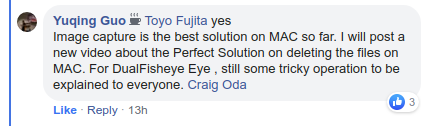
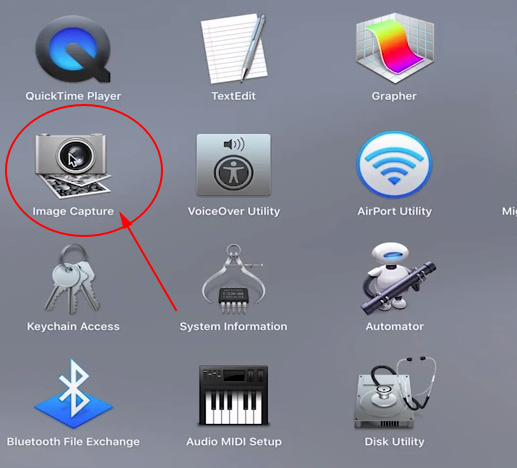
The original question from Steve Swayne
Likely Works on Windows by Just Plugging the Camera Into Computer with USB
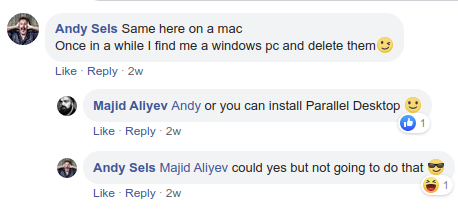
Hello everyone,
I’ve started to use the DualFisheye Plugin and I’m really happy with it. After taking a few stills I figured out that I cannot delete the pictures made with the Plugin. They don’t appear on the iPhone app and with the File transfer for Mac I can only copy them to my computer.
Would be great if you guys could help me because the number of stills is running down pretty fast 
Best regards
Patrick
Can the Authydra plug-in be used to delete the files? The plug-in comes with a file manager.
If you’re stuck, you may be able to delete the files from a Windows machine with a USB cable.
I highly suspect that someone has a solution out there with a Mac.
I don’t have access to a Mac right now.
Dear Craig,
Thank you very much for your help. I figured out that it is possible to delete the pictures with Apples own software called “Image Capture”.
I’m so happy right now, because it is an easy way without any trouble.
Maybe this will help other users as well.
Have a great day everyone.
Best regards,
Patrick
Patrick, thanks for this tip. I’ll put it out on Twitter and Facebook to help others. I remember that this came up before for another plug-in, but I could not remember the name of the Apple software that could delete the pictures. Great that you posted the solution.
Likely this one?
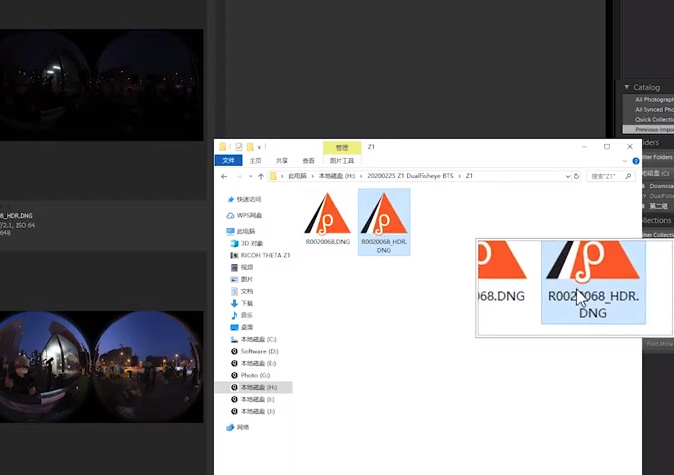
Using 16 bit DNG file
Raise Exposure
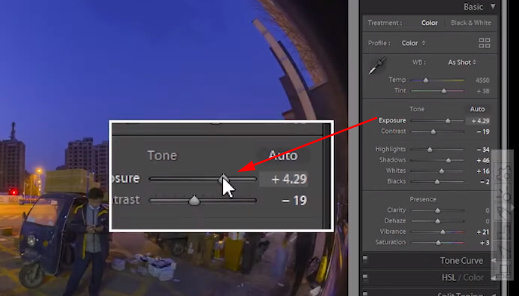
Bring back Highlights
Before Lightroom
After Lightroom
Stitch with RICOH THETA Stitcher plug-in for Lightroom Classic CC
Right-click, edit in RICOH THETA Stitcher.exe
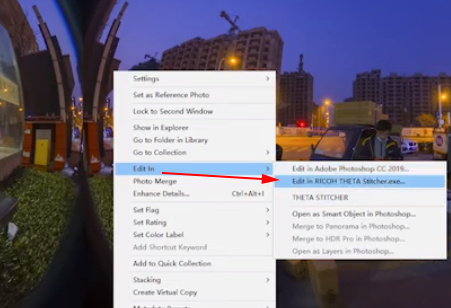
Edit a Copy with Lightroom Adjustments
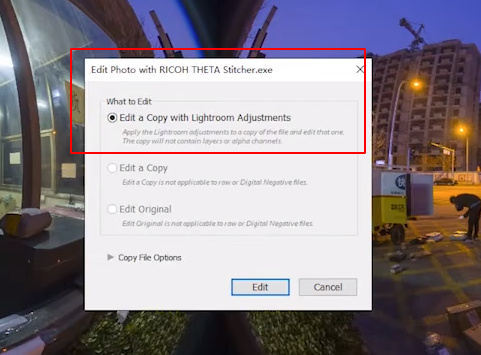
Lightroom will export as TIFF and put TIFF into RICOH THETA Stitcher.
The DNG and TIFF files should be in the same folder.
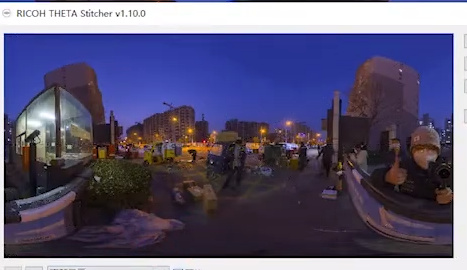
Stitched and Back in Lightroom
Edit in Photoshop
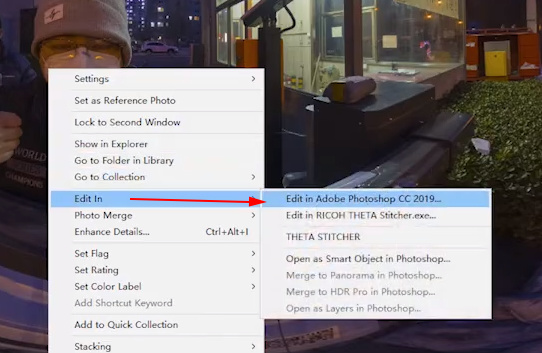
To edit the stitched image, edit original.
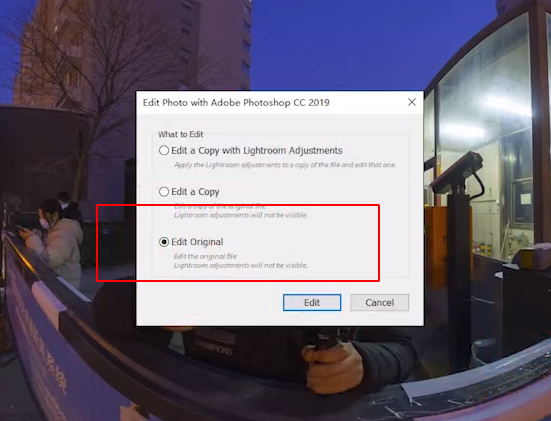
Photoshop RAW Camera Color Defringing
Yuqing Guo
Sam Rohn posted an excellent shot using the plug-in on Facebook. he did post-processing with Lightroom.
I’m not sure how facebook groups are set to share the shot, so I’ll include some screenshots here. These are all from the same image and cut down for Facebook.
These are all grabbed from the same image.
Very nice!!
I’ve installed 2.2.2 version DF plugin and it’s amazing!
HDR-DNG mode - awesome feature! I use -4/+4 and it’s realy low noise and high rage for image post proc.
Please help me with advise. How to solve my issue.
I catch an error with Theta Stitcher - “no compatible dng file”.
- DF plugin merging file HDR-DNG - R0020001_HDR.DNG >> Theta Stitcher >> error!
- single DNG from DF plugin - R0020001.DNG >> Theta Stitcher >> all ok!
- DNG Bracket mode >> file merged to HDR in LR >> Theta Stitcher >> all ok!
Theta Stitcher ver - 1.10.1.0
Dual Fisheye plugin - 2.2.2
UPD:
- I’ve tried to rename R0020001_HDR.DNG to R0020001.DNG - same error
- rename R0020001_HDR.DNG to R0020001-HDR.dng (like LR marging naming) - error
UPD-2:
I guess there are some differenses in files “construction” R0020001_HDR.DNG - 16bit, and it’s not “original”. I mean it’s genereted by plugin software. Maybe it’s important for Theta Stitcher.
Offtop: I feel sad. Good camera with nice specs, awesome plugin developers with amazing dev results.
AND narrow neck - original Stitcher which works only in LR. It would be nice to have a stand alone PC/Mac Stitcher with batch processing feature.
Hi, @aizava
The current workaround for Mojave and Windows is replacing “_HDR” to “_2” in the metadata panel /LR develope module.
Do not do this in both finder and explorer.
Try again.
Toyo
Awesome! It works!
Thanks a lot! You make my day!
Hey guys, be aware, renaming in file explorer - wrong way!
Hi!
I guess you have the same trouble as mine with “no compatible dng file” error.
Look at previos post!
Удачи!
I don’t use the DNG plug-in that often, so this may be incorrect info, but can PTGui batch processing help with your workflow. It’s commercial software, but there’s a free watermark demo version you can test. I believe it has THETA Z1 templates.
I’m patiently waiting for @hirota41 ‘s Dualfisheye controller.
Something that seems to have been overlooked is that there is no gps information if you can’t use your iPhone to control the Z1. Have just run into this while using Pano2VR and uploading a tour to Google Street View
@greytail as reported by @YuqingGuo , the plug-in can now be triggered by mobile phone with Wi-Fi.
However, it may not be pulling the GPS information yet. Maybe you can help test that if Yuqing didn’t cover it in his video. It’s quite possible that Ichi Hirota, the developer, focused on the Wi-Fi trigger of the shot first and may continue to improve the app and plug-in in the future.
Hi, @greytail
You are correct. Dualfisheye Plug-in is NOT only for SV Photographers. We can add the coordinates of Geo location data with using PTGui.
![[ 2min Tutorial ] RICOH THETA Z1 FAQ : How to Delete JPG / DNG on macOS??](https://img.youtube.com/vi/Gcq3E3Eyw4M/maxresdefault.jpg)