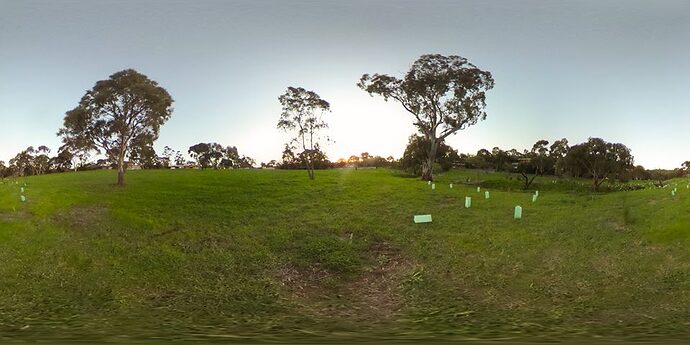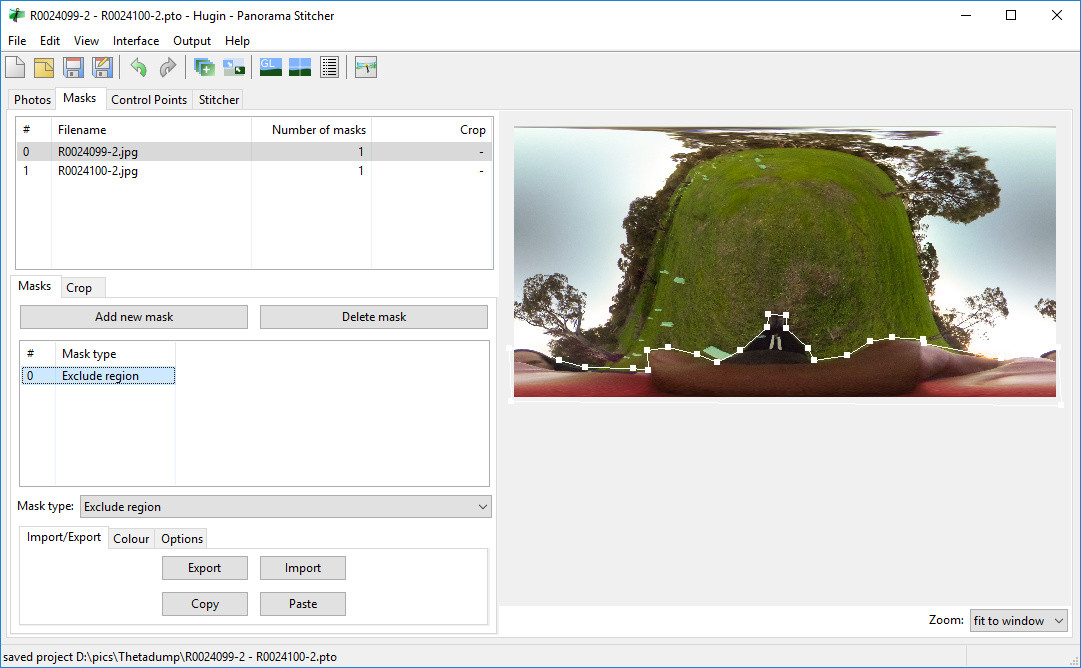Stitching Equirectangular Images to Remove BigThumb using Hugin
From @looeee, originally posted to Facebook: https://www.facebook.com/groups/RicohTHETAUsers/permalink/1740649026153286/
The first picture is made from a blend of the other two, removing myself from the image
The finished result Standing on the one side Standing on the other- Take two pictures with the camera on opposite sides rotating about the lenses. I look at a mark on the ground and keep the lenses above the same spot
- Open both pictures in Hugin
- Go to the menu Interface->Expert
- Change to the Masks tab
- Click Add new mask and draw roughly around your outline. Left-click adds a new point. Double-click ends the mask.
- Change to the second file and repeat, adding a mask
- Go to the menu Interface->Simple
- Push Align (Note: this does not always work in which case you will need to add control points yourself. If there is demand I can add this in another tutorial)
- Go to Move/Drag and straighten your image (left mouse to move, right mouse to turn)
- Return to Interface->Expert and switch to the Stitcher tab
- Click on Calculate Optimal Size
- Push Stitch