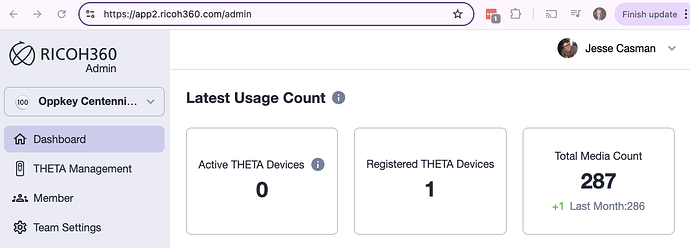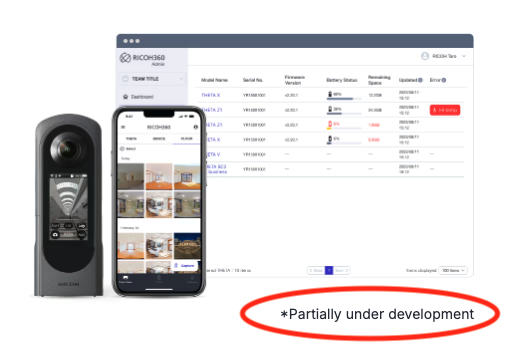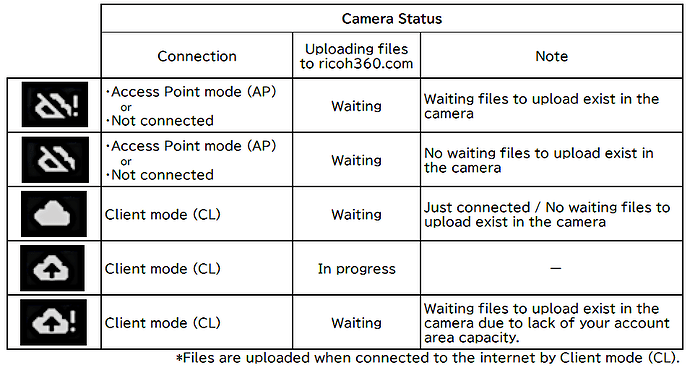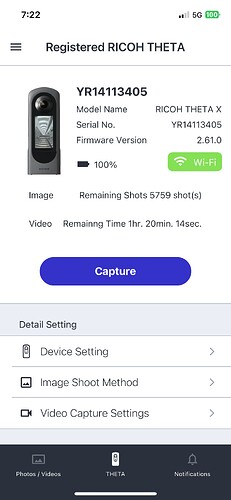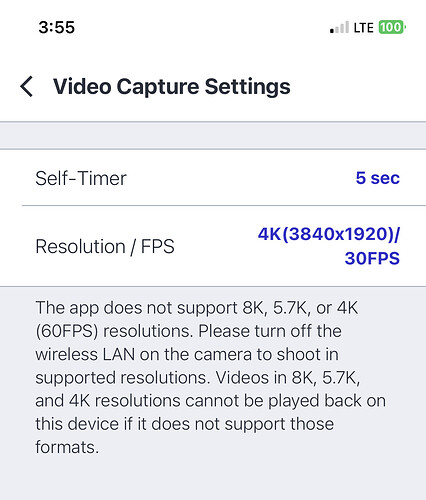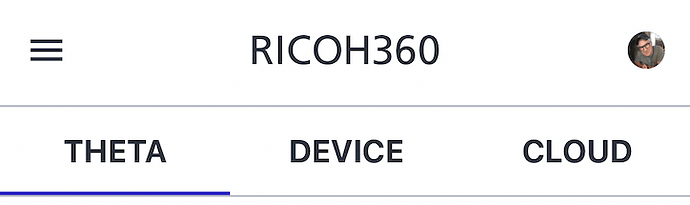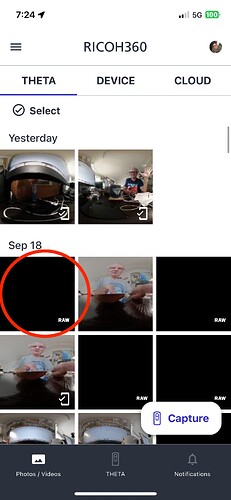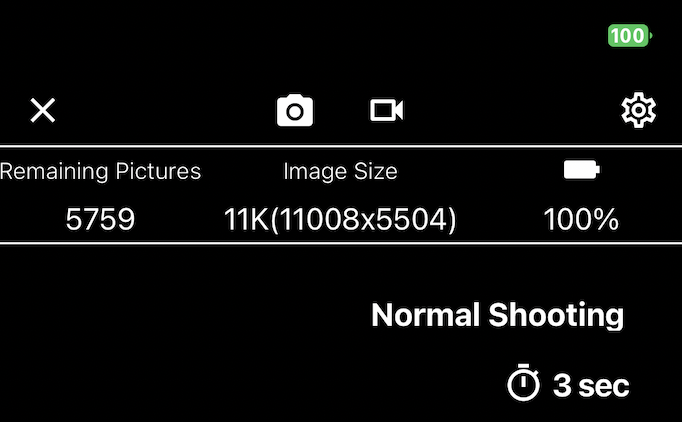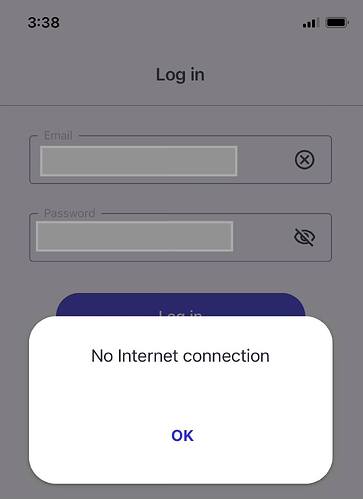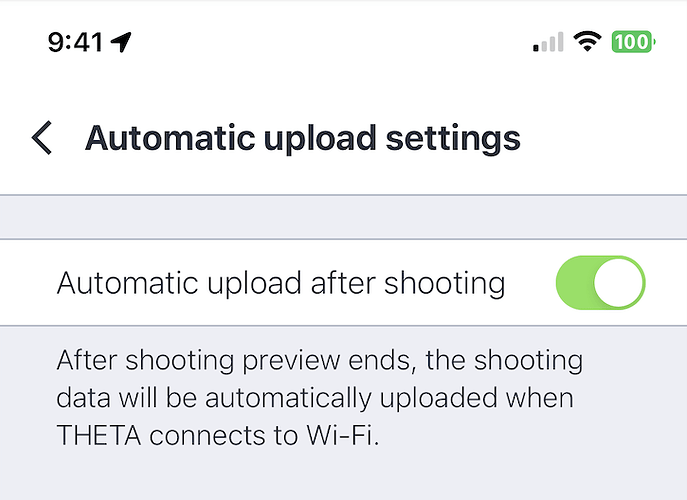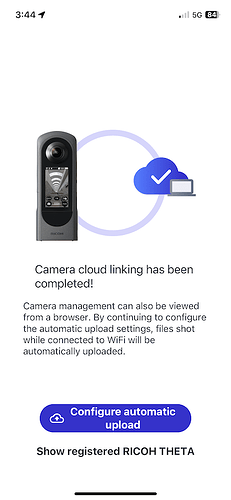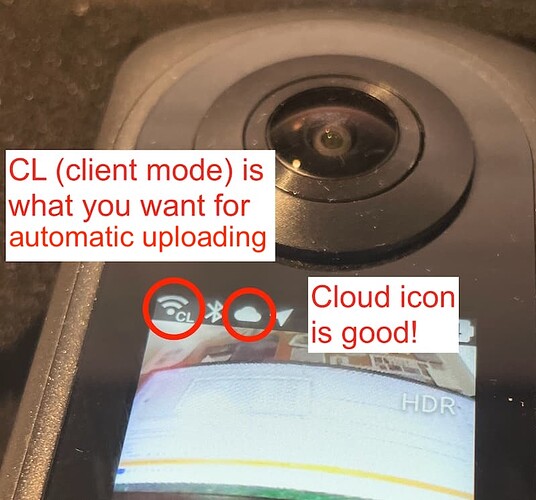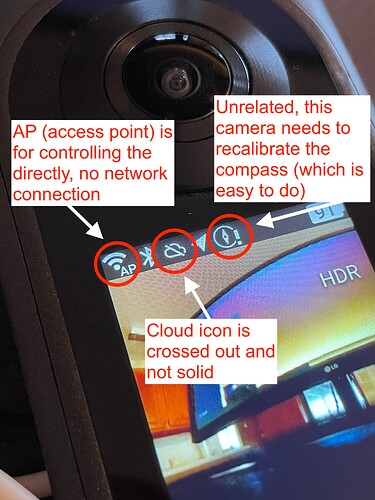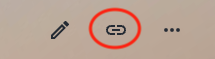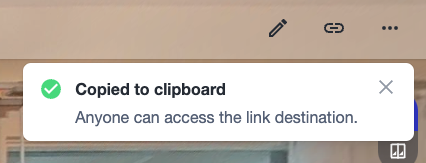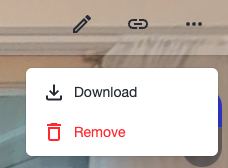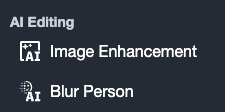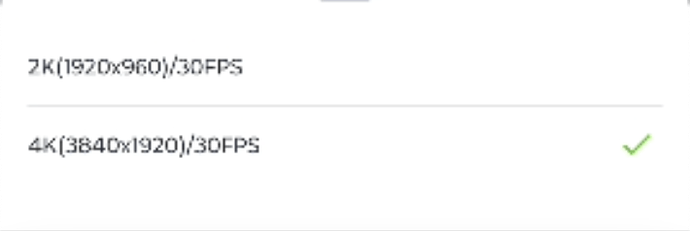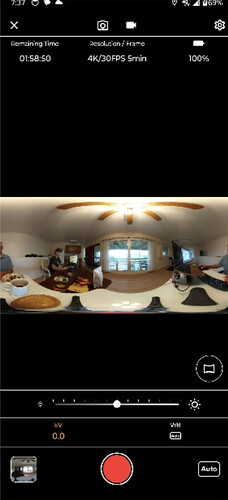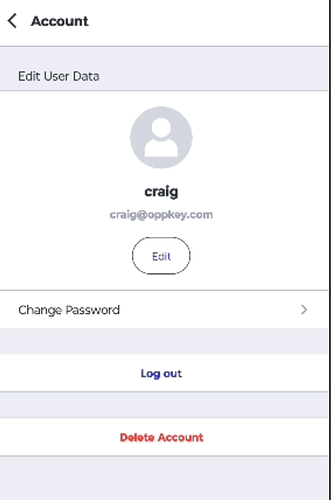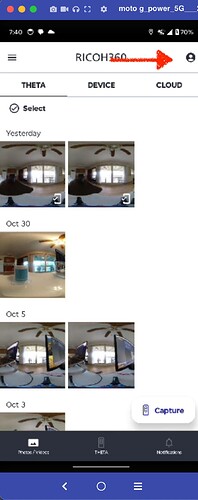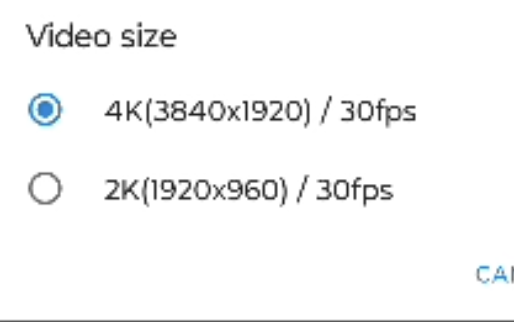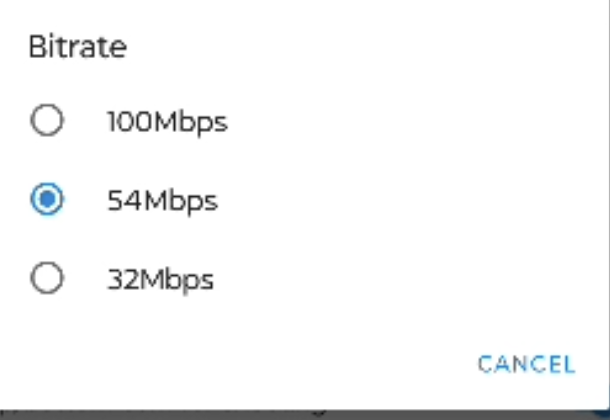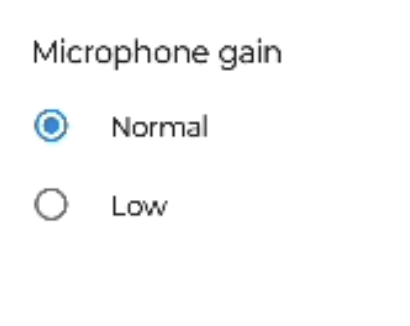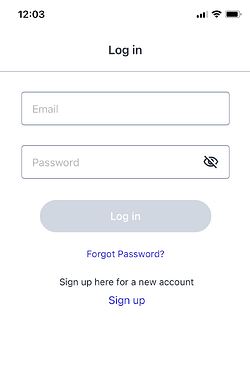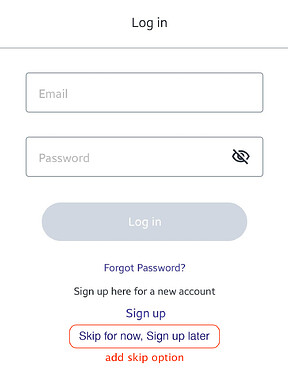I’m testing the RICOH360 App. I’m adding pros and cons here. I expect to add more information. If you have comments or more information, please add it in the replies. I will update this article.
General Information
The RICOH360:THETA Capture App (Android), version 1.12.1, updated on Sep 9, 2024, is in the Apple Store and Google Play. Info and links here plus direct links: iOS | Android
RICOH360 App includes the mobile app and also a web account.
In the Apple Store, it shows that the mobile app was released on Sep 11, 2023. It’s just over 1 year old. It’s review is at 3.2 stars but with only 34 reviews.
Compared to the RICOH THETA App which is 9 years old, released on Sep 2, 2015. It’s review is the same as the RICOH360 App at 3.2 stars but has collected 6.06K reviews over the years.
OK, here’s the info on the RICOH360 App I’m using:
- App version 1.12.1
- Storage Usage 2.2GB / 10GB
- Using on iPhone 12, iOS version
- In Camera Information on the LCD on my X it says Cloud Sync 3.27.2.
- I don’t know what this Cloud Sync is.
Major Points
- Cloud account summary information is new and provides information on managing multiple THETAs and working with teams
- Creation of a RICOH account is required
- Logging in to cloud account is required to run the app
- This connects to and updates all the device management and working with teams data
- It states clearly that the RICOH360 App is “Partially under development”
Open Questions
- Can I add images through the mobile app?
- I have an icon showing a cloud with a line through it on the X LCD. This may be an indication that I can’t upload through the app properly currently. In THETA Support, here’s a table.
Ref: What does each icon displayed on the camera LED mean after setting ❝RICOH360❞ smartphone app ? - トピックス(米国)
- Can I use the app with AP?
- I have used it with AP, taking a picture, moving it to my smartphone, then dropping the connection to the THETA in my smartphone settings, connecting to the local network, and uploading images.
- Can I add members to a team?
- Can I add a second team?
Details
I’m intending to turn this section into a table of information for easy scanning. Currently, this is main observations from using RICOH360 App.
Main Page for THETA (middle icon at bottom)
- Gives great summary of camera info, all in one screen.
-
Under Detail Setting, Device Setting lets you set Sleep Delay, Auto Power Off, and Shutter Volume
-
Under Image Shoot Method, there is Shooting Method, Self-Timer, and Image Size. This is the same as the Gear icon settings during live preview when you’re taking pictures.
- Shooting Method (Normal or Time Shift)
- Self Timer (OFF, 2-10 sec)
- Image Size 11K (11008x5504) or 5.5K (5504x2752)
-
Under Video Capture Settings, it’s Self-Timer and Resolution/FPS. Video resolutions can be set to 2K (1920x96) at 30fps or 4K (3840x1920) at 30fps. It says:
Main Page for Photo/Videos (left icon at bottom)
You can see what images and videos are on the THETA, on the device you’re using to connect to the THETA (probably a smartphone or tablet), and what’s up in the RICOH360 cloud account.
Several observations, though I need to do more testing:
- RAW preview images do not show, shows as black box
- If I press the Capture button when I’m not connected, it checks password (SN) and connects through the app reliably.
- Updated profile picture in browser shows up quickly. Little icon picture in upper right corner took longer.
- Updated username (full name) in app shows up quickly in browser
- Note: I changed the team name in the browser but it did not change on my 360RICOH app.
- New photos (11K) can take 3-5 minutes to show
- Upload through browser works. Transfer to Mac using USB-C cable and Image Capture app to desktop, then Add button in web browser works. Once uploaded through web browser interface, shows up in app quickly, listed under Cloud.
Gear icon, upper right corner, during live preview
Shows Image Shooting Method
- Shooting Method (Normal or Time Shift)
- Self Timer (OFF, 2-10 sec)
- Image Size 11K (11008x5504) or 5.5K (5504x2752)
Preview
- 360, equirectangular, off
Can adjust EV, WB, Option Setting