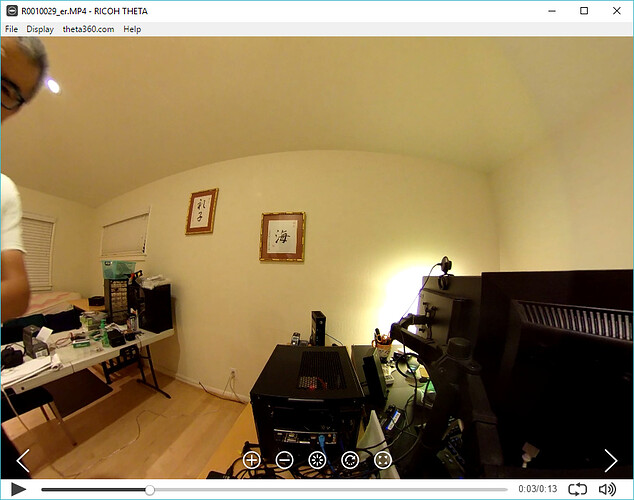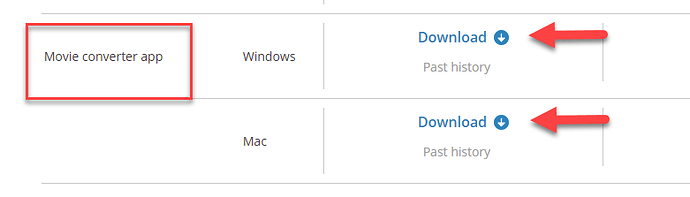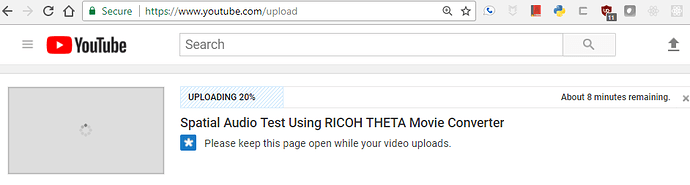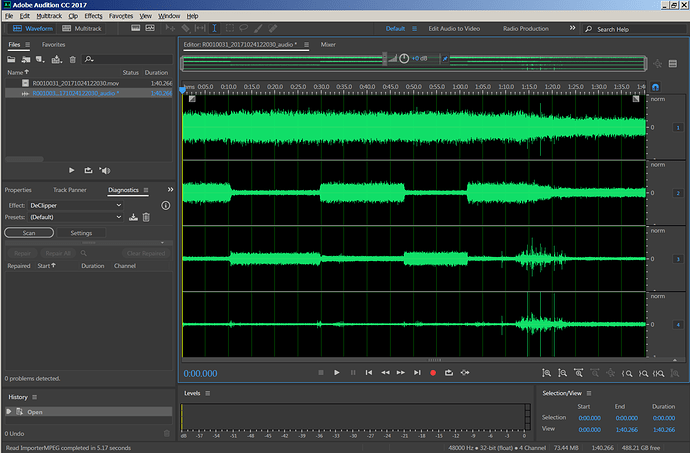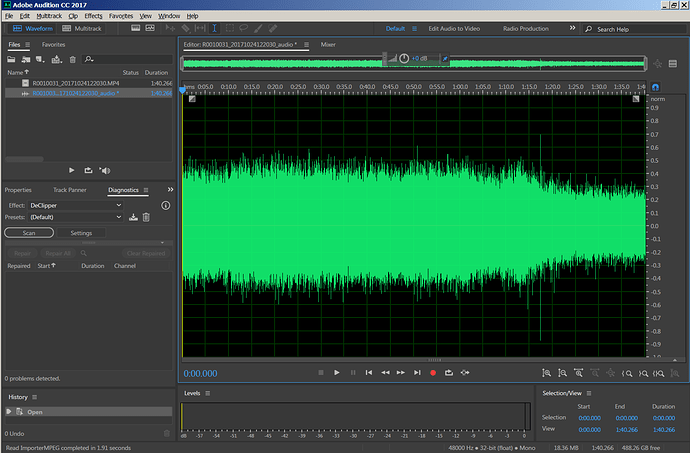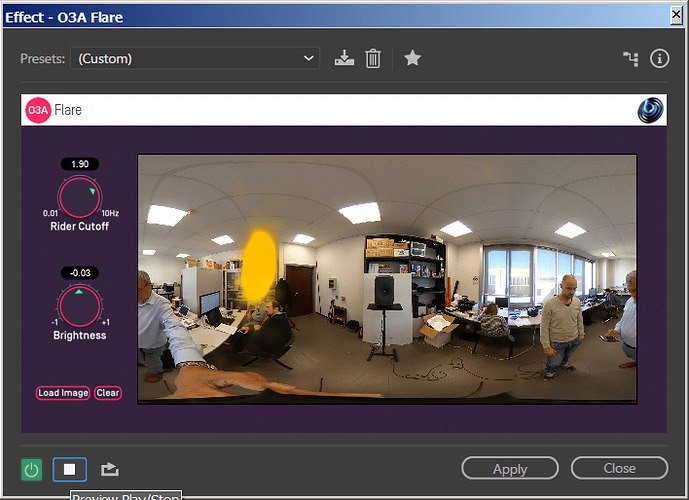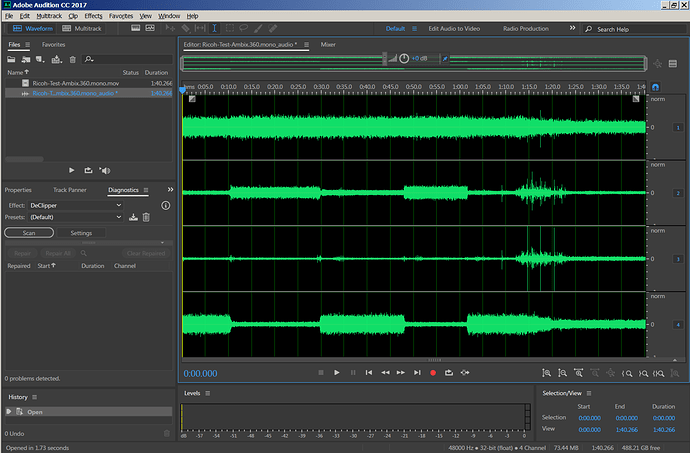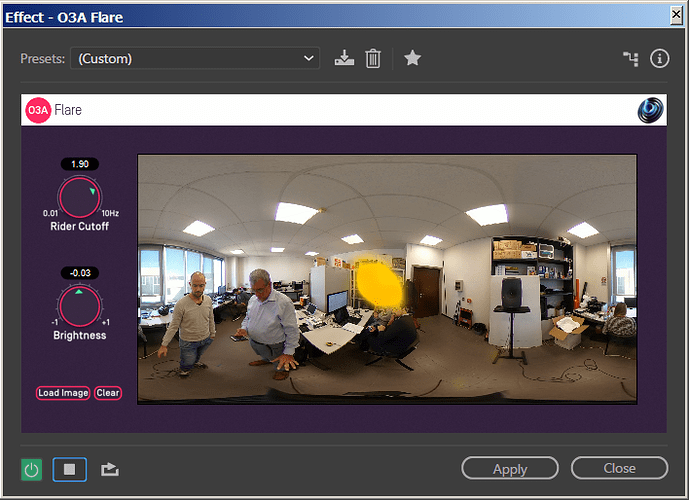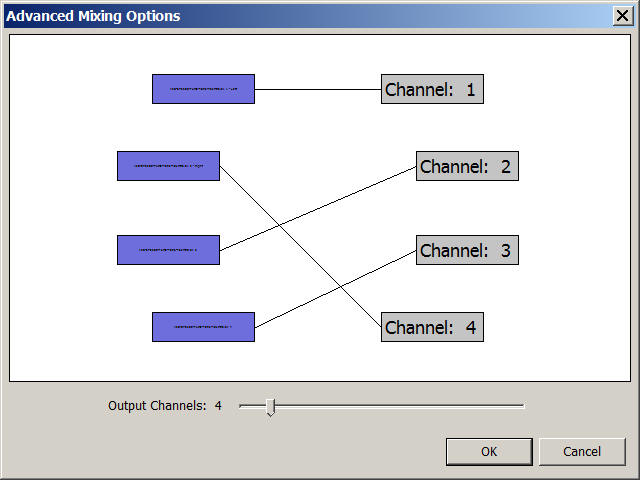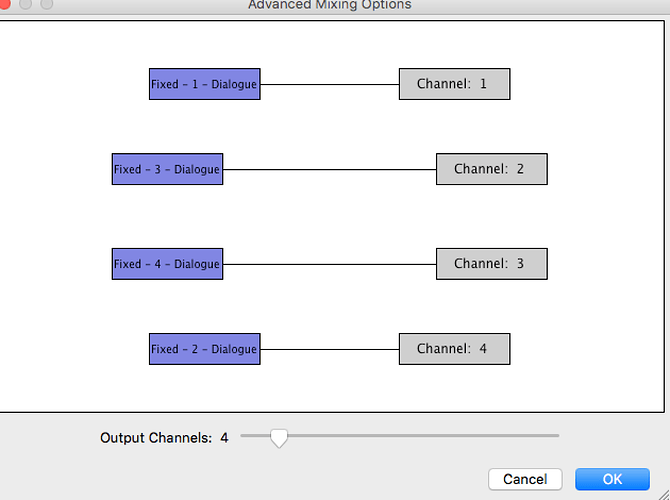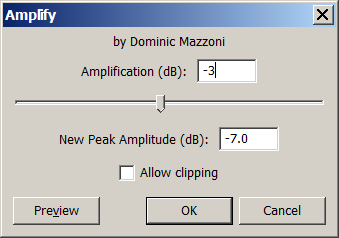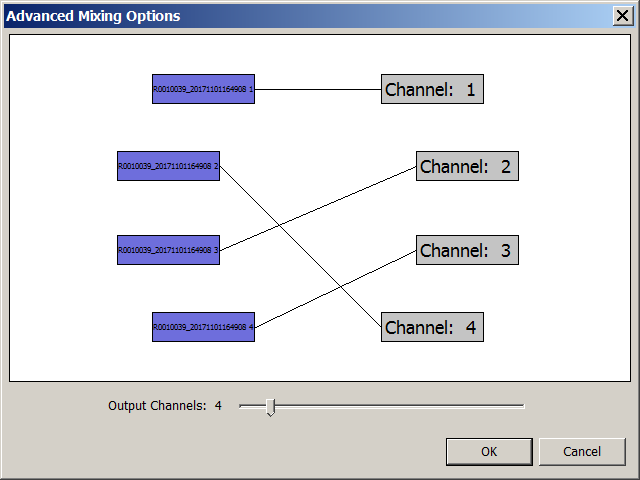Notice from Ricoh.
App for computer supporting the RICOH THETA V will be released today.
RICOH THETA Movie Converter
-Spatial audio of videos recorded on the RICOH THETA V can be converted to the YouTube spatial audio format.
-Instructions
1. Drag and drop the video file you want to convert onto the app icon.
2. The converted video file (*.mov) is saved in the same folder as the original video file.
Perform a fresh install from the download page.
Download | RICOH THETA
Documentation from Ricoh
RICOH THETA Movie Converter for Windows
Purpose
RICOH THETA Movie Converter for Windows converts movie files with 360º spatial audio
RICOH THETA V outputs into YouTube movie formats.
Uploading converted movie files to YouTube, you can enjoy movies with 360º spatial audio
on YouTube.
How to install RICOH THETA Movie Converter for Windows
To install the converter, launch the Setup.exe supplied with the product and follow the
dialog boxes for installation.
How to use RICOH THETA Movie Converter for Windows
Follow the procedure below to convert movie files with 360 º spatial audio into YouTube
movie formats.
- Connect RICOH THETA V to your computer using a USB device and copy a movie file
(for instance, R0010001.MP4) you want to convert to your computer. - Start the main app for computer “RICOH THETA”, and drag and drop the movie file (for
instance, R0010001.MP4) to it. - Uncheck the [top/bottom correction] check box and click the [Start] button.
- Drag and drop the converted movie file (for instance, R0010001_er.MP4) to RICOH
THETA Movie Converter on the desktop screen.
When a dialog box appears, specify a file name and start conversion. After the file is
converted, an MOV file (for instance, R0010001_er.mov) is output. - After the MOV file is output, upload it to YouTube.
This procedure applies when the firmware ver.1.00.2 and the main app for computer
“RICOH THETA” ver.3.1.0 are used.
The procedure may change when the software is updated in the future.
For details about how to upload the files to YouTube, please visit and check YouTube.
Cautions for shooting
When using RICOH THETA V for shooting, place it on a tripod, etc. and stand it vertically.
Operating environments
Please visit and check theta360.com.
Test On Desktop to Confirm Spatial Audio Works
You need to convert the file into equirectangular format. The file must have ER in it. Verify that the spatial audio works on the Ricoh desktop app
Download Movie Converter App
https://theta360.com/en/support/download/
Extract
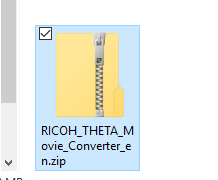
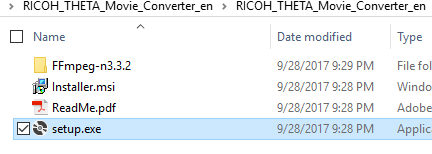
Install
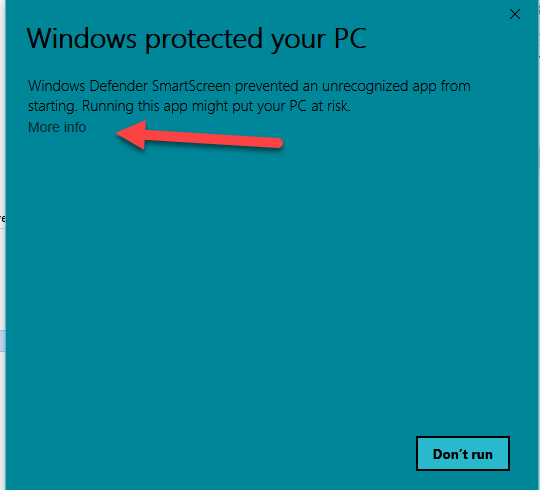
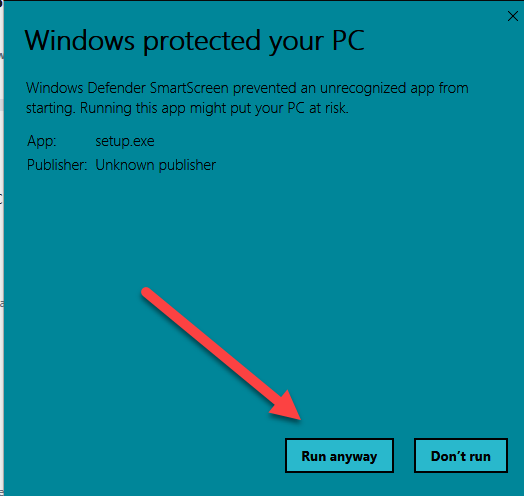
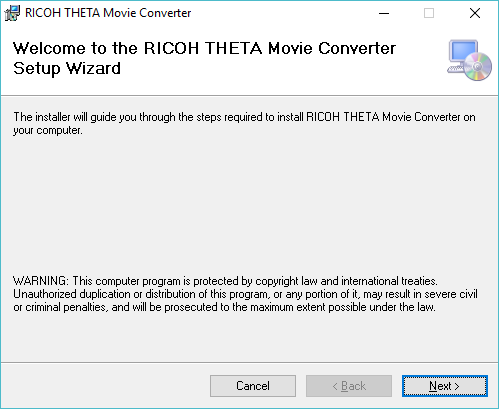
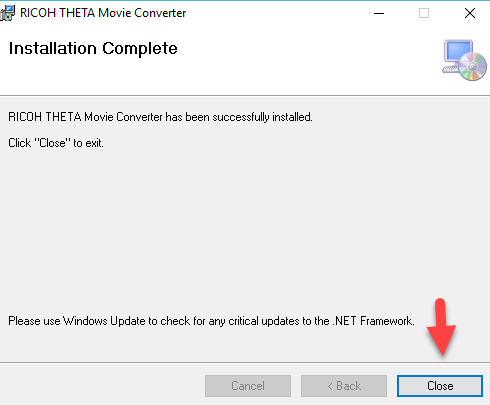
Drag MP4 file onto Icon
Make sure you drag the file with ER in the filename.
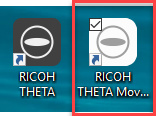
Convert
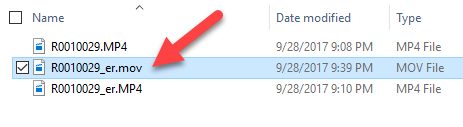
Upload to YouTube
Make sure you upload the file ending in .mov
Test and Enjoy
Contribute Your Spatial Audio Test Below
If you have a YouTube video with spatial audio that you created with the THETA V, please share it with the community. Simply reply to this post and put the link into the reply. We can all enjoy your interesting use of spatial audio.