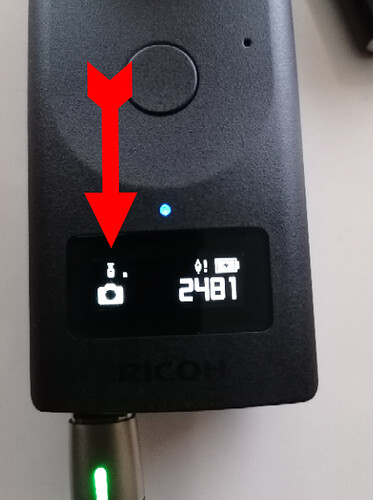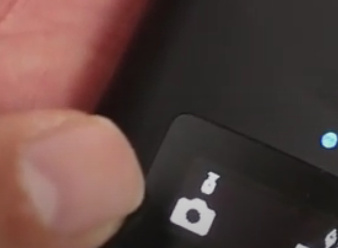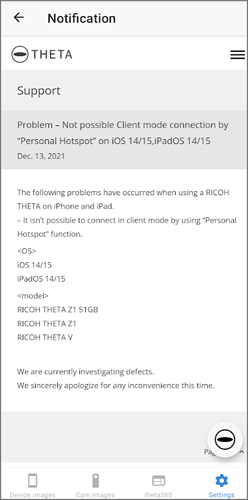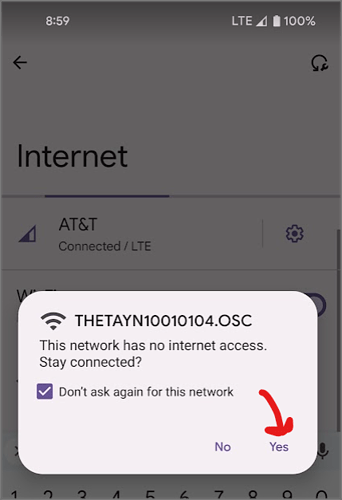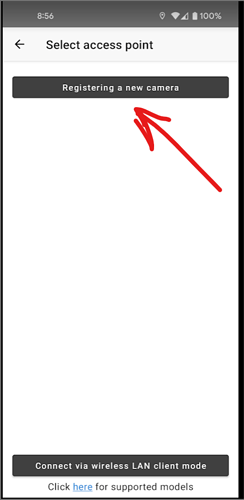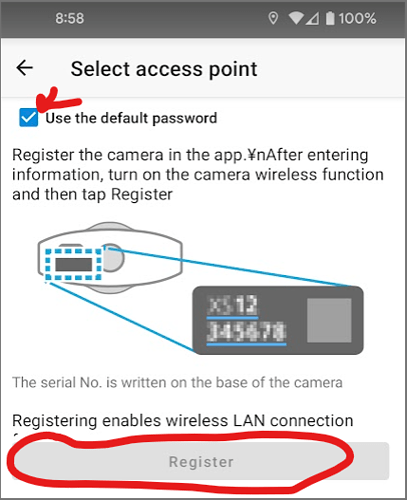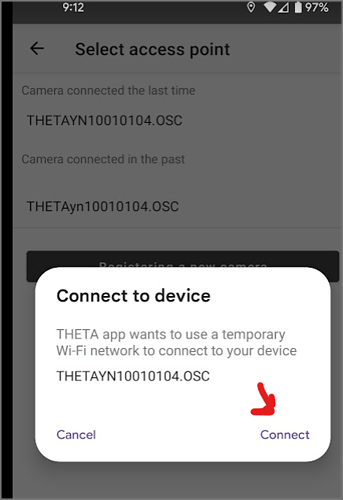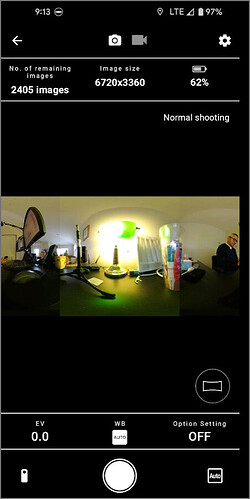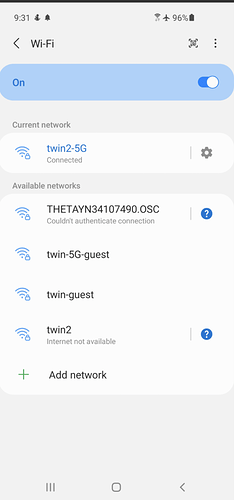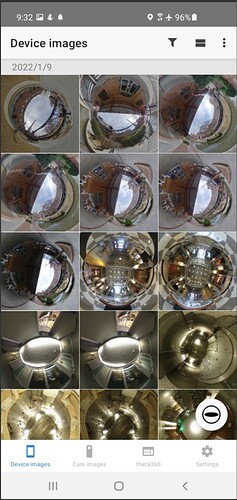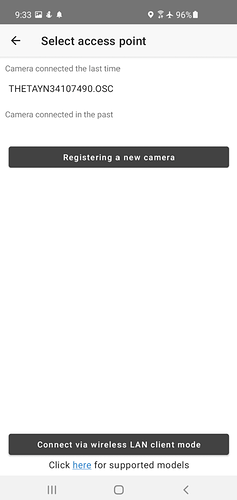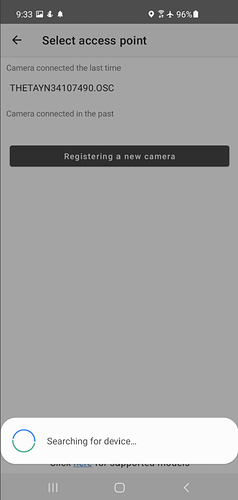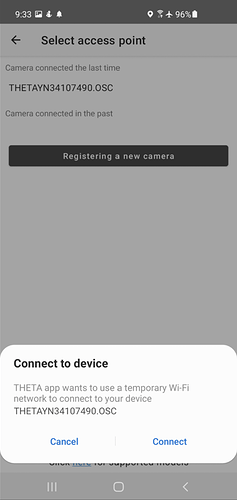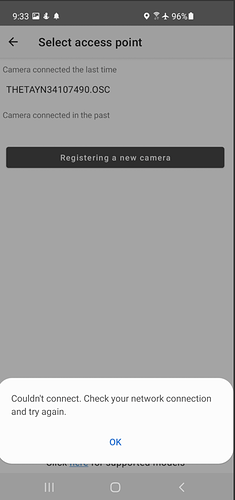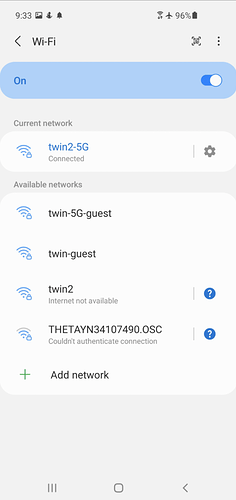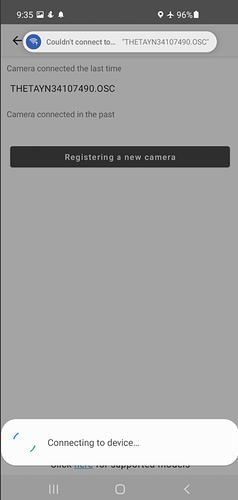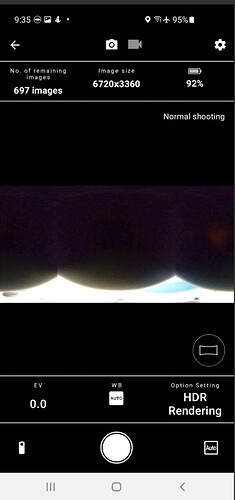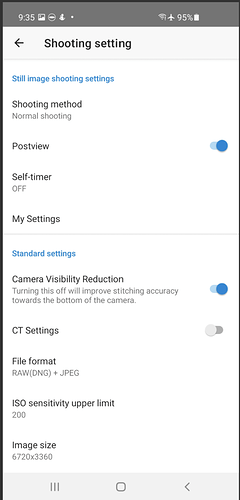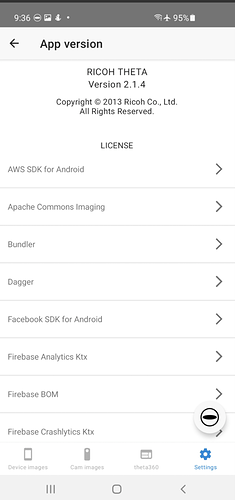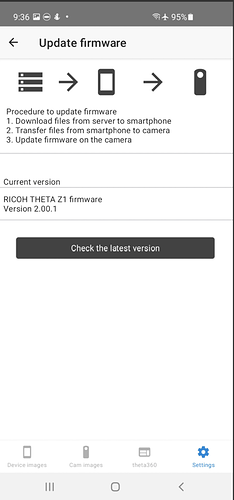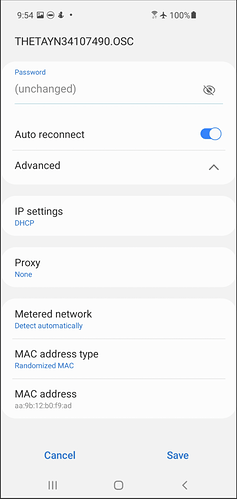Hi guys & girls, I have a big problem with my Z1 its new, used it 3 times with no problems but now it cant seem to connect to my phone and there is a flashing icon on the screen which I will share with you
Please help I have tried everything
It connects for 1 second and then an error message on my phone "something went wrong. Unable to select device
Is that the bluetooth clicker icon? The picture is just a little fuzzy, but I think it’s the bluetooth clicker. the one on the right is the ecompass.
Try holding down both the power button and wifi button the Z1 for more than 10 seconds. press the buttons down simultaneously.
Post again after trying with what happened next.
I’m having the same problem after upgrading to firmware 1.60.1 (checked through the desktop app) and trying to connect via my android and iPhone (latest version of app).
I am also getting the flashing icon isn’t the Bluetooth icon by looks of things?
I don’t know if this will help, but back in March 2020, I had a problem that sounded similar. Community member Corleone also had a similar problem. I solved the problem by turning off Bluetooth on my phone. This was with an earlier version of the Z1 firmware, so it may not be related.
Just did some more testing: Indeed, disabling Bluetooth on the mobile seems to resolve the Wifi connectivity issue - great!
This is funny, as Bluetooth on the Z1 was disabled in both cases.
Seems to be a bug in the app. Will you report this to Ricoh?
Note that in my case, I also reset all the settings on my Z1, but hopefully you don’t need to do this as there is no easy way to reset the camera with the buttons (assuming you already tried pressing and holding the power and Wi-Fi together for more than 10 seconds)
Were you able to resolve this issue? If so, how? Same for me, 3 shoots great, connection got sketchy for the next two shoots and now cant connect at all.
Hi! I am having this same problem! I can’t figure out how to turn off the flashing remote LED icon. The camera will not connect to the app on my smartphone. I have turned off bluetooth. Do I need to do a reset? Anybody resolve this issue?
I don’t have the problem now. Try upgrading your firmware on the camera with the desktop application and USB cable…
I needed to upgrade the mobile app on my Android phone to get the mobile phone to connect to the camera.
Turn off mobile data on your phone temporarily.
Good afternoon I am having the same problem I have been in contact with tech support they have not been able to resolve this issue. I’ve reset the wifi, disconnect the bluetooth, turned off the camera, unistalled the app, hard reset nothing works. I can no longer connect to any of my phones. Any help would be greatly appreciated.
Please post the firmware version in the camera, your mobile phone model, OS version, app version
Example:
- Z1 firmware 2.00.1 (released June 8, 2021)
- Google Pixel 2, Android 11
- Android App version 2.1.1 (released June 21, 2021)
You can verify the camera firmware with the desktop app. It is called, ‘basic app’
Thank you for the quick response. After further research I found that the blinking icon is the the remote control clicker app. After going into setting on the camera was able to disable the app and then reset the compass. I have since shut it down and rebooted seven times and now the camera is connecting every time. I am hoping this has resolved the issue. Have a great day.
Sincerely:
Randy
Hi, I have the same issue with the flashing icon on my Z1. However, I am not using a bluetooth remote. I have updated firmware and theta app to the latest versions.
- Z1 firmware 2.00.1
- Huawei P20 Pro, Android 10
- Android App Version 2.1.2
The Z1 will connect to my phone periodically but then drops the connection. I have mobile data turned off and bluetooth turned off on my phone and the theta. I have disabled any power saving mode on the battery of the phone. I have reset the phone’s network settings as well. Turned Wi-Fi on and off and did a reset of the Z1 using the power and the Wi-Fi buttons etc. I still have the flashing icon as detailed above.
Any help would be greatly appreciated.
By flashing, do you mean that this icon is flashing?
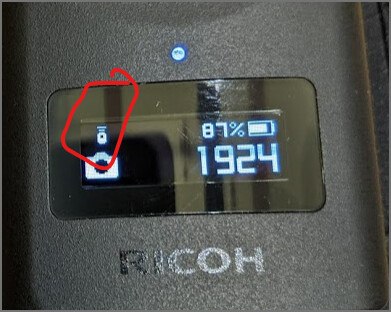
There was some discussion about this a while ago.
New Z1 and V Bluetooth Remote Control and Underwater Mode Free Upgrade - #24 by craig
Use a Bluetooth Clicker with RICOH THETA cameras - YouTube
Uninstall the Android mobile app and then reinstall it from Google Play.
This Blinking Light / Icon is the Remote Icon. Most likely a Plugin was installed and you accidentally turned on the Remote Control. To fix this simply go to the mode button hold it down until you see the plugins. Select mode until it selects the remote plugin and hit the shutter button. It will then turn off your plugin and that icon will go away.
Hope This helps as it took me way to long to find this answer
I have the same problem. The problem occurs both when trying to connect to android and when trying to connect to iOS making the Z1 the only common item. I’ve followed the tips in 10 Tips to Solve RICOH THETA Mobile Phone Connection Problems - YouTube. My firmware level is 2.00.1, my App version is 2.1.4.
Resetting the Wi-Fi on the Z1 and/or restarting the app on the phone sometimes helps but not always.
The problem occurs most often after I have lost a connection to the Z1 (like if the Z1 goes into sleep mode). I feel the problem is something is not getting reset in the Z1 after a loss of a connection. If I wait long enough, I seem to be able to get a connection again, so it seems like at some point things get reset.
Recommendations on avoiding the problem would be most helpful. Thanks.
Have you tried manually connecting the Z1 to your mobile phone using the WIFI settings?
I’ve had not previously tried manually connecting.
I assume by manually connecting, you mean that I should start the connection on the phone’s wifi screen which lists networks instead of through the Theta app. I’ve now tried that while the Theta app was loaded and did not have more success using this method. Regardless of whether I initiated the connection through the Theta app or on the phone’s wifi screen, I’ve noticed the phone wifi screen displays one of two error messages “Couldn’t authenticate connection” or “Couldn’t get IP address” on the line with the Theta’s network name. I was able to successfully communicate with the Z1 when “Couldn’t get IP address” was displayed. I could not communicate with the Z1 when “Couldn’t authenticate connection” was displayed.
There are different ways to connect from the mobile app. Please post a screenshot of the mobile app connection and put a mark or explanation on what process you are following as well as mobile OS version.
Do you need to connect with client mode? Or, can you connect with access point mode? I think there is a problem with client mode access from iOS.
I’m using Android 12.
Make sure the “Stay connected” is enabled for the Z1 as a hotspot.
Register a new camera.
I had a problem with the register button being grayed out until I dechecked the “use the default password”.
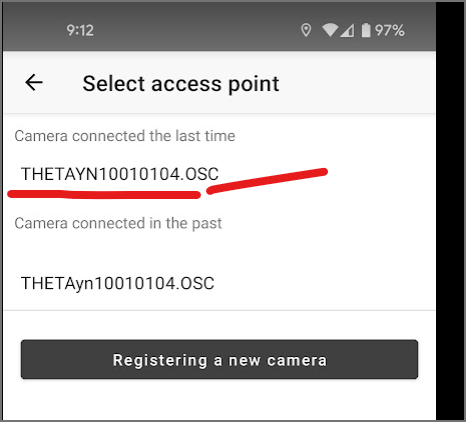
mobile OS version
Thank you so much for your advice. It’s always a pleasant surprise to find a forum with active participation by knowledgeable people.
I did try to IOS to confirm that the problem was not related to Android. Having confirmed that, I am primarily using a Samsung S10 with system update 33 dated 12/8/2021. I am connecting to the camera in access point mode NOT client mode. The problem occurs after the camera has been in sleep mode.
Screenshots follow:
Camera on before app was loaded on the phone:
Theta App loaded on phone:
Theta icon in lower right corner pressed:
Camera name pressed:
Connect Pressed:
WiFi screen after connection failure
Trying to connect again:
Screenshot of camera settings when connected: